General Tools and Instruments DCiS1 v.1 User Manual
Page 10
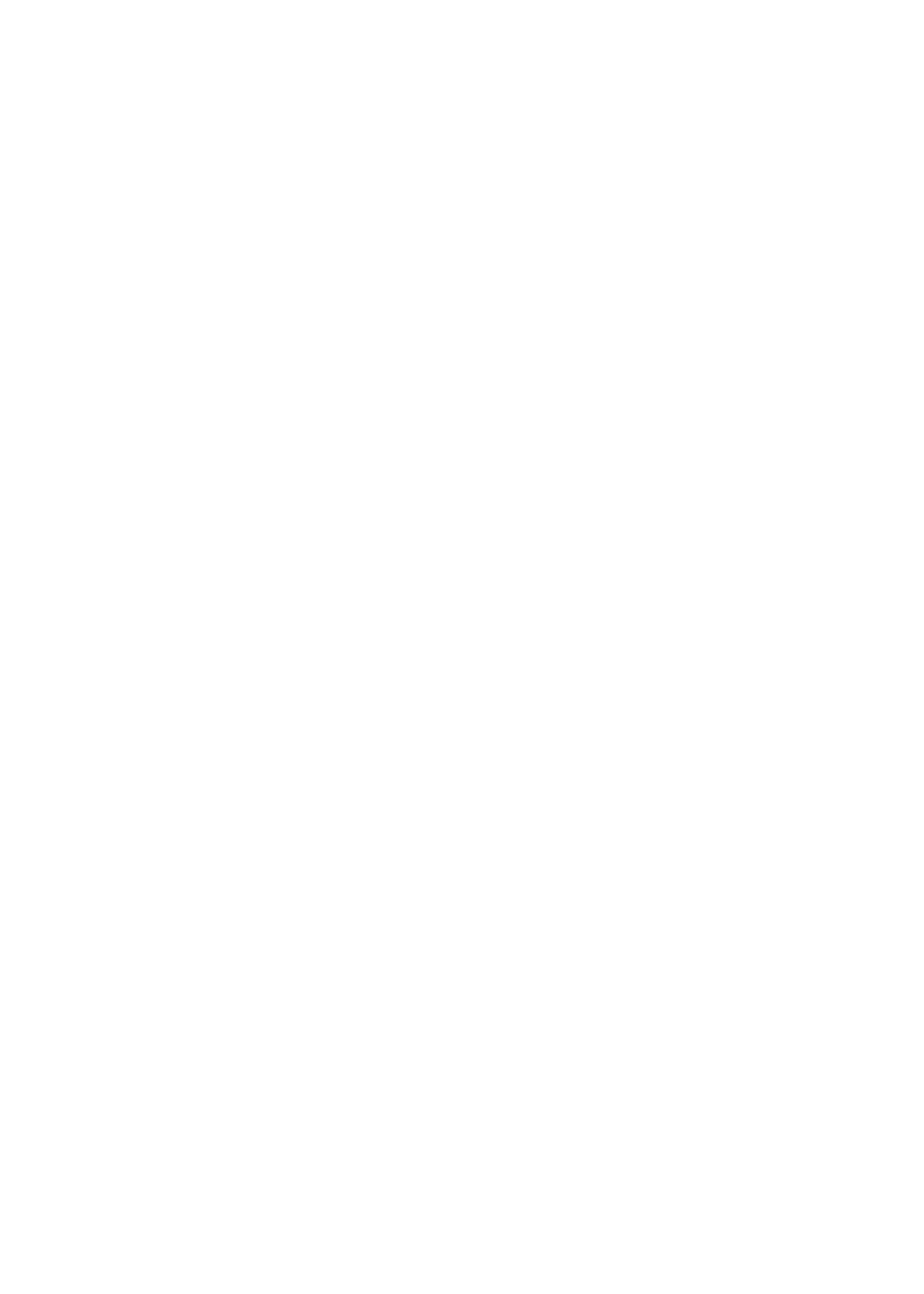
To play back a video clip, touch its line.
To delete a video clip:
1.Touch the Delete button in File Manager
2. Apply a minus sign to the clip to be deleted
3. Touch the Trash button that appears
4. Touch the Delete button again to return to normal view in File Manager
Another way to delete a video is to quickly swipe your finger over its listing with
a motion from the right edge of the screen toward the center. This will cause
the Trash button to appear. Touch it to delete the video clip.
To delete all stored video clips, press the Clear button in File Manager.
As mentioned earlier, video clips recorded using iOS devices are temporarily
saved as .avi files within the iBORESCOPE app. If you wish to view any clip after
closing the app, share the clip with someone, or view the clip on another device
later, you must “export” it. The process of exporting a clip permanently saves it
to the Camera Roll subfolder of your iPad/iPhone’s Photos folder and changes
its file type from .avi to .mp4. Video icons are attached to exported video clips
to distinguish them from stored images.
To export a video clip, touch the Export button in File Manager and select the
clip by touching its listing. To confirm that you wish to proceed, touch the OK
button on the next screen.
To attach an exported video clip to an e-mail message, you must first exit
the iBORESCOPE app and disconnect from the instrument’s ad hoc WiFi spot.
Only then can you connect to a conventional WiFi hot spot with Internet
connectivity. Any stored .mp4 clip that you attach to an e-mail message is
converted to a .MOV file that—unlike the typical .MOV file—can be opened by
the PC platform’s most popular media player—Windows Media Viewer.
To exit File Manager and resume showing real-time video on your iPhone/iPad
screen, touch the Live View soft button at upper left.
10
