Operating instructions— android platform – General Tools and Instruments DCiS1 v.1 User Manual
Page 11
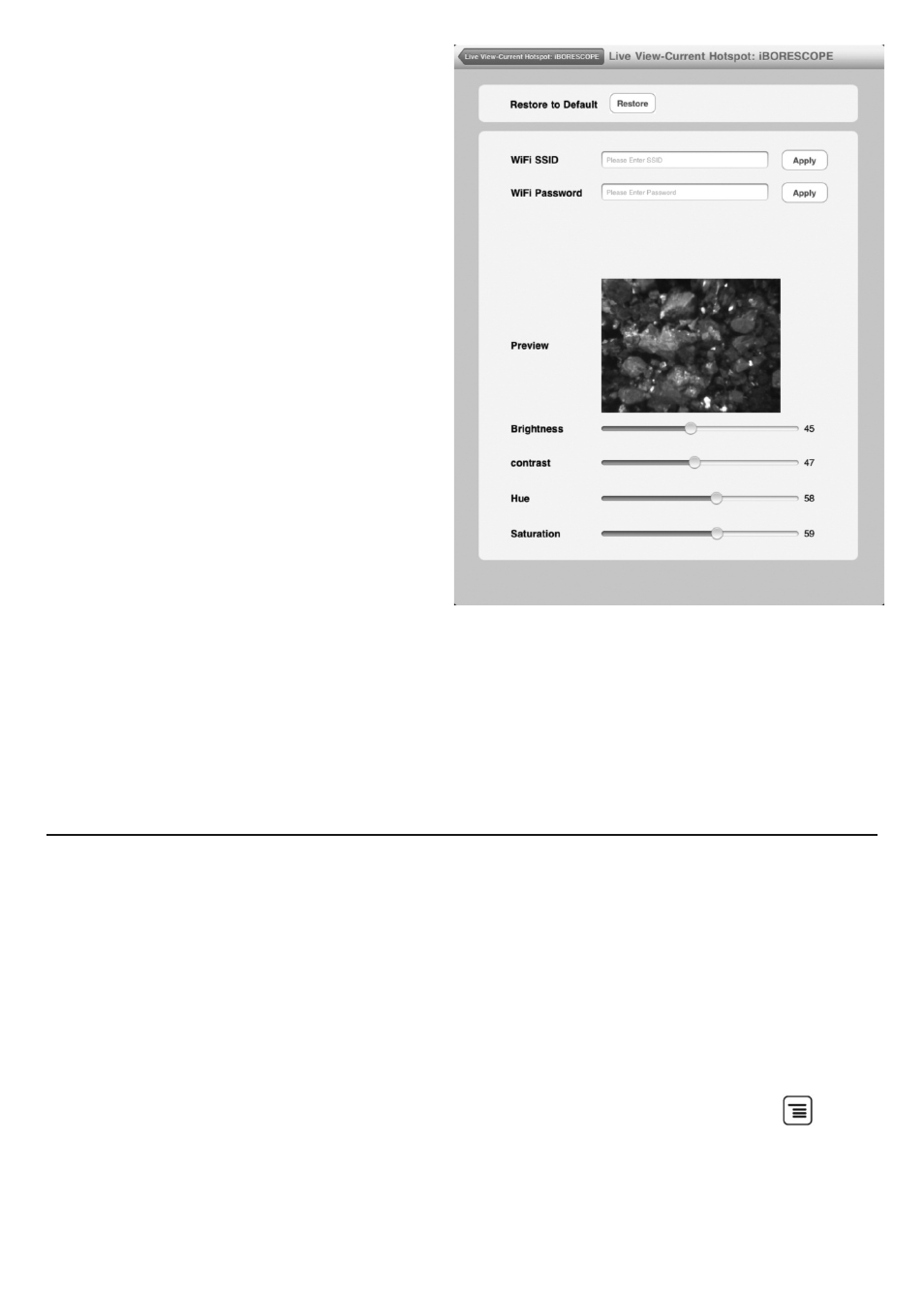
ADVANCED SETTINGS
To change the iBORESCOPE iOS app’s
advanced settings, touch the Setting
button at the upper right of the app.
The screen at right will appear.
As the screen shot shows, you can
change the app’s WiFi Service Set
Identifier (SSID) or password or adjust
its video settings while watching live
video in the Preview window in the
middle of the screen.
The default WiFi SSID for the unit is
iBORESCOPE. The default WiFi
password is 12345678.
You can change either value to any
combination of letters and numbers
that is at least eight digits long. Enter
the new value in the appropriate field
and touch the adjacent Apply button.
To adjust the brightness, contrast, hue or saturation of live probe video, move
the appropriate slider to the left or right.
To restore the factory-default values of all advanced settings, touch the
Restore button.
OPERATING INSTRUCTIONS—
ANDROID PLATFORM
VIEWING LIVE VIDEO
1. Turn on iBorescope by rolling the power switch/brightness adjustment
thumbwheel (Fig. 1, Callout 6) to the right until you hear a click. The WiFi
status light on top of the unit will glow red for 30 seconds while iBorescope
prepares to generate an ad hoc hot spot (without Internet connectivity).
2. When the red light turns green, power on your device and touch the
(Menu) button at lower left, followed by the System Settings line.
3. Touch the ON soft button on the right side of the Wi-Fi row to enable WiFi
connectivity.
11
