General Tools and Instruments DCiS1 v.1 User Manual
Page 7
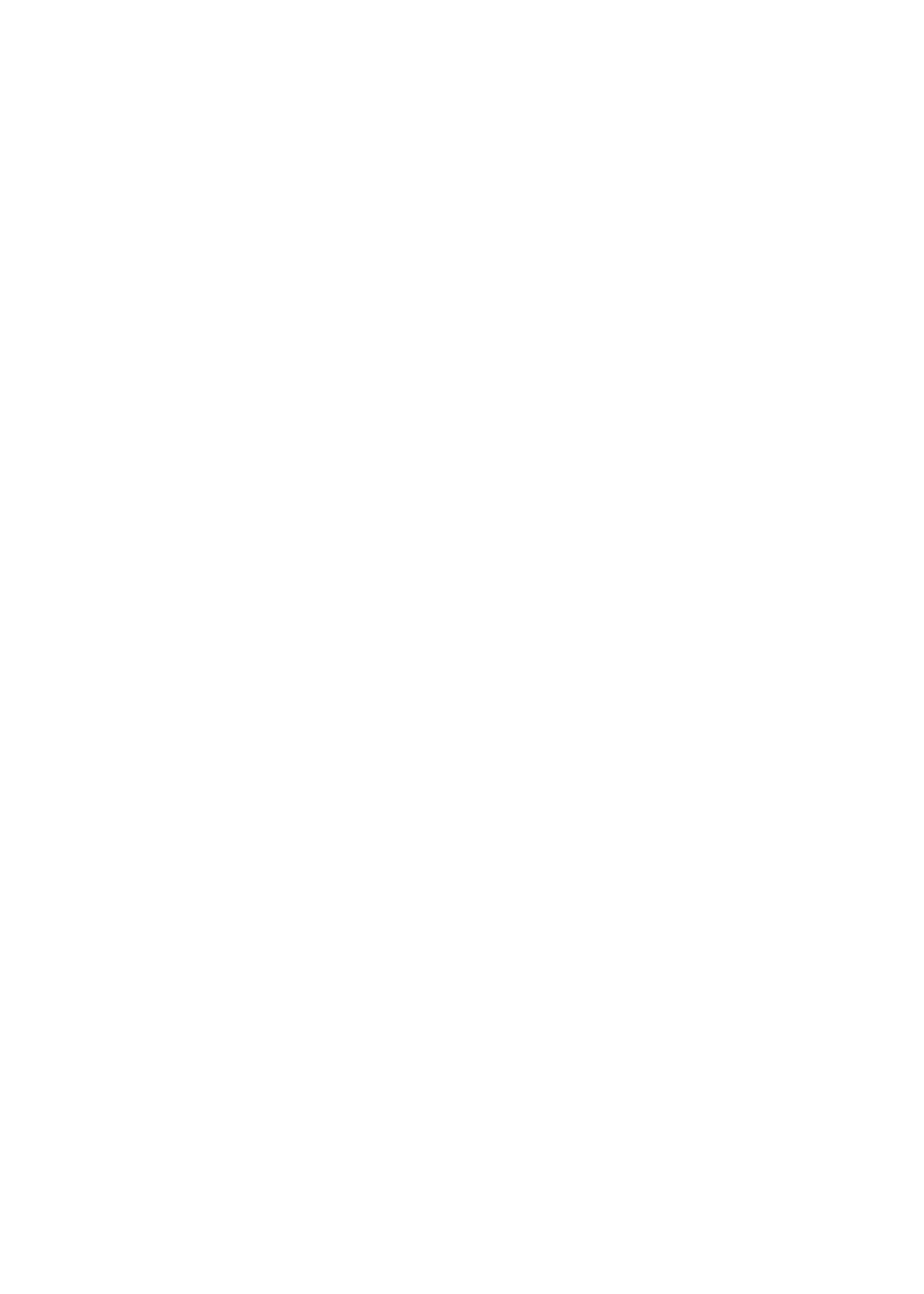
DOWNLOAD THE APP (APPLE iOS AND ANDROID DEVICES)
To download the free Apple app that enables iBorescope (the instrument),
first make sure that your iPhone or iPad is connected to the Internet. Then
touch the App Store icon to visit the Apple App Store. Then enter “iBorescope”
in the Search box. When iBorescope’s landing page appears, touch the Free
App link at the upper left of the page.
You will be prompted to sign in to the iTunes Store using your Apple ID and
password. If you do not have an Apple ID, you can create one now.
Before downloading the app, you will be shown Apple’s Privacy Policy page.
Select the box indicating that “I have read and agree to these terms and
conditions.” Then touch Agree. Doing so will return you to the landing page of
the iBorescope app and begin downloading it.
To download the free Android app that enables iBorescope (the instrument):
1. Make sure that your device is connected to the Internet.
2. Go to the Google Play Store and enter “iBorescope” in the Search box at the
top of the store’s home page.
3. On the APPS screen that appears next, touch the iBORESCOPE Teamforce
icon.
4. On the iBORESCOPE app’s landing page that appears next, touch the Install
button at upper right.
5. On the next screen, touch the “Accept & download” button.
6. While the app downloads, on the following screen check the “Allow
automatic updating”box
The installation should take less than a minute. Installation is complete when
you receive a notification that “iBORESCOPE [has been] “Successfully
installed.”
To activate the iBORESCOPE app and begin displaying inspection video on your
Apple iOS or Android device, you must disconnect from the Internet and
establish connectivity between your device and iBorescope's ad hoc WiFi
network by following the Operating Instructions for your platform in the next
section.
7
