General Tools and Instruments DCiS1 v.1 User Manual
Page 13
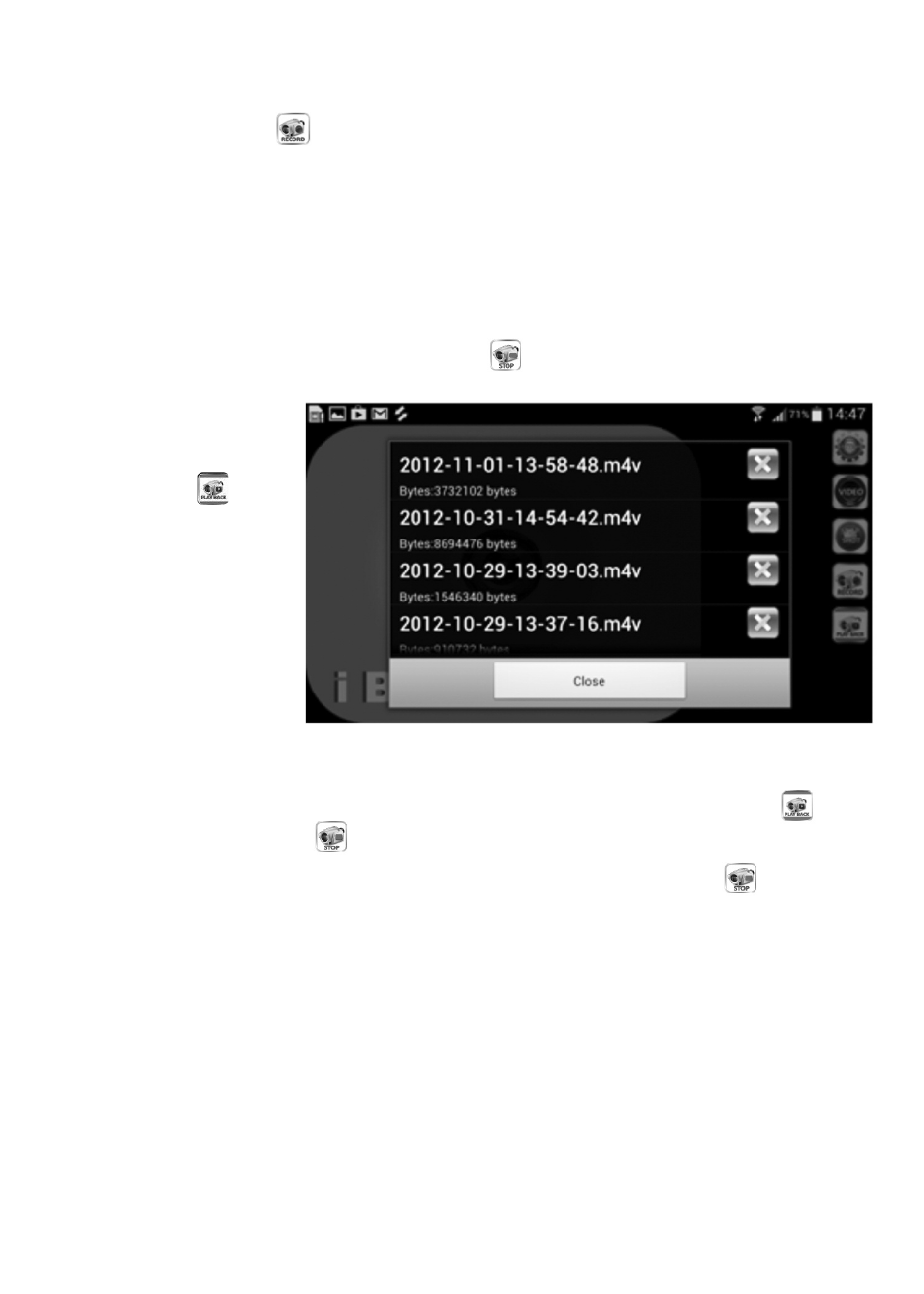
RECORDING AND PLAYING BACK VIDEOS
To record a clip of live probe video appearing on the screen of your Android
device, touch the soft
(RECORD) button on the right side of the app
window. Pressing the button 1) causes a red button to appear in the lower left
corner of the screen, 2) superimposes the message, Video Recording starts.
on the display, 3) starts a running clock indicating the clip’s duration so far in
the upper left corner of the window, and 3) begins storing an .m4v video clip in
the RecordVideo subfolder of the sdcard folder of your Android device (even if
no SD card is installed in your device, or an SD card is installed and it is full.)
To stop recording the video clip, touch the
(STOP) button on the right side of
the app window.
To prepare to play
back a video clip,
touch the soft
(PLAY
BACK) button at the
bottom right of the app
window. This will cause
the screen at right to
appear:
To play back a video
clip, touch its row. This
will 1) cause the video to begin playing, 2) superimpose the message Video
Playback starts. on the display, 3) start a running clock indicating the playback
position in the upper left corner of the app window, and 4) replace the
(PLAY BACK) icon by the
(STOP) icon.
To stop playback of a video clip before it completes, touch the
(STOP)
button.
To delete a video clip, touch the red “X” at the right side of its row.
To attach a stored video clip to an e-mail message, you must first exit the
iBORESCOPE app and disconnect from the instrument’s ad hoc WiFi spot. Only
then will you be able to connect to a conventional WiFi hot spot with Internet
connectivity. Any stored .m4v clip that you attach to an e-mail message is
converted to an .mp4 file that may or may not be able to be opened by the PC
platform’s most popular media player—Windows Media Viewer—depending on
the player’s supporting cast of codecs. Most video files, including .mp4 files,
can be opened by versatile media players such as freeVLC (www.videolan.org).
13
