General Tools and Instruments CIH20DL User Manual
Page 20
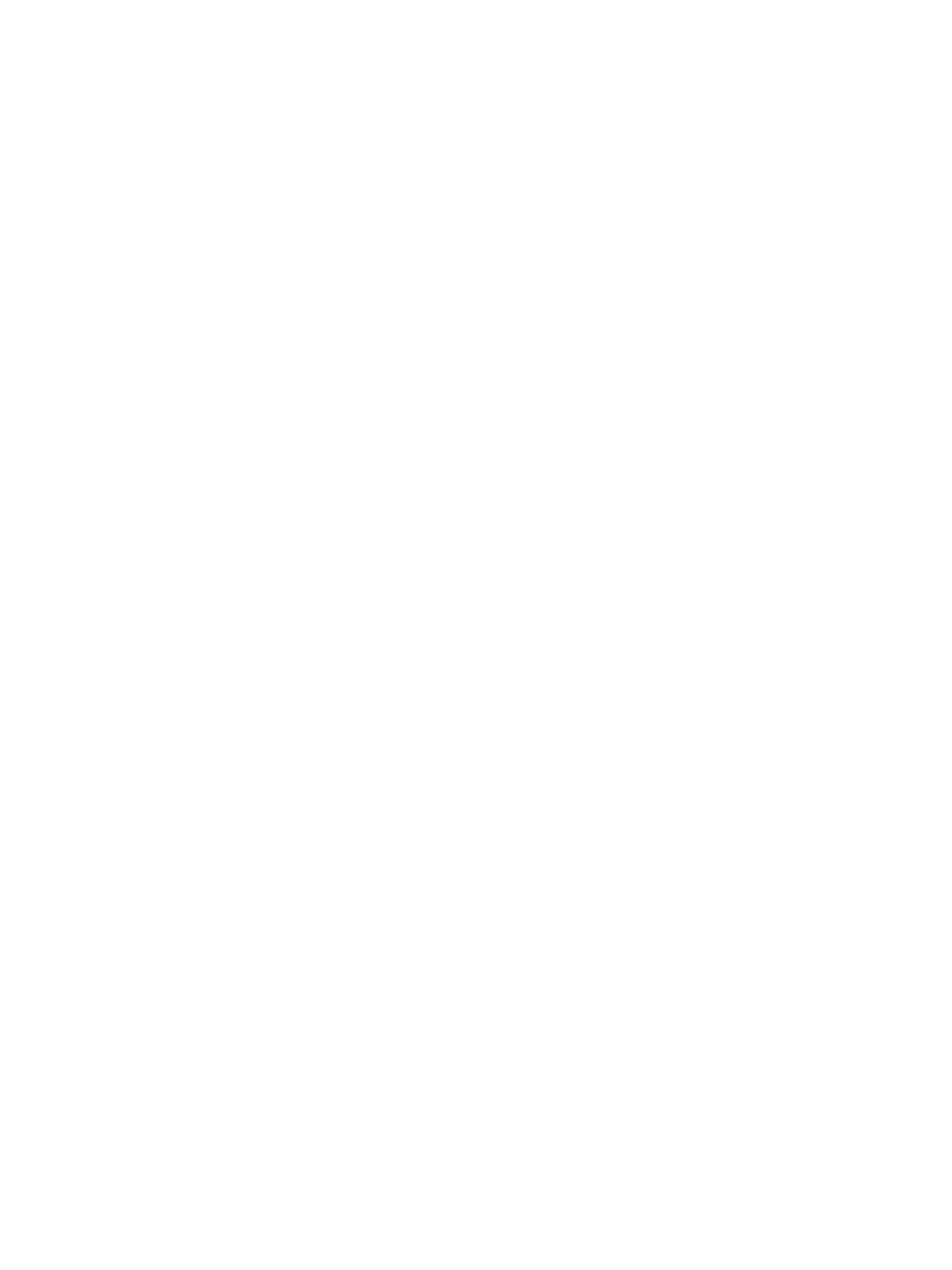
Other selections in the pulldown menus that appear when you right-click on any of the three
icons of the graph palette can be used to:
• Make other chart items visible
• Auto-scale plots along their X and Y axes
• Export images
• Copy data
• Change the way that plots are updated
• Add descriptions and tips to charts
It is also possible to left-click on two of the three icons of the graph palette. Doing so enables
you to manipulate Record data plots using two powerful techniques: zooming and panning:
• If you left-click on the center icon of the graph palette—the Zoom button—six
display options will appear for selection. Clicking on the icon in the middle of the
bottom row turns the left button of your computer’s mouse, touch pad or trackball
into a “zoom lens” through which you can greatly increase the resolution of the data
in plots of air velocity and air temperature vs. time.
• Left-clicking on the right icon of the graph palette turns your mouse, touch pad or
trackball into a panning control. Doing so changes the icon of your cursor into a hand.
When placed within a plot area, moving the hand left or right shifts the time axis
forward or backward.
The remaining two sets of three interactive icons on the dashboard are located at the bottom
left, below the plots. The icon at left—a lock—is called the
Scale Lock button. Left-click it
to toggle in and out of autoscaling for each plot. To the right of the
Scale Lock button are
two icons—called
Scale Format buttons—that you can right-click to configure the format,
precision and mapping mode of plotted data, set the visibility of the scale and scale label,
and change the grid and plot colors.
Uploading and Viewing Data Logs
To upload your data logs, click on the
STOP UPLOAD virtual button under DATALOG at the
bottom of the dashboard. When you do so, the button label will change to
UPLOAD and the
orange segment of the progress bar running horizontally across the middle of the dashboard
will turn green and slowly grow longer to the right. When the bar stops growing, click on
UPLOAD.
As was the case for Record data, you will then be prompted to choose a storage location for
this .txt/.xlsx DataLog file. Add the date as a suffix to the generic “DataLog” file name and
store the file on your computer’s desktop. Once you have done so, click the
OK button of the
dialog box.
Locate the file on your desktop, double-click on its icon, and open the file in Microsoft Excel,
Microsoft Notepad or Microsoft WordPad. As before, depending on the version of Excel you
are using, you may be prompted to verify the integrity of the file (by clicking
Yes) prior to
opening it.
20
CIH20DL-FINAL-122111_awb 12/21/11 9:58 AM Page 20
