General Tools and Instruments CIH20DL User Manual
Page 16
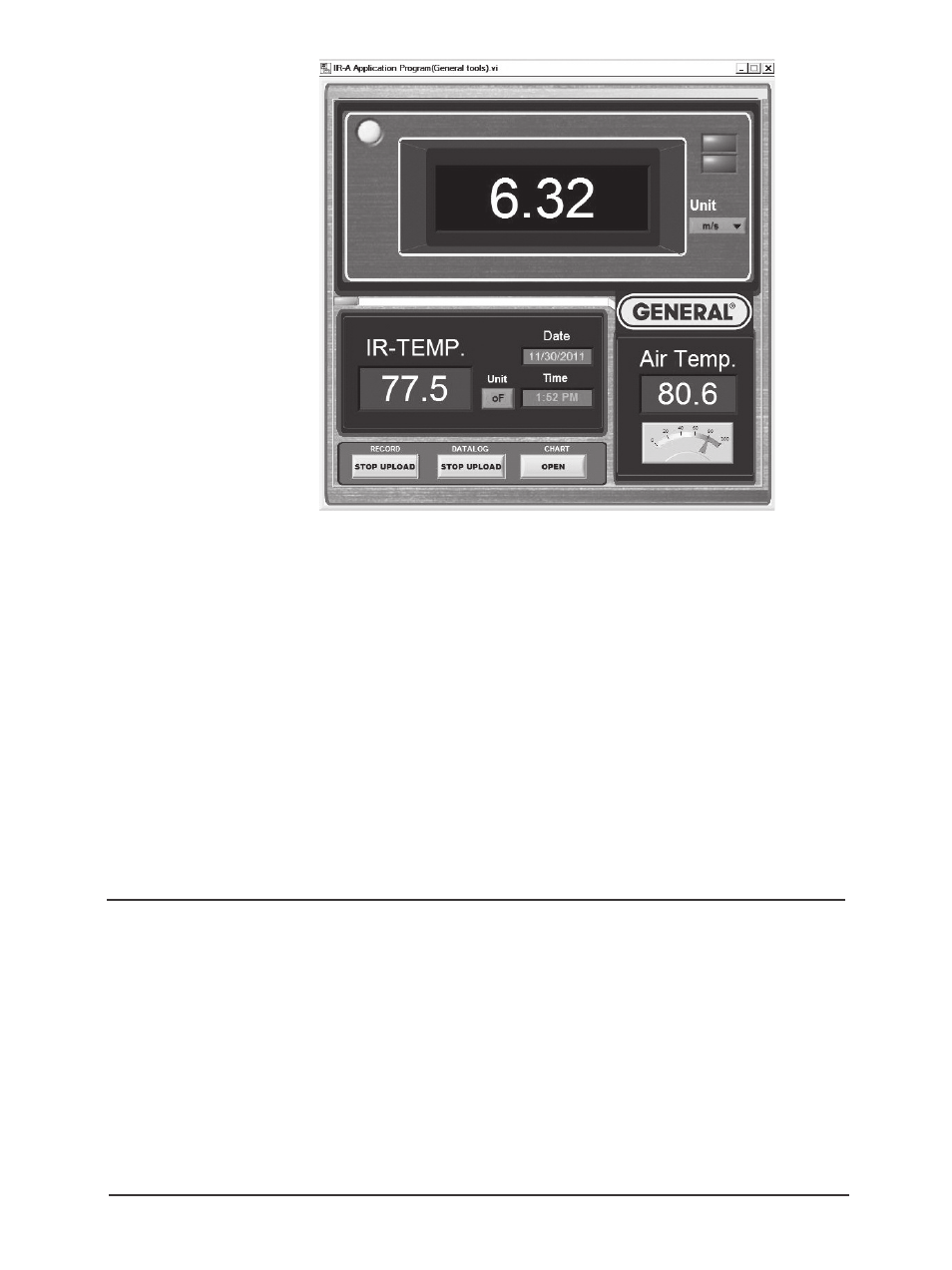
To access the dashboard, you must use this pulldown to select the number of the COM port
you are using to connect the meter. This is the number you were advised to write down
earlier. If you have forgotten it, you can still identify the “correct” port by trial and error.
Selecting the correct COM port will illuminate the green
STATUS light on the small overlaid
screen and make the
CONNECT virtual button available to press. You may need to refresh the
COM Port window until the number of the COM port into which you plugged the USB cable
appears.
Once the
STATUS light on the smaller screen illuminates, click on CONNECT. A successful
connection will cause the smaller screen to disappear, enabling the dashboard (Fig. 11) to
appear in full and begin mirroring real-time readings on the meter’s LCD. The connection will
also cause the word
LINK to appear on the bottom line of the meter’s LCD.
WARNING!
If your computer is running the 64-bit version of Windows7, NEVER disconnect the
CIH20DL from the computer (by unplugging either end of the USB cable) without
first closing the Anemometer AP (IR-A) application. Disconnecting the meter while
the application is running will cause your computer to crash (shut down hard, with
the same consequences as losing power or pressing and holding the POWER
button) every time. When your computer crashes, all open applications will close
immediately and all of your unsaved work will be lost.
If you do not know which version of Windows7 you are running, right-click the
“My Computer” icon on your desktop or double-click “Computer” in Windows
Explorer. In the “System” section, the “System type” line will indicate whether you
are running the 32-bit or 64-bit version of Windows7.
16
Fig. 11. the Anemometer
Application's dashboard
CIH20DL-FINAL-122111_awb 12/21/11 9:58 AM Page 16
