Replacing the default secure-site certificate, Table 12-1, Https system support – Accton Technology ES4524D User Manual
Page 124: Figure 12-3, Https settings
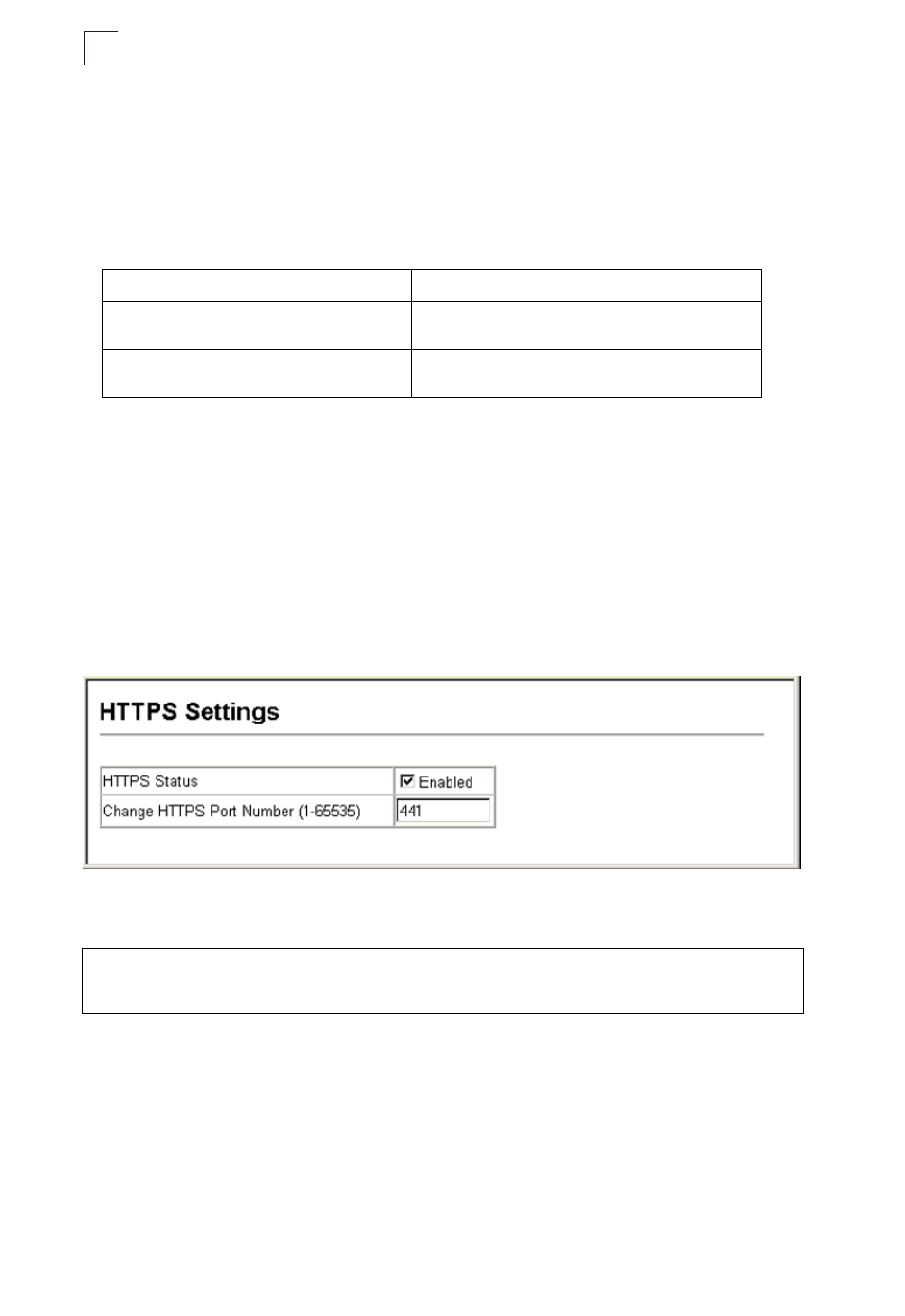
User Authentication
12-6
12
- The client and server generate session keys for encrypting and decrypting data.
• The client and server establish a secure encrypted connection.
A padlock icon should appear in the status bar for Internet Explorer 5.x or above
and Netscape 6.2 or above.
• The following web browsers and operating systems currently support HTTPS:
• To specify a secure-site certificate, see “Replacing the Default Secure-site
Command Attributes
• HTTPS Status – Allows you to enable/disable the HTTPS server feature on the
switch. (Default: Enabled)
• Change HTTPS Port Number – Specifies the UDP port number used for HTTPS/
SSL connection to the switch’s web interface. (Default: Port 443)
Web – Click Security, HTTPS Settings. Enable HTTPS and specify the port number,
then click Apply.
Figure 12-3 HTTPS Settings
CLI – This example enables the HTTP secure server and modifies the port number.
Replacing the Default Secure-site Certificate
When you log onto the web interface using HTTPS (for secure access), a Secure
Sockets Layer (SSL) certificate appears for the switch. By default, the certificate that
Netscape and Internet Explorer display will be associated with a warning that the
site is not recognized as a secure site. This is because the certificate has not been
signed by an approved certification authority. If you want this warning to be replaced
by a message confirming that the connection to the switch is secure, you must
Table 12-1 HTTPS System Support
Web Browser
Operating System
Internet Explorer 5.0 or later
Windows 98,Windows NT (with service pack 6a),
Windows 2000, Windows XP
Netscape 6.2 or later
Windows 98,Windows NT (with service pack 6a),
Windows 2000, Windows XP, Solaris 2.6
Console(config)#ip http secure-server
Console(config)#ip http secure-port 441
Console(config)#
