Using the visual accelerometer with datastudio – PASCO PS-2128 Visual Accelerometer User Manual
Page 10
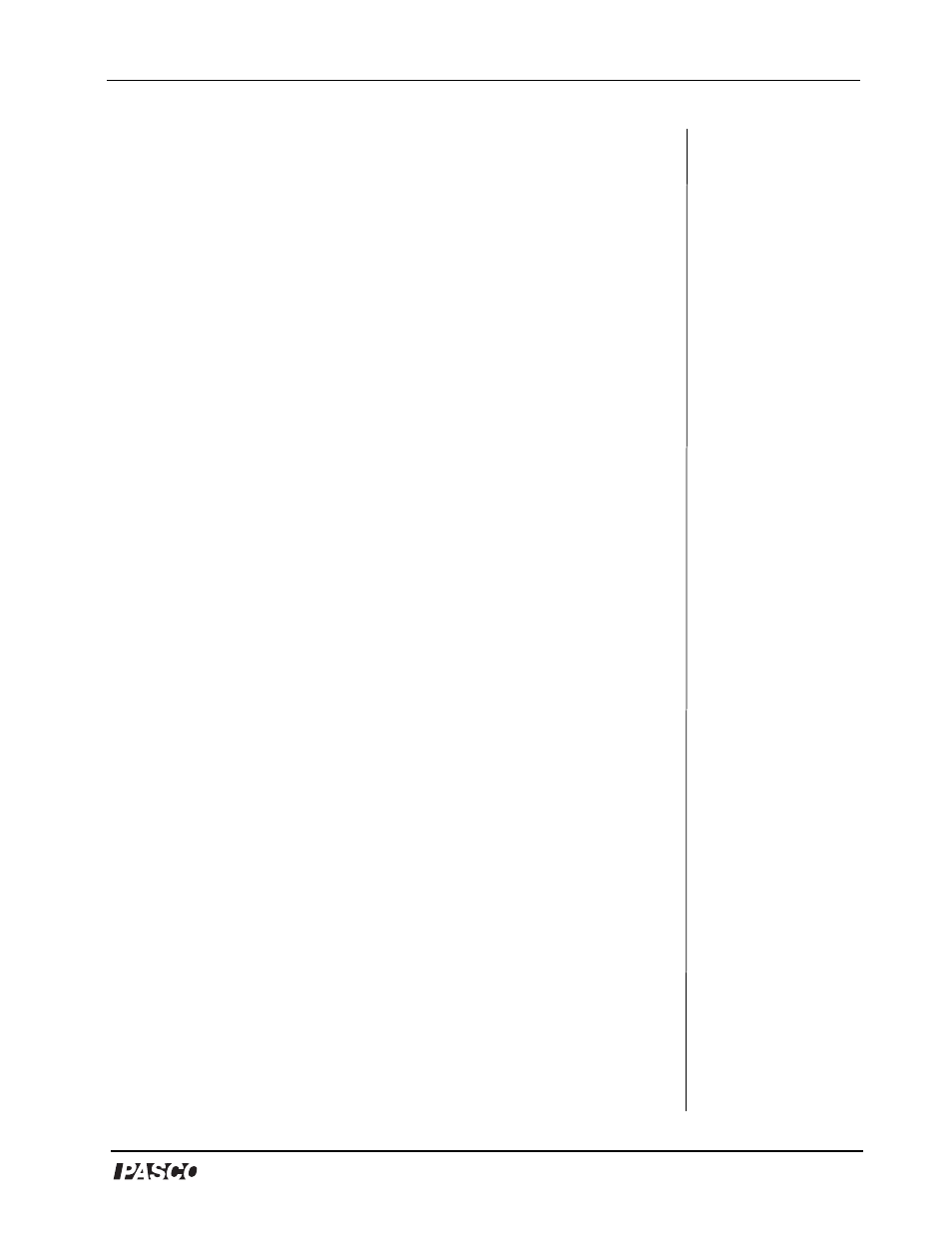
®
Model No. PS-2128
Visual Accelerometer
9
Peak Hold - Select this switch to tell the Accelerometer to search for
the peak acceleration and hold the display. Peak hold operates only in
the positive (green LED) direction. The peak hold only applies to the
peak in the acceleration before the acceleration changes sign. Before
switching to peak hold, set the full scale switch to the desired scale
resolution. To reset to a new peak hold, push in the black on/off
button. To stop the peak hold, move the switch back to manual or auto
scale.
Example: The Visual Accelerometer is set to the 20 m/s/s scale
resolution. The acceleration increases to 10 m/s/s, drops to 6 m/s/s,
increases to 14 m/s/s, then becomes negative. The Visual
Accelerometer holds the greatest acceleration (14 m/s/s) and four
green lights remain illuminated.
Using the Visual Accelerometer with
DataStudio
1. Connect a USB Link (PS-2100) to a USB port on your computer or to a
USB hub.
2. Connect the receptacle end of the PASPORT extension cable into
the pin connector on the top of the Accelerometer.
3. Connect the plug end of the PASPORT extension cable to a USB
Link.
4. When the PASPORTAL window launches, select DataStudio.
5. Use the black button to turn on and/or zero the Visual
Accelerometer. DataStudio will recognize the Visual
Accelerometer and a default Graph display will appear.
6. To collect data, click the Start button on the main tool bar.
Note: Depending on your experiment setup, you may need to clip the
PASPORT extension cable out of the way of the cart.
Changing Acceleration Units
The lights on the Visual Accelerometer reflect a m/s/s scale and
DataStudio automatically measures in the m/s/s scale. To measure in
units of “g” in DataStudio, use the PASPORT setup window.
