Initial raid volume – Acer Network Device Altos R520 User Manual
Page 180
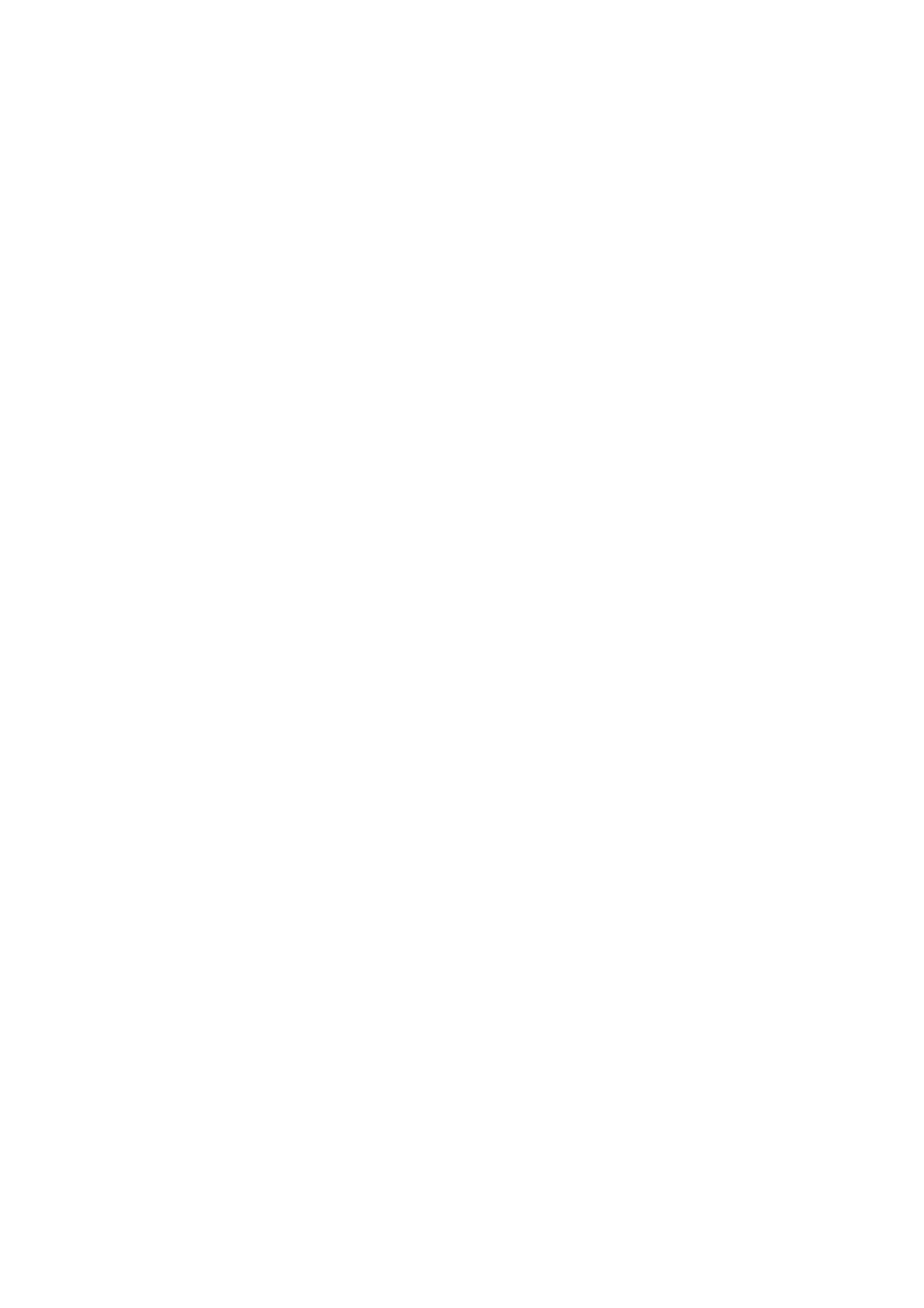
Appendix B: RAID configuration
170
2
Select New Configuration from the Configuration menu and
select Yes to continue. An array selection menu displays the
devices connected to the current controller.
3
Press the arrow keys to choose specific physical drives and press
spacebar to associate the selected drive with the current array. The
indicator for selected drive change from READY to ONLINE.
4
Add 2 drives to current array and press Enter to finish creating
current array.
5
Press Enter again to select array to configure.
6
Press spacebar to select the array and press F10 to configure the
logical drive
7
The default RAID level for 2 disk drives is RAID1. Just select Accept
to use the default setting and press Enter to return to the ARRAY
SELECTION MENU.
8
Press Enter to end the array configuration.
9
Select Yes to Save Configuratio and press any key to return to
the Configure menu.
Initial RAID Volume
1
Press Esc to return to the Management Menu.
2
Select Initialize from Management menu. All logical drives should
be listed under Logical Drives.
3
Press spacebar to select drives for initialization. The selected drive
will be shown in yellow.
4
After selecting the drives, press F10 and select Yes to start the
initialization process.
5
When initialization is complete, press any key to continue.
6
Press Esc to return to the Management Menu.
Save and Exit Embedded RAID II Configuration Utility
1
When RAID configuration and initialization is complete, press Esc
in the Management Menu and select Yes to exit the Embedded
RAID Configuration Utility.
2
Press Ctrl+Alt+Del to reboot the server.
