Configuring integrated sas raid, Load bios default setting, Loading factory default setting – Acer Network Device Altos R520 User Manual
Page 175: Creating and initialing a raid volume
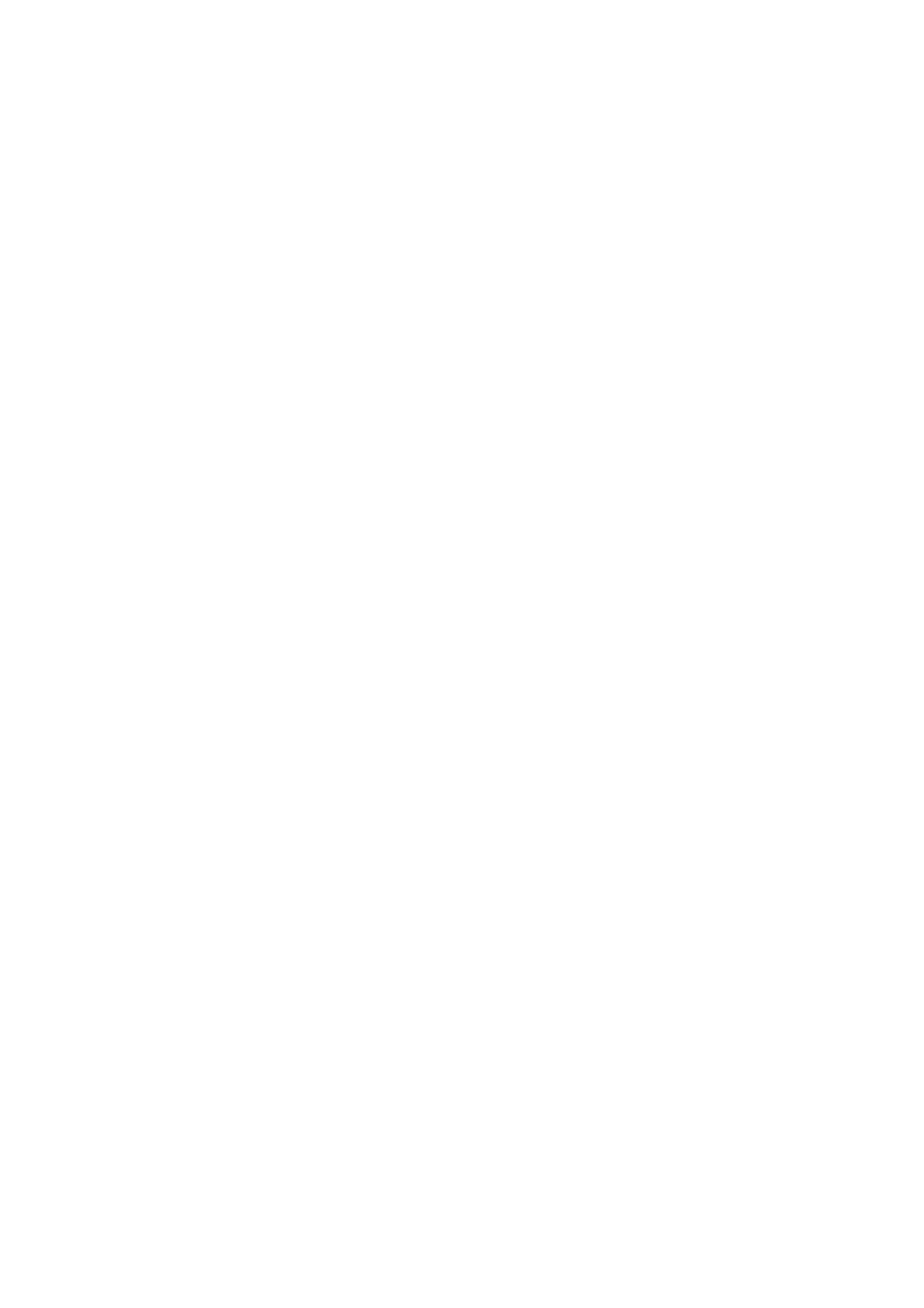
165
Configuring integrated SAS RAID
This section briefly shows how to create RAID volume with integrated
SAS RAID when the hardware RAID components: RAID activation key
and RAID cache, are installed.
Load BIOS default setting
1
Power on the server to start the system POST (Power On Self Test)
process. During boot up, press F2 to enter the BIOS setup screen.
2
Press F9 to load BIOS default setting and press F10 save the
configuration changes and exit setup.
Enter the integrated SAS RAID Configuration Utility
When you see the RAID Controller BIOS Version information shows on
the screen during the POST (Power-On Self Test), press Ctrl+G to enter
the Intel RAID BIOS Console Virtual Configuration.
When the Adapter Selection page displayed on the screen, please click
on Start to continue.
Loading Factory Default Setting
1
In the left panel, select Adapter Properties. The current adapter
settings will be listed. Please click on Next to change the setting.
2
Change the setting of Set Factory Defaults from No to Yes then
click on submit.
3
Press Ctrl+Alt+Del to reboot the server.
Creating and Initialing a RAID Volume
1
In the left panel , select Configuration Wizard.
2
Select Add Configuration (default) and click on Next.
3
Select Custom Configuration (default) and click on Next.
4
Select the drives that you want to add into the array with Ctrl key.
Click on Accept DG then Next.
