Configuring the integrated sas sw raid, Load bios default setting, Enable integrated sas sw raid function – Acer Network Device Altos R520 User Manual
Page 177: Loading integrated sas sw raid default setting, Create raid 1 volume
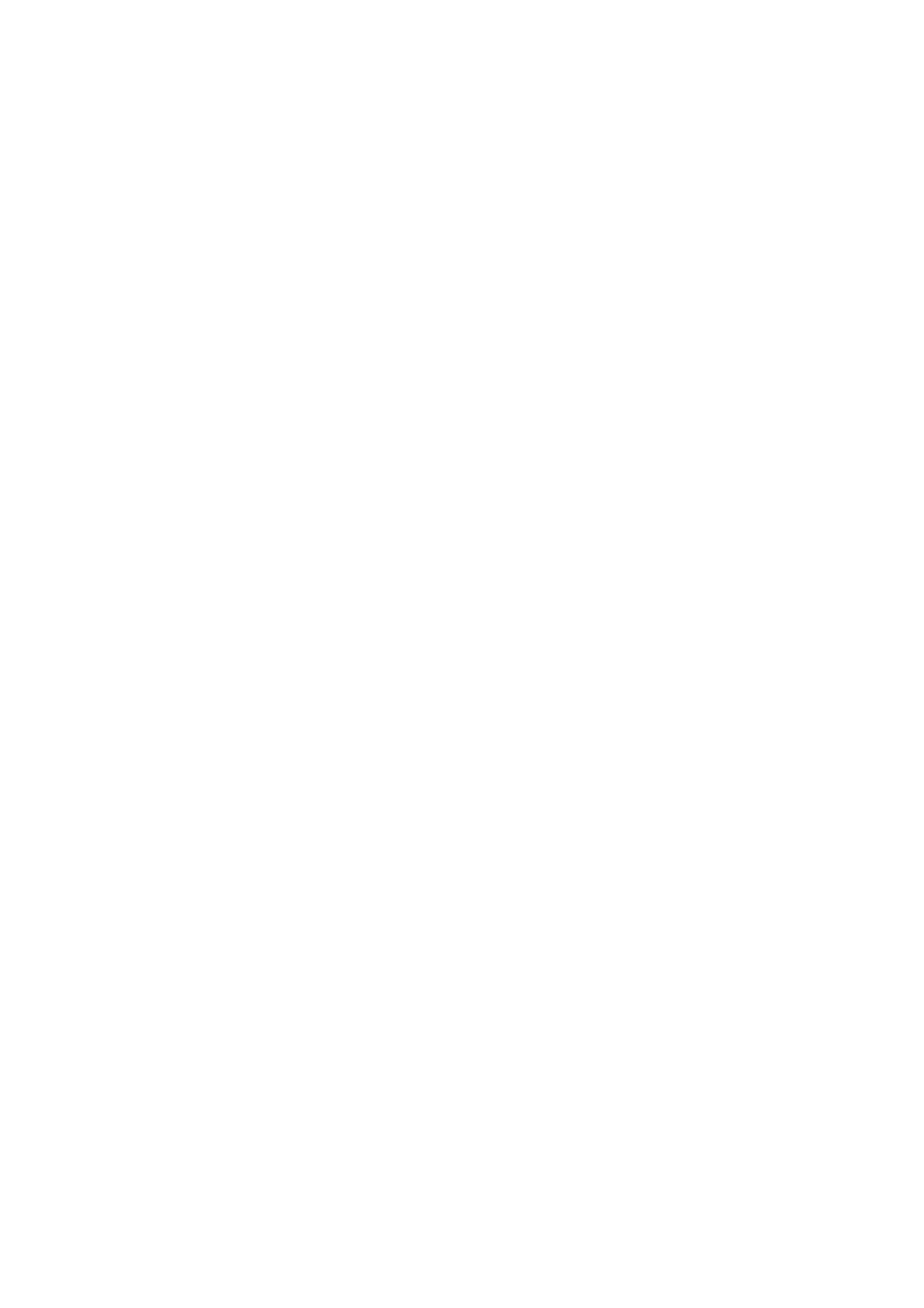
167
Configuring the integrated SAS SW
RAID
This section briefly shows how to create RAID 1 (mirror) volume with
integrated SAS SW RAID function.
Load BIOS default setting
1
Power on the server to start the system POST (Power On Self Test)
process. During boot up, press F2 to enter the BIOS setup screen.
2
Press F9 to load BIOS default setting and press F10 save the
configuration changes and exit setup.
Enable integrated SAS SW RAID function
1
In the BIOS Setup Utility, move cursor to Advanced. Then select
Mass Storage Controller and press Enter.
2
Move cursor to Configure SAS as SW RAID and press Enter to
change the Options to Enabled.
3
Press F10 save the configuration changes and exit setup.
Enter the integrated SAS SW RAID Configuration Utility
When you see the Intel Embedded Server RAID Technology II
information shows on the screen during the POST (Power-On Self Test),
press Ctrl+E to enter the Embedded RAID II Configuration Utility.
Loading integrated SAS SW RAID default setting
1
Select Objects from Management menu.
2
Select Adapter from Objects. The selectable adapter will be listed.
3
Press Enter on the adapter and the adapter setting will be shown
on the screen. You can change the setting from this menu.
4
Select Factory Default and Yes to load the default settings.
5
Exit the configuration utility and press Ctrl+Alt+Del to reboot the
server.
Create RAID 1 volume
1
Select Configuration from Management Menu.
