Acer Network Device Altos R520 User Manual
Page 123
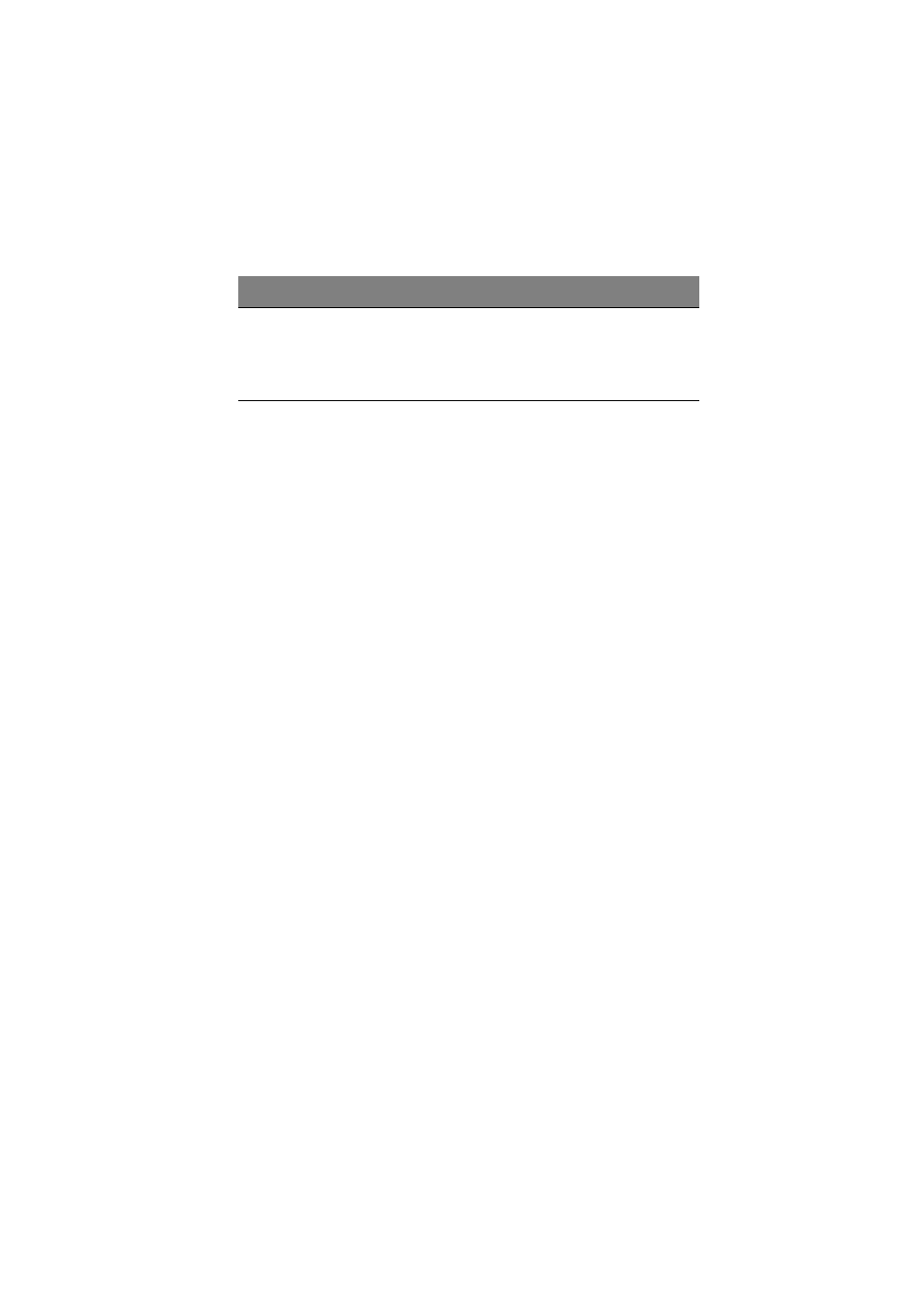
113
To set a Administrator/User password
1
Use the up/down keys to highlight a password parameter (Set
Administrator Password or Set User Password) then press Enter.
A password box will appear.
2
Type a password then press Enter.
The password may consist of up to seven alphanumeric characters
(A-Z, a-z, 0-9).
3
Retype the password to verify the first entry then press Enter
again.
After setting the password, the system automatically sets the
chosen password parameter to Installed.
To change the Administrator/User password
1
Use the up/down keys to highlight either change password
parameters (Change Administrator Password or Change User
Password) then press Enter.
2
Type the original password then press Enter.
3
Type a new password then press Enter.
4
Retype the password to verify the first entry then press Enter
again.
To remove the User password
1
Use the up/down keys to highlight the Clear User Password
parameter then press Enter.
2
Enter the current password then press Enter.
3
Press Enter twice without entering anything in the new and
confirm password fields.
After doing this, the system automatically sets the User password
parameter to Not Installed.
Front Panel
Lockout
When Enabled, the front panel power
and reset buttons will be locked. The
power and reset operation must be
controlled via system management
interface.
Disabled
Enabled
Parameter
Description
Option
