Hardware diagnostic testing, Verifying proper operation of key system lights – Acer Network Device Altos R520 User Manual
Page 141
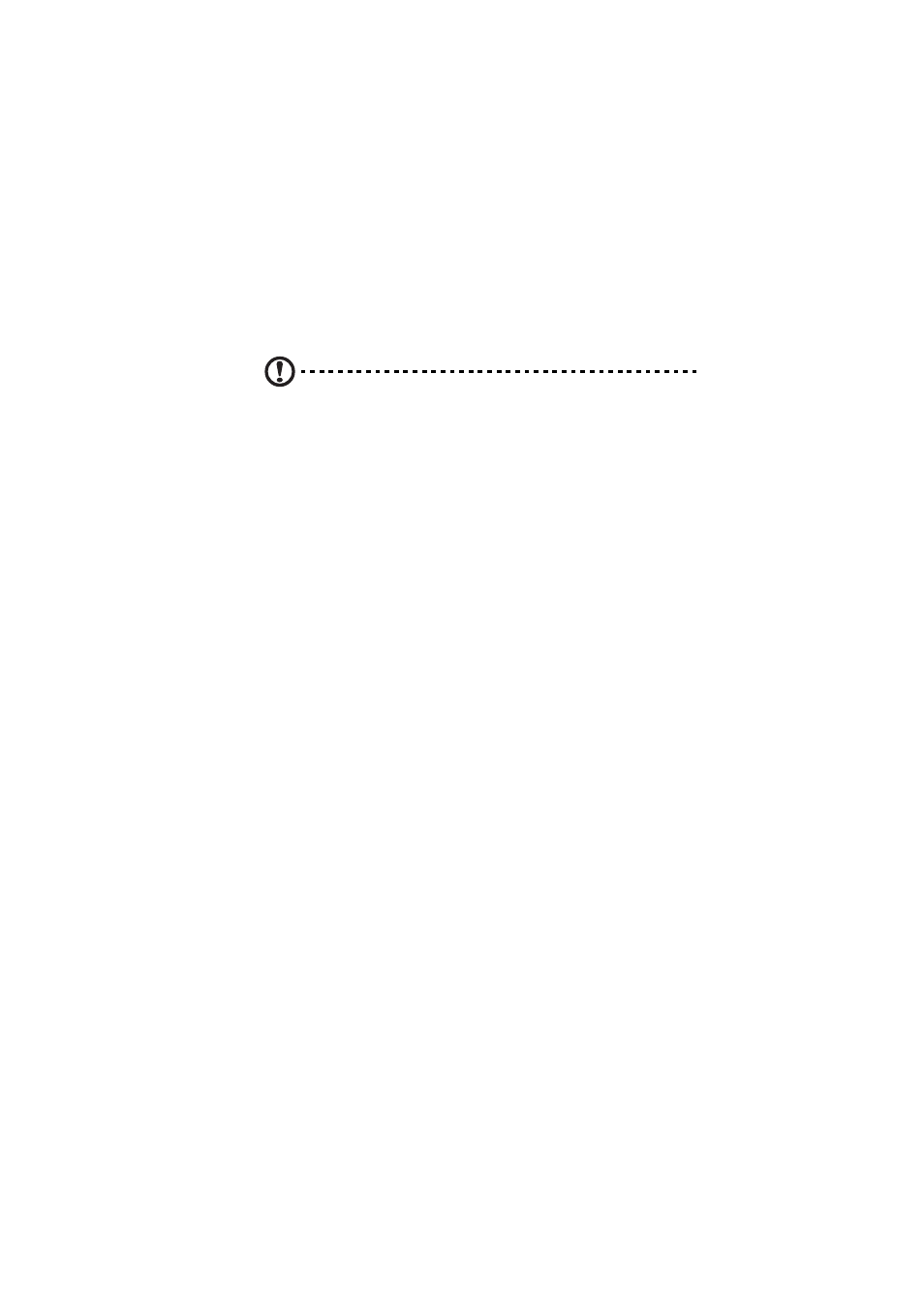
131
Hardware diagnostic testing
This section provides a more detailed approach to identifying a
hardware problem and locating its source.
Caution! Before disconnecting any peripheral cables from the
system, turn off the system and any external peripheral devices.
Failure to do so can cause permanent damage to the system and/
or the peripheral device.
1
Turn off the system and all external peripheral devices. Disconnect
each of device from the system, except for the keyboard and the
video monitor.
2
Make sure the system power cord is plugged into a properly
grounded AC outlet.
3
Make sure your video display monitor and keyboard are correctly
connected to the system. Turn on the video monitor. Set its
brightness and contrast controls to at least two thirds of their
maximum ranges (see the documentation supplied with your video
display monitor).
4
If the operating system normally loads from the hard disk drive,
make sure there is no disc in the optical drive.
5
If the power indicator does light, attempt to boot from a diskette
or disc.
6
Turn on the system. If the power indicator on the control panel
does not light, see “Power indicator does not light” on page 132.
Verifying proper operation of key system lights
As POST determines the system configuration, it tests for the presence
of each mass storage device installed in the system. As each device is
checked, its activity light should turn on briefly. Check if the HDD
activity indicator lights briefly? If not, see “HDD activity indicator does
not light.” on page 133.
