Setting system parameters, 1 setting the system clock, See “setting the system clock – MaxPower Corp Gamatronic Power+ SA User Manual
Page 54
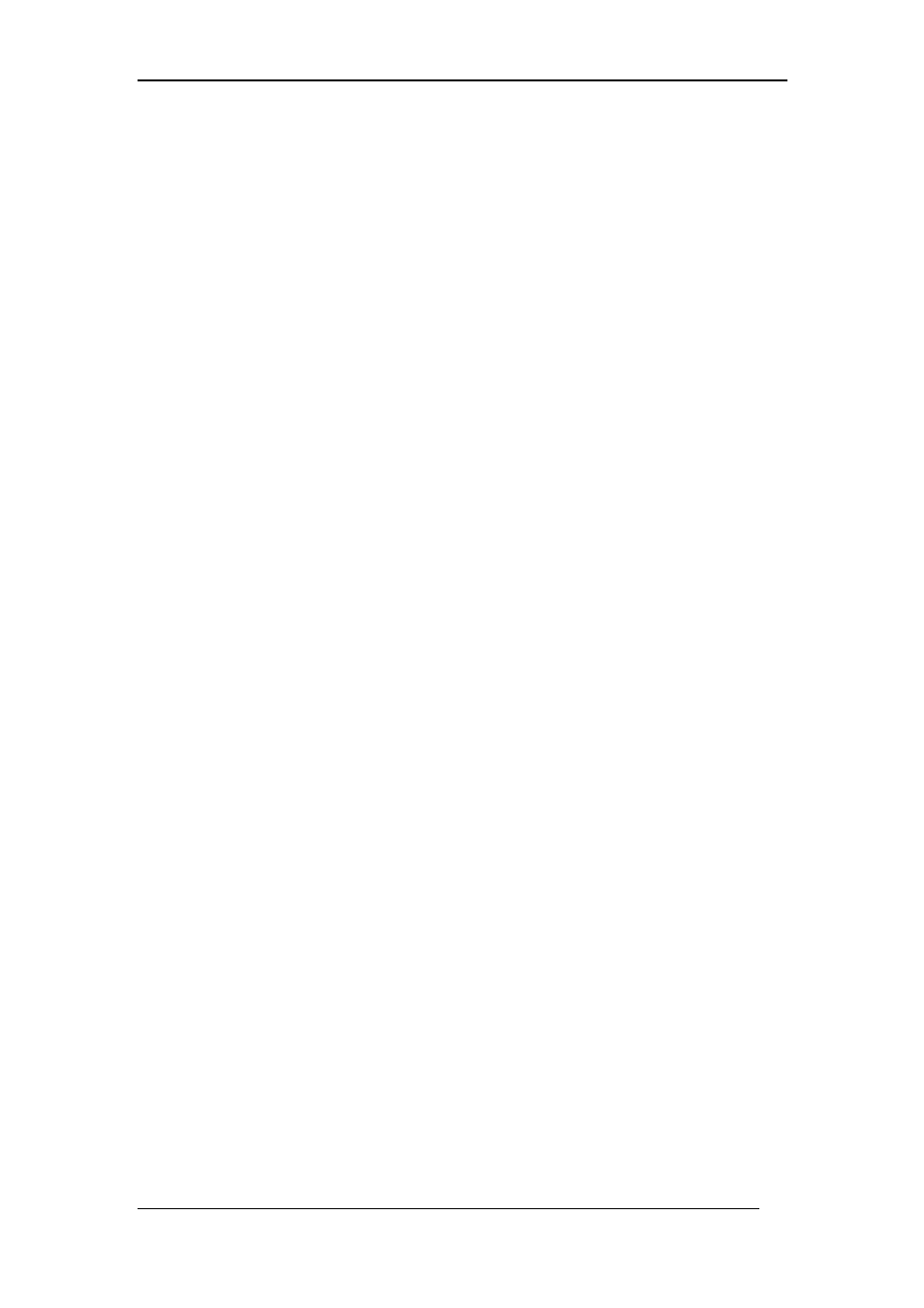
Gamatronic Electronic Industries Ltd.
9. SETTING SYSTEM PARAMETERS
There are several system parameters that can be modified as needed. In general, you
only need set these parameters once, during the first-time setup of the P
OWER
+
SA.
9.1
Setting the system clock
The system clock is used in recording entries to the P
OWER
+
SA event log. The
clock should be set to the correct time so that the log entries will reflect the true time
of events.
To set the system clock:
1.
From the Main Screen, press the Ent button to display the Main Menu.
2.
On the Main Menu, select SET CLOCK and press Ent.
3.
This displays the CLOCK screen, which shows the current time and date
according to the P
OWER
+
SA clock. The information is displayed in the format
HH:MM:SS
DD:MM:YYYY
4.
To change the time and date, press Ent.
At any time in the following process you can press Esc to exit to the Main
Screen. The changes you made before pressing Esc are saved.
5.
The SET MINUTES screen is displayed.
Use the UP/DOWN button to change the minutes setting.
6.
Press Ent. The SET HOUR screen is displayed.
Use the UP/DOWN button to change the hours setting.
7.
Press Ent. The SET DAY screen is displayed.
Use the UP/DOWN button to change the day setting.
8.
Press Ent. The SET MONTH screen is displayed.
Use the UP/DOWN button to change the month setting.
9.
Press Ent. The SET YEAR screen is displayed.
Use the UP/DOWN button to change the year setting.
10. Press Esc to exit to the Main Screen.
POWER+ SA User Guide (UL), Release 1.0
48
