Hysecurity hy-5a vehicle detector installation – Controlled Products Systems Group HTG 320-2 ST User Manual
Page 49
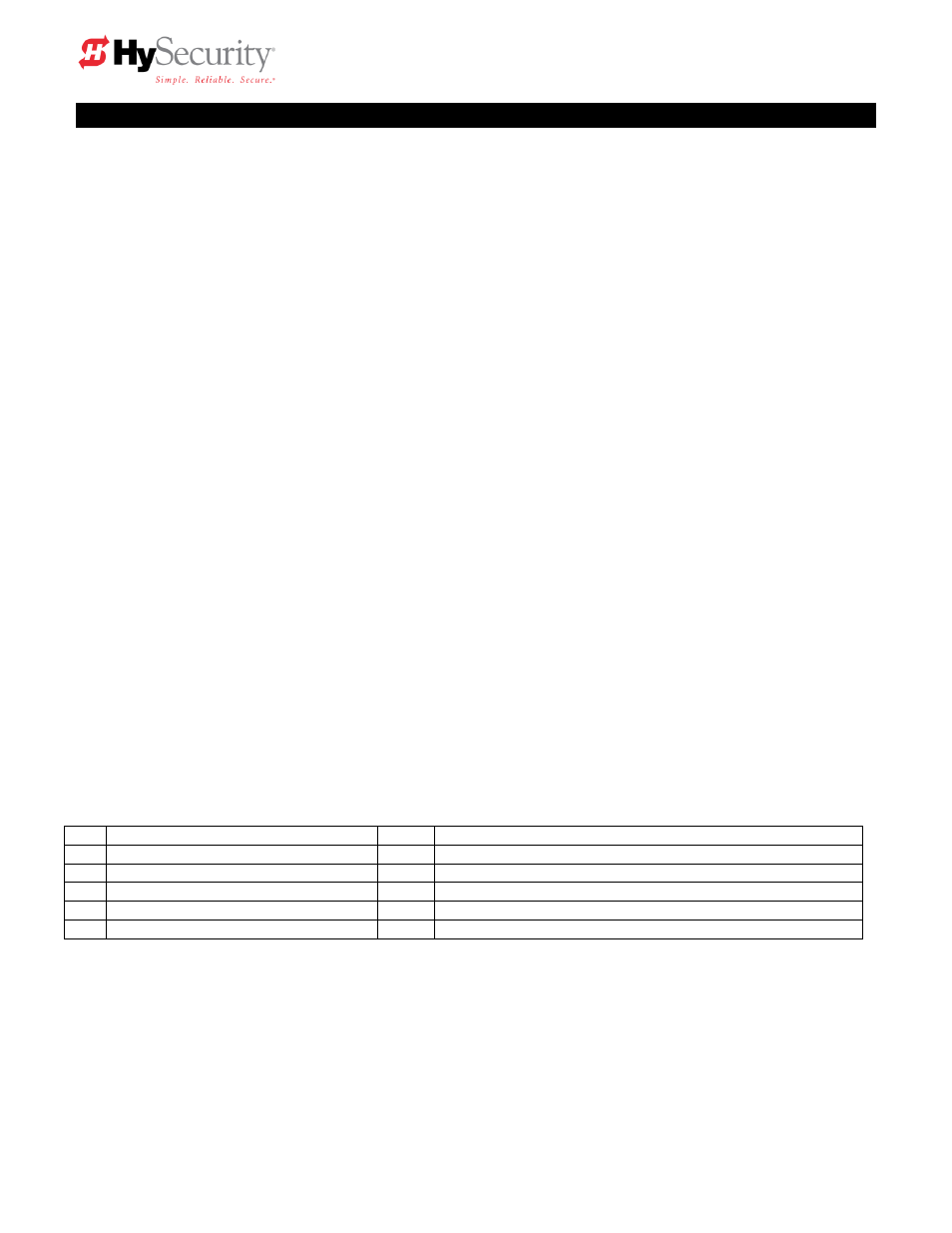
StrongArm Installation and Reference
39
HySecurity HY-5A Vehicle Detector Installation
1. Insert the locking end of e
ach of two 1‖ long white plastic standoffs into the mounting holes on the
detector.
2. Plug the detector into the appropriate socket along the right side edge of the Smart Touch
Controller board for the detector function that is desired. Be careful to align the six detector pins
into the socket correctly, and then snap the standoffs into the holes on the right side of our control
enclosure.
3. Route the loop wires through the wire clips provided and connect the loop leads to the two
terminals directly on the detector. Tighten the terminal screws securely.
4. When the power is turned on, the detectors will immediately tune themselves.
5. Once enabled, if the detector module is unplugged, a communications alert [AL10] will be
triggered, then if the fault continues,
[Err3] ―detector failed‖ is displayed. The operator will also
run as if the affected detector is triggered. The [Err3] can only be cleared by pressing the Reset
button, which electronically uninstalls the detector. See Detector & Loop Diagnostics on page 41.
6. The Smart Touch Controller automatically governs frequency selection of all Hy-5A detector
modules. This simplifies installation and guarantees that there is no cross talk between multiple
loops. The frequency can also be manually selected if needed, see the installer menu options.
7. Sensitivity is the only adjustment on the detector itself. Generally sensitivity does not need to be
increased unless the loop is large loop or there are multiple loops connected to one detector. Do
not exceed more than 200 sq/ft of loop area to one detector.
The rotary switch for sensitivity has eight settings, which are as follows:
0 = Low, 1 = Normal, 2 = Medium, 3 = High (0-3 with the boost feature*)
4 = Low, 5 = Normal, 6 = Medium, 7 = High (4-7 no boost feature*)
*Boost increases the sensitivity during a call and is very useful for maintaining continuous
detection when the signal may become weak, such as semi-trucks.
8. Vehicle detector functions are configurable in the Installer Menu as shown below.
Installer Menu Options Default
Description
I16
[or 1] OOLD detector function
1
0 = pause closing only, 1 = enable reversing to open
I17
[ir 1] IOLD detector function
1
0 = pause closing only, 1 = enable reversing to open
I18
[Cr 1] RLD -Reset detector function
0
0 = Reopen if tripped while closing, 1 = Pause only
I19
[Cb 0] RLD -Reset detector function
0
0 = One way, 1 = Bi-directional - disables ELD if tripped first
I20
[CP 0] RLD -Reset detector function
0
0 = Std. Close, 1 = Count opens & closes after equal reset
I21
[Eb 0] ELD
–Exit detector function
0
0 = Off, 1 = Enable ELD back off auto close feature
I18 [Cr__] Controls whether the reset loop stops only or reverses for a tailgating vehicle.
I19 [Cb__] Allows bi-directional use by disabling the free exit loop when a vehicle enters.
I20 [CP__] Adds an open input counting function that allows the arm to stay open until a 2
nd
car exits.
This is useful to not trap the 2
nd
vehicle if the open input has some kind of anti-passback function.
I21 [Eb__] Allows the free exit loop to generate a close command when cleared.
The outside and inside Obstruction Loop Detectors ―OOLD‖ or ―IOLD‖ are factory configured to fully re-
open the gate. Each detector can individually be set so that when the gate is closing there is only a
pause if triggered. Set the menu items [ir__] and [or__] to 0 for pause only.
