Basics of using the smart touch controller system – Controlled Products Systems Group HTG 320-2 ST User Manual
Page 28
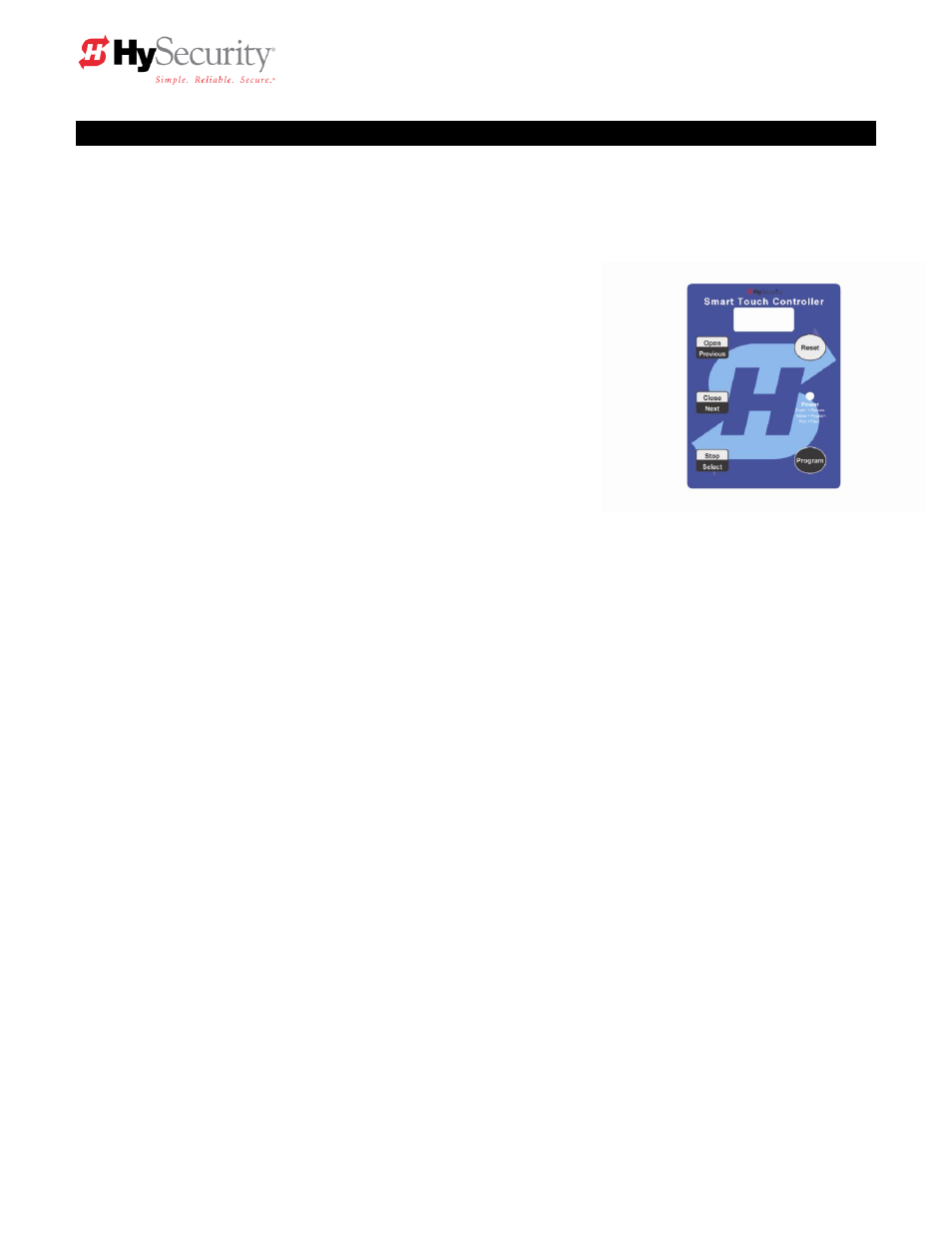
StrongArm Installation and Reference
18
Basics of Using the Smart Touch Controller System
Read this page if you are unfamiliar with using the Smart Touch Controller.
You must learn to navigate and change menu settings within the Smart Touch Controller before an
installation can be completed or any control settings or function changes can be made.
Until a new operator has been configured, the controls are not
functional and the display is locked in the menu mode until
the User Class 1-4, has been selected. See the next page for
instructions on how make this setting.
1. There are five buttons on the membrane switch pad that
provide control of everything. The Open, Close and Stop
buttons serve as a three-button control station, but in the
Menu Mode, they become Previous, Next and Select
buttons. The Program Menu button is used to both enter
and exit the Menu Mode. The Reset button clears all Errors
or Faults that may occur and returns the control to its
normal functioning state.
2. When in a Menu Mode, changes to be made to a Menu setting are accomplished by pressing the
Previous, Next and Select buttons in the following sequence:
a. Press the Next button to move forward through the list of menu items that are available,
as shown on pages 23 & 24, or press the Previous button to move back to an item that
you recently passed.
b. Press the Select button if you wish to make a setting change to a menu item. The menu
item will flash to indicate that its setting is ready to be changed.
c. Press Next to move forward or Previous to go back to an earlier setting choice.
d. When you have located the setting that you want to use, press the Select button and the
program will accept the change and stop blinking.
e. The Program Menu button does not allow an exit to Run Mode while a selection is still
blinking. Press the Select button to stop the blinking, then you may exit to Run Mode.
f. Pressing the Next or Previous buttons when the menu item is not blinking will move to the
next or previous menu item.
g. When done, press Program Menu to exit to the Run Mode.
3. Once configured, the operator will be in the Run Mode. From the Run Mode, to gain access the
User Menu or the Installer Menu, follow these steps:
a. Note that the Program Menu button will not function unless the gate is at rest and no open
or close inputs are active. Verify system status by pressing the LED button to disclose any
active inputs. There also must not be any Alerts, Faults or Errors. Press the Reset button
to clear the system if necessary.
