Maintain server configurations, Generating log report – CNB IPM3063P User Manual
Page 18
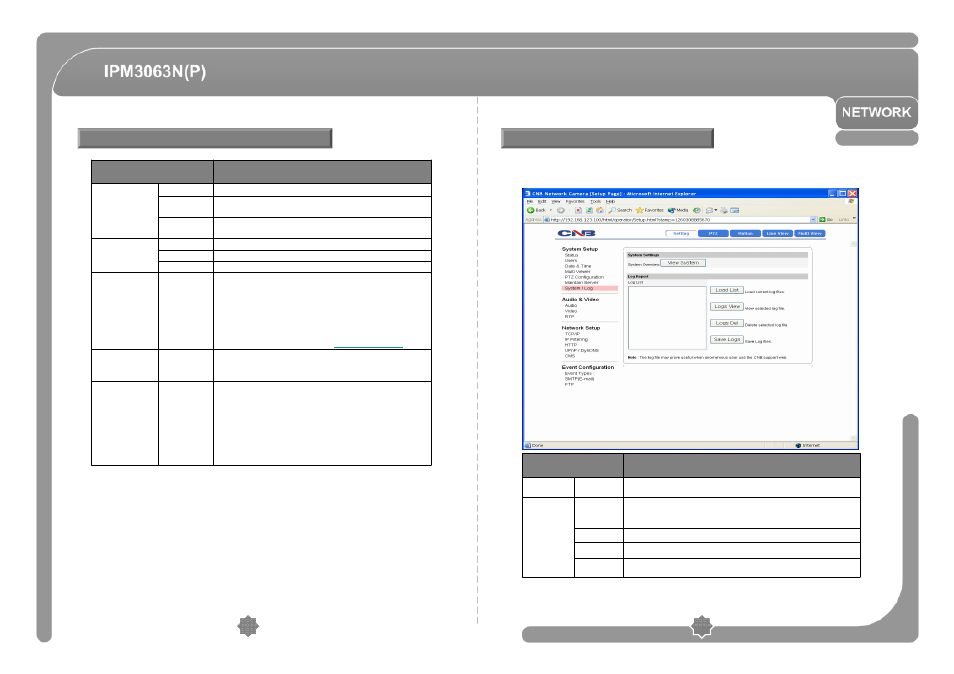
◎
Log report contains detailed information about XPEED-XNET’s image, setup and error.
Click [Log Report] button to open the page shown in below figure.
Maintain Server Configurations
35
34
Generating Log Report
This saves current configurations in Client PC.
Back up file can be restored to other XPEED-XNET cameras.
This will be followed by a 45 seconds system reset.
Backup
BackUp
This loads up settings from a saved Backup file.
Click restore button after selecting backup files in Client PC.
Optional check boxes can be used to select settings to be excluded
from the restore process.
- Except TCP/IP box : Exclude TCP/IP settings.
- Except Users box : Exclude Users setting.
- Except IP Filter box : exclude UP Filter settings.
This will be followed by a one-minute system reset.
Restore
Restore
Use this to upgrade the system.
Select location of Upgrade file in Client PC and click Upgrade
button.
This will be followed be one-minute system restart.
(Note) Please do not disconnect power and LAN cable from the
XPEED-XNET while the upgrade is in process. It might cause a
system error.
Upgrade File can be downloaded from
http://www.cnbtec.com
Upgrade
System
Upgrade
Restarts speed dome Mecha.
Reboot Mecha
Deletes all Alarm Images from the internal Flash Memory.
Reset Image
Deletes all Log Messages.
Reset Log
Image/Camera
Initialization
Resets all parameters to Factory Default setting.
This will be follow by a 45 seconds system restart.
Default
Resets all parameters except for TCP/IP settings.
This restore will be followed by a 45 seconds system reset.
Restore
Restarts the system. It takes about 45 seconds.
Restart
Maintain
Server
DESCRIPTION
ITEM
Select a file from the Log List and click Save Logs button to save the file to
PC.
Save Logs
Select a file from the Log List and click Delete button to delete.
Logs Del
Select a file from the Log List and click Logs view button to view.
Logs View
Loads up Log message file stored in the XPEED-XNET product.
Log Message file can be sorted with date and index.
Click Load List button to view message list in the List box.
Load List
Log Report
Displays current configurations for the XPEED-XNET option pages.
System
Overview
System
Settings
Description
ITEM
