Configuring the audio devices, 4 configuring the audio devices – Clear-Com Concert for Newsroom User Manual
Page 9
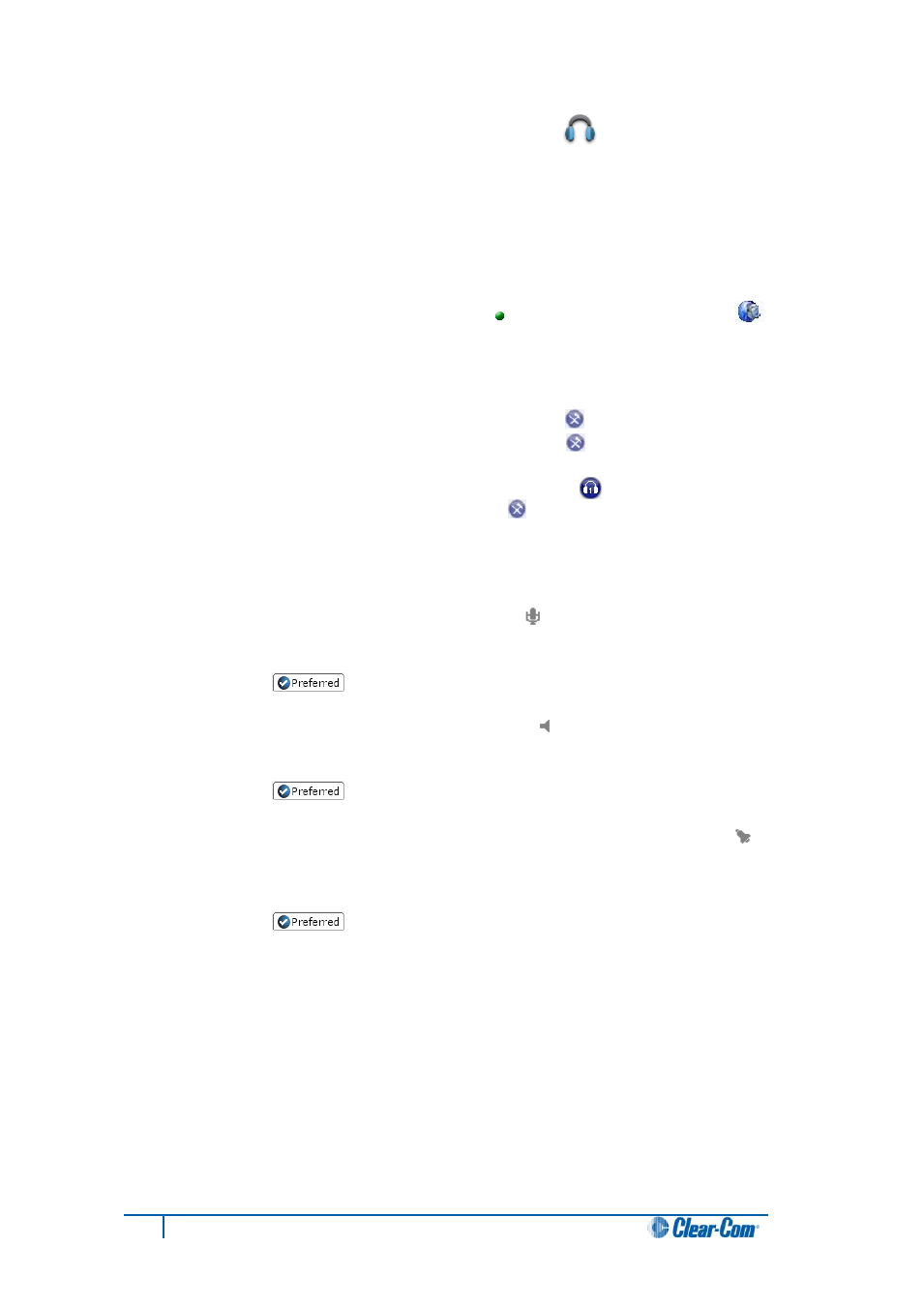
9
Concert ActiveX Client for ENPS User Guide
1.4 Configuring the audio devices [
]
After installing the ActiveX Client, you must configure the audio devices (input and output).
Note:
When the ActiveX Client is started for the first time after installation, the Config > Devices
dialog is displayed automatically.
To configure the audio input and output devices on the ActiveX Client:
1. In the ENPS console, click the Rover icon [
] located above Media Control [
].
From the menu, select Open Concert.
2. The Concert login screen is displayed. Do any of the following:
Before you log in, click the configuration icon [
]. Go to Config > Devices.
Log into Concert. Click the configuration icon [
] in the side bar. In the
configuration dialog, select Devices.
Log into Concert. Click the Check Devices icon [ ] in the side bar. In Check
Devices, click the configuration icon [
]. The Devices dialog is displayed.
Note:
For more information about logging into Concert, see 2.1 Login.
1. In Sound device, select the input audio device [
] from the list.
To ensure the input device is selected by default the next time you start Concert, click
Preferred [
].
2. In Sound device, select the output audio device [
] from the list.
To ensure the input device is selected by default the next time you start Concert, click
Preferred [
].
3. In Ringing sound device, select the audio device for outputting the ring tone [
]
when a call is received.
To ensure the audio device is selected by default the next time you start Concert, click
Preferred [
].
4. To apply and save the configuration, click Apply and then Save.
