Using the activex client, Login, Changing your password – Clear-Com Concert for Newsroom User Manual
Page 21: 2 using the activex client, 1 login, 1 changing your password
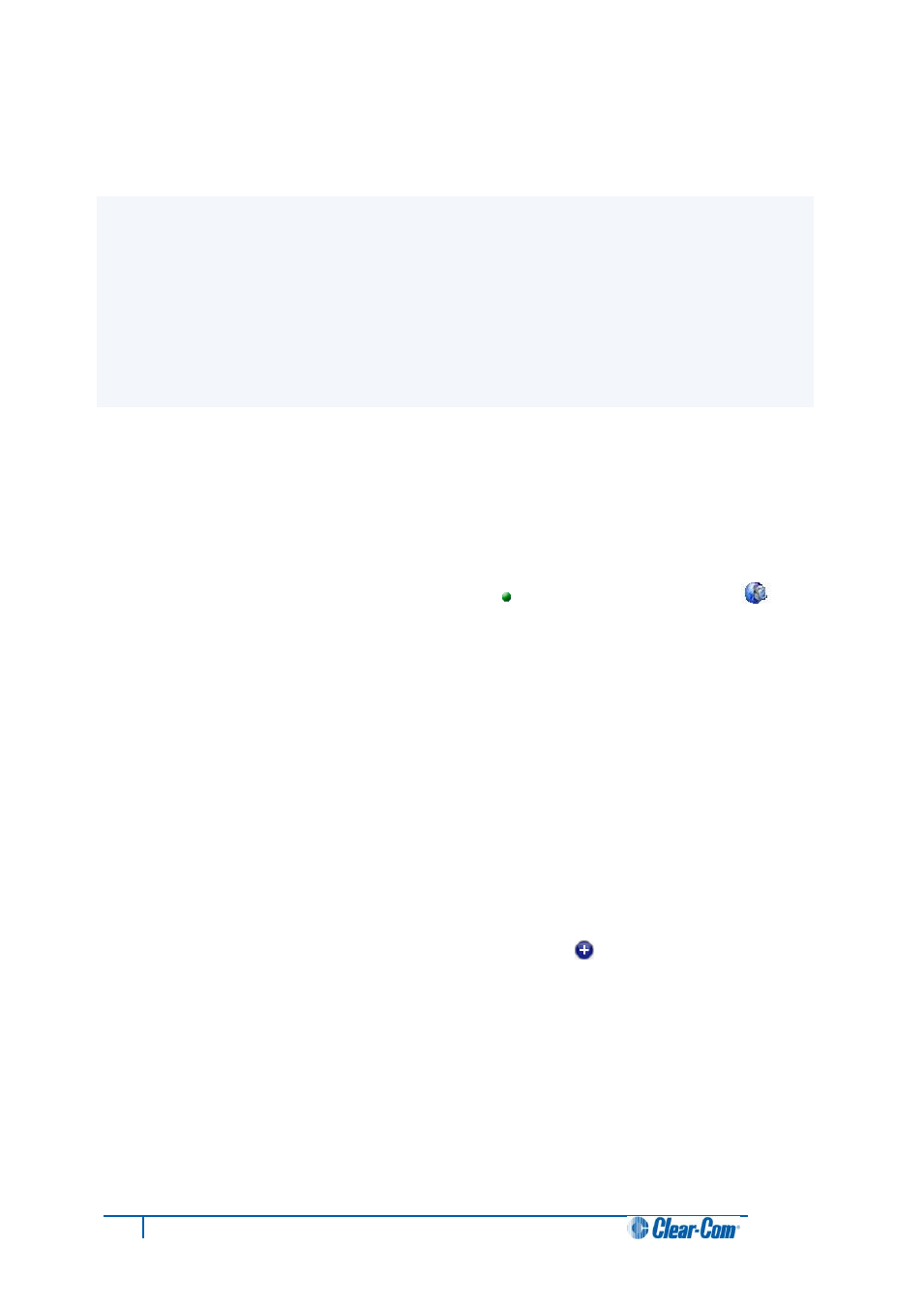
21
Concert ActiveX Client for ENPS User Guide
2 Using the ActiveX Client
This chapter describes how to use the ActiveX Client for ENPS. It shows you how to:
Log in and change your password.
Make and receive direct calls.
Start chats.
Join conferences.
Call channels.
Log out.
2.1 Login
Before you can log in, your system administrator must create a user account for you and provide you
with your Username and Password.
To log into Concert:
1. In the ENPS console, click the Rover icon [
] located above Media Control [
].
From the menu, select Open Concert.
2. Enter your Username and Password.
3. To log in automatically the next time Concert starts, select Sign in automatically.
4. Click Sign in.
2.1.1 Changing your password
When you have logged in, you can change your password.
To change your password:
1. In the Concert console, click the Concert options icon [
]. From the menu, select
Change Password.
2. The Change Password dialog is displayed. Enter your current password.
3. Enter your new password (up to eighteen characters).
4. Re-enter your new password.
5. To confirm the change, click OK.
