Interfaces, 8 interfaces – Clear-Com Concert for Newsroom User Manual
Page 18
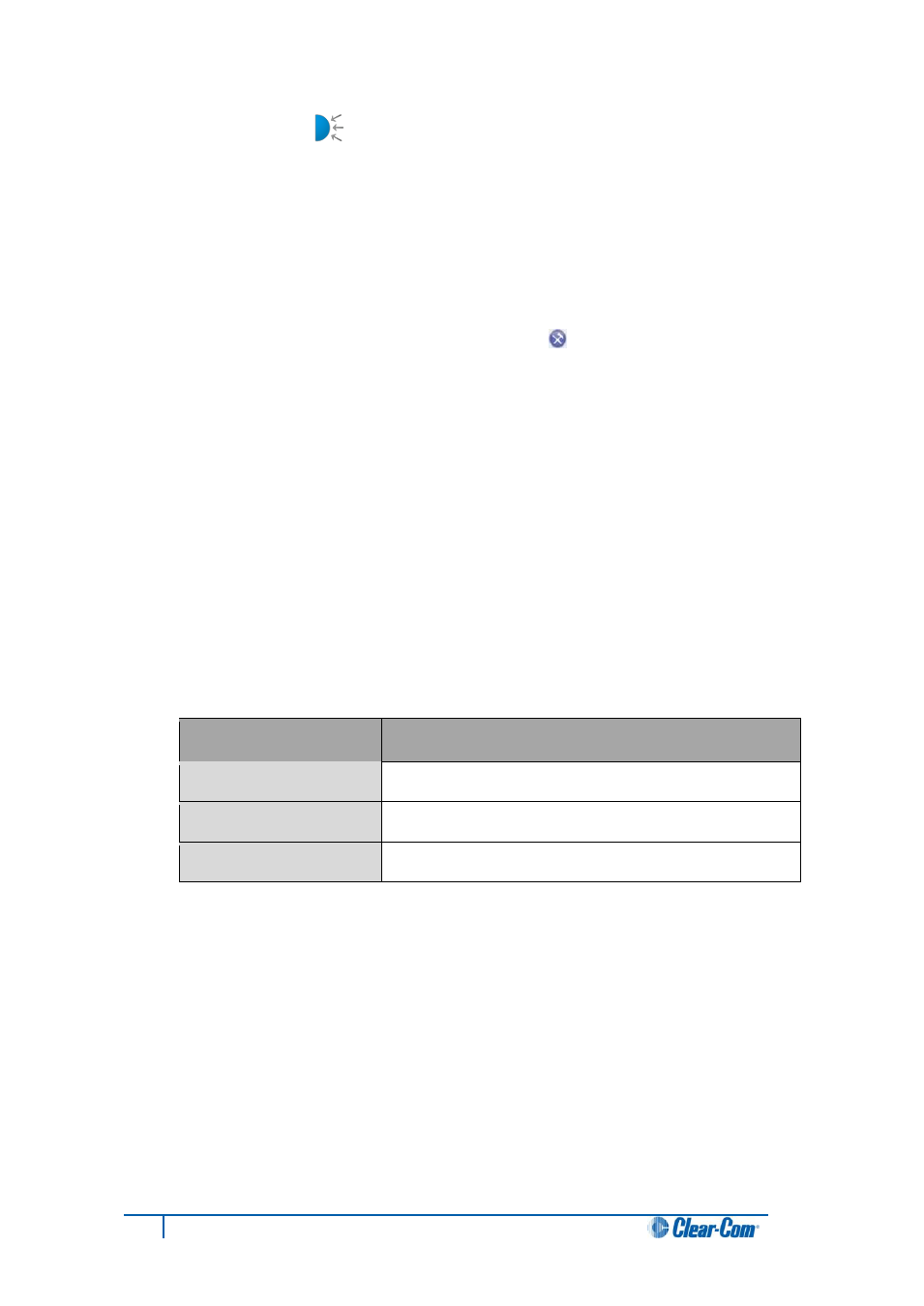
18
Concert ActiveX Client for ENPS User Guide
1.8 Interfaces [ ]
Use the Interfaces dialog to configure the hardware ports used by locally connected audio
devices.
Before you can configure interfaces:
Your system administrator must enable your ability to configure interfaces.
You must be logged into Concert.
To configure the Interfaces:
1. In the Concert console, click the configuration icon [
] in the side bar. In the
configuration dialog, select Interfaces.
2. In Input, select your audio input device from the drop-down list. The hardware ports that
are available to that type of device are displayed.
3. To assign a channel to a port, click Select a Channel. Select a channel from the drop-
down list.
Note:
Only those channels associated with your role (as configured by your system
administrator) are displayed in the drop-down list.
4. To re-establish the channel configuration for a port every time you log in (or when you
connect the device to the PC, while logged in), select Auto Connect.
5. To connect or disconnect channels, use the following buttons:
Button
Description
Action
Manually connect or disconnect individual channels.
Connect All
Connect all channels for this ActiveX Client.
Disconnect All
Disconnect all channels for this ActiveX Client.
Table 6: Interfaces: Connection buttons
Note:
Status shows the connection status for each channel.
6. In Output, repeat steps 2 to 5 for audio output devices.
Note:
Changes to the Interfaces dialog are implemented automatically. Save and Cancel are only
used to save and cancel changes to other dialogs.
