Broadcasting a chat to a group, Using the additional chat controls, Joining a conference – Clear-Com Concert for Newsroom User Manual
Page 24: 5 joining a conference, 1 broadcasting a chat to a group, 2 using the additional chat controls
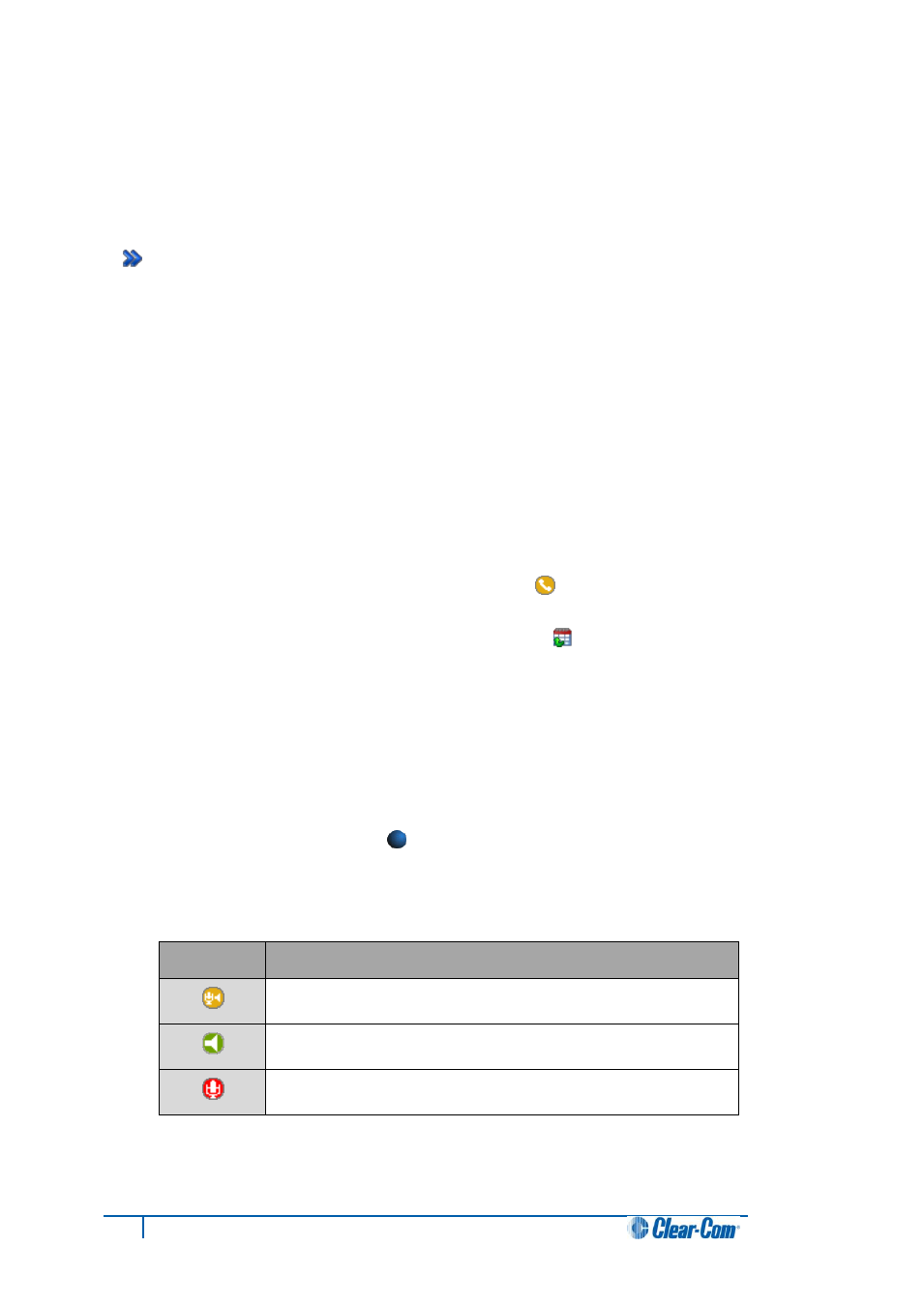
24
Concert ActiveX Client for ENPS User Guide
2.4.1 Broadcasting a chat to a group
You can broadcast a chat to all the members of a group.
Groups are used to organize the contacts in your contact list. The contacts that belong to a group are
displayed beneath the group name in your Contact list.
To hide or reveal the contacts that belong to a particular group, double click the double-arrow icon
[
] next to the group name. For more information about creating and managing groups,
see 3.1.2 Managing contacts with groups.
To broadcast a chat to a group:
1. Right click the group name. A menu is displayed.
2. Select the option
Send Chat Msg to Group…
All of the contacts in the group will receive your chat message. Replies are seen only by
you, as the initiator of the group message.
2.4.2 Using the additional chat controls
To make a direct call to the contact, click the direct-call icon [
].
To view past chats with the contact, click the chat-archive icon [
].
Note:
To view past chats, chat archiving must be enabled. To enable chat archiving, see
1.5 Configuring the General settings.
2.5 Joining a conference
To join a conference:
1. Click the Conferences tab [
]. The Conferences page lists all the authorized
conferences for your assigned role.
2. Select a conference. The permissions icons are displayed. These icons indicate your
access permissions for the conference:
Icon
Definition
Conference with Talk and Listen permissions.
Conference with Listen-only permissions.
Conference with Talk-only permissions.
Table 9: Permissions icons
