Clear-Com Concert for Newsroom User Manual
Page 17
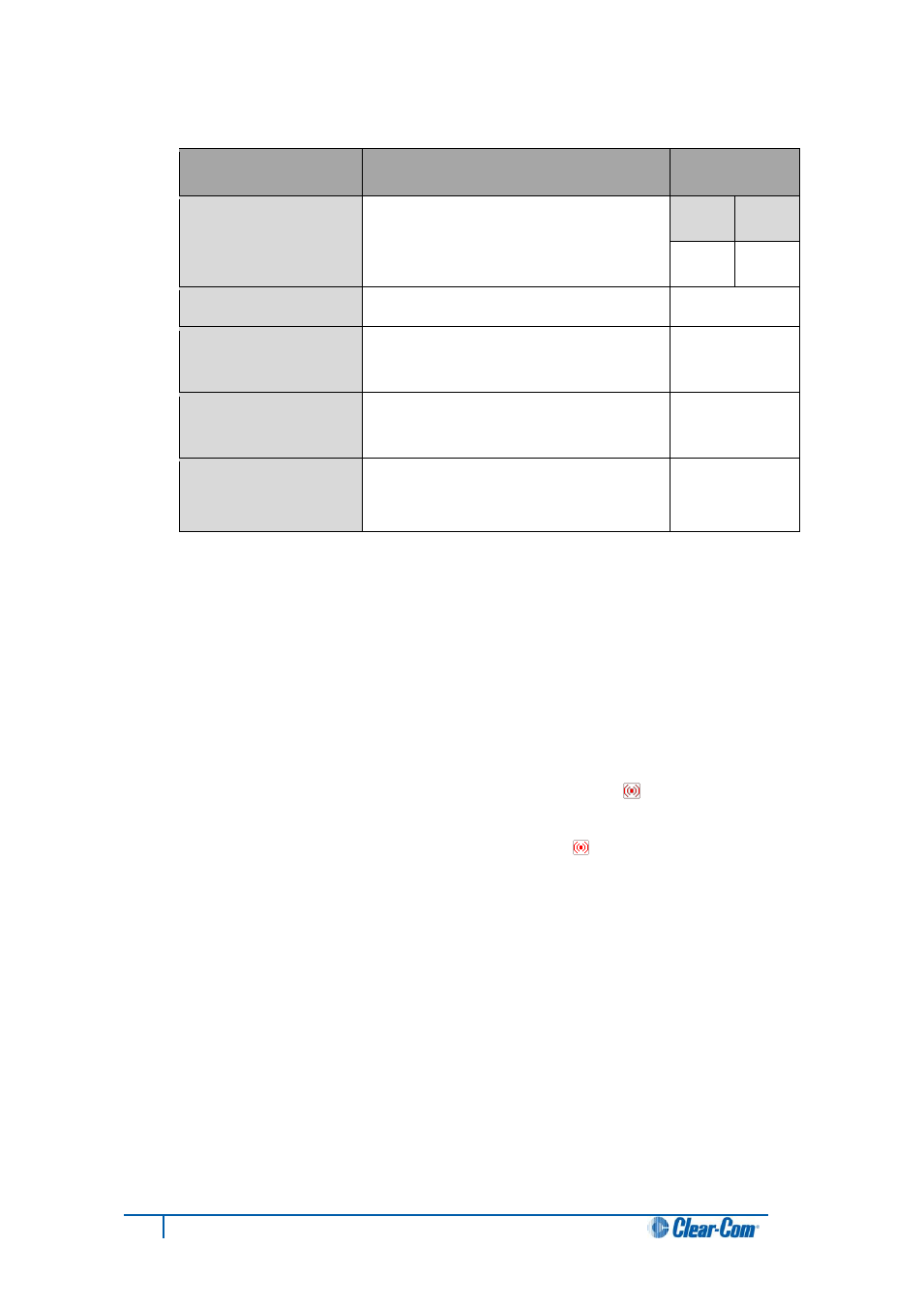
17
Concert ActiveX Client for ENPS User Guide
3. In Options, you can configure the following QoS audio settings:
QoS Audio Setting
Description
Default
Jitter
Smoothes out the audio in high-latency
environments.
Min
Max
60ms
800ms
Echo Cancel
Helps eliminate echo (feedback) .
*
Enabled
Noise Filter/Voice
Activity Detection
Reduces background noise and enables
the microphone when speech is detected
(Interfaces only).
Disabled
Loss Protection
(Forward Error
Correction
– FEC)
Helps reduce the effect of packet loss.
Medium
Audio Buffer
Improves overall audio quality by
adjusting the Windows Sound Channel
Buffer.
**
Medium
Table 5: Audio: Options (QoS audio settings, Advanced mode)
Table Notes:
*
In most circumstances, we recommend that you keep Echo Cancel enabled. Echo
Cancel helps optimize audio quality by reducing noise and cancelling echo (feedback).
However, we would advise disabling Echo Cancel when using:
Some Active Headsets (headsets with built-in sidetone or noise reduction).
The Concert Client on a low performance CPU (for the minimum recommended
standard see 1.1 System requirements).
When Echo Cancel is disabled, the flashing Echo Cancel icon [
] is displayed at the
bottom right of the Client console screen.
You can enable Echo Cancel again by clicking the icon [
].For optimum audio quality,
we recommend that you:
Enable Echo Cancel.
Use USB audio devices with built-in echo cancellation.
**
Higher settings increase latency but can solve issue
s with uneven (‘choppy’) audio.
Lower settings decrease latency but can cause audio quality issues. The performance
level of the PC is also a factor in determining the correct Audio Buffer setting.
4. To apply and save the configuration, click Apply and then Save.
