Installing the activex client for enps, Installing the activex client, Mos (media object server) configuration – Clear-Com Concert for Newsroom User Manual
Page 6: 2 installing the activex client for enps, 1 installing the activex client, 2 mos (media object server) configuration
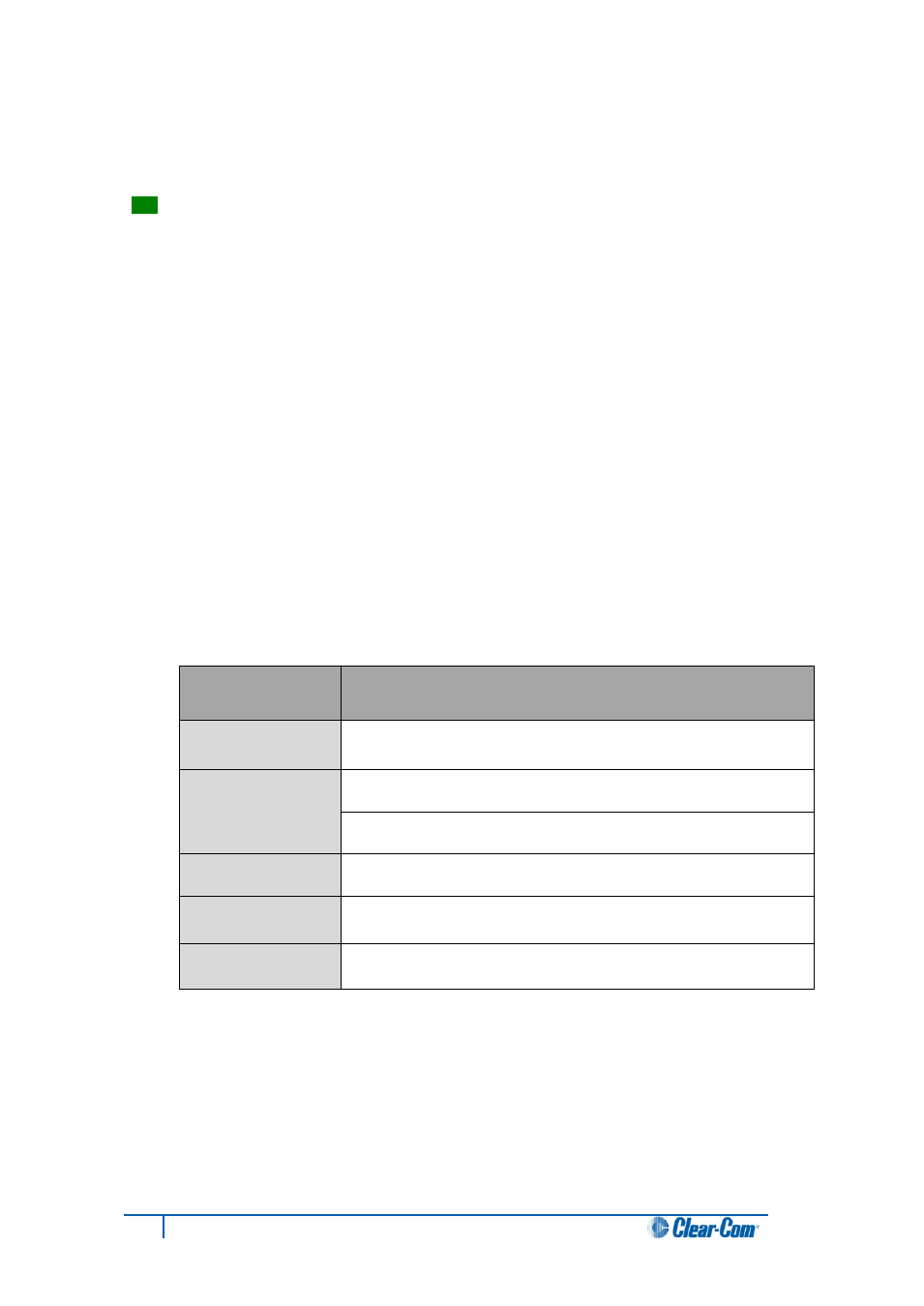
6
Concert ActiveX Client for ENPS User Guide
1.2 Installing the ActiveX Client for ENPS
1.2.1 Installing the ActiveX Client
Tip:
Before you begin the installation, find out the Concert Server address. The Concert Setup
wizard will ask you to enter (confirm) the server address during the installation.
To install the ActiveX Client:
1. Ensure the ENPS is not running.
2. Place the Concert DVD in the DVD drive.
3. The DVD menu screen opens. Select Install ENPS Client.
4. The Concert Setup wizard is launched. Follow the on-screen instructions.
1.2.2 MOS (Media Object Server) configuration
Important note:
The following procedure is usually carried out by an administrator of the ENPS system. You
are only required to perform the procedure once, even if several ActiveX Clients are added later.
If ActiveX Clients have never previously been installed in the ENPS environment, complete the
following steps:
1. On the ENPS Client where the first ActiveX Client has been installed, update the MOS
(Media Object Server) configuration as follows:
MOS
Configuration
Action
Address (MOS ID)
Enter the following data:
ccr.concert.mos.1
*
Description
Enter the following data:
Clear-Com Concert
ActiveX
Enter the following data:
ccr.concert.1
LocalDragDrop
Enter the following data:
OFF
Detached Mode
Select detached mode
**
MOS Version
Configuration
Select MOS version 2.8.3.
Table 2: MOS configuration
Table notes:
The data is case sensitive. Enter as shown.
*
This is the default MOS ID only. You may enter (or change to) a MOS ID in your
preferred format. For more information, see 1.2.3 Changing the MOS ID
