Managing your audio devices, Controlling the volume, 4 managing your audio devices – Clear-Com Concert for Newsroom User Manual
Page 33: 1 controlling the volume
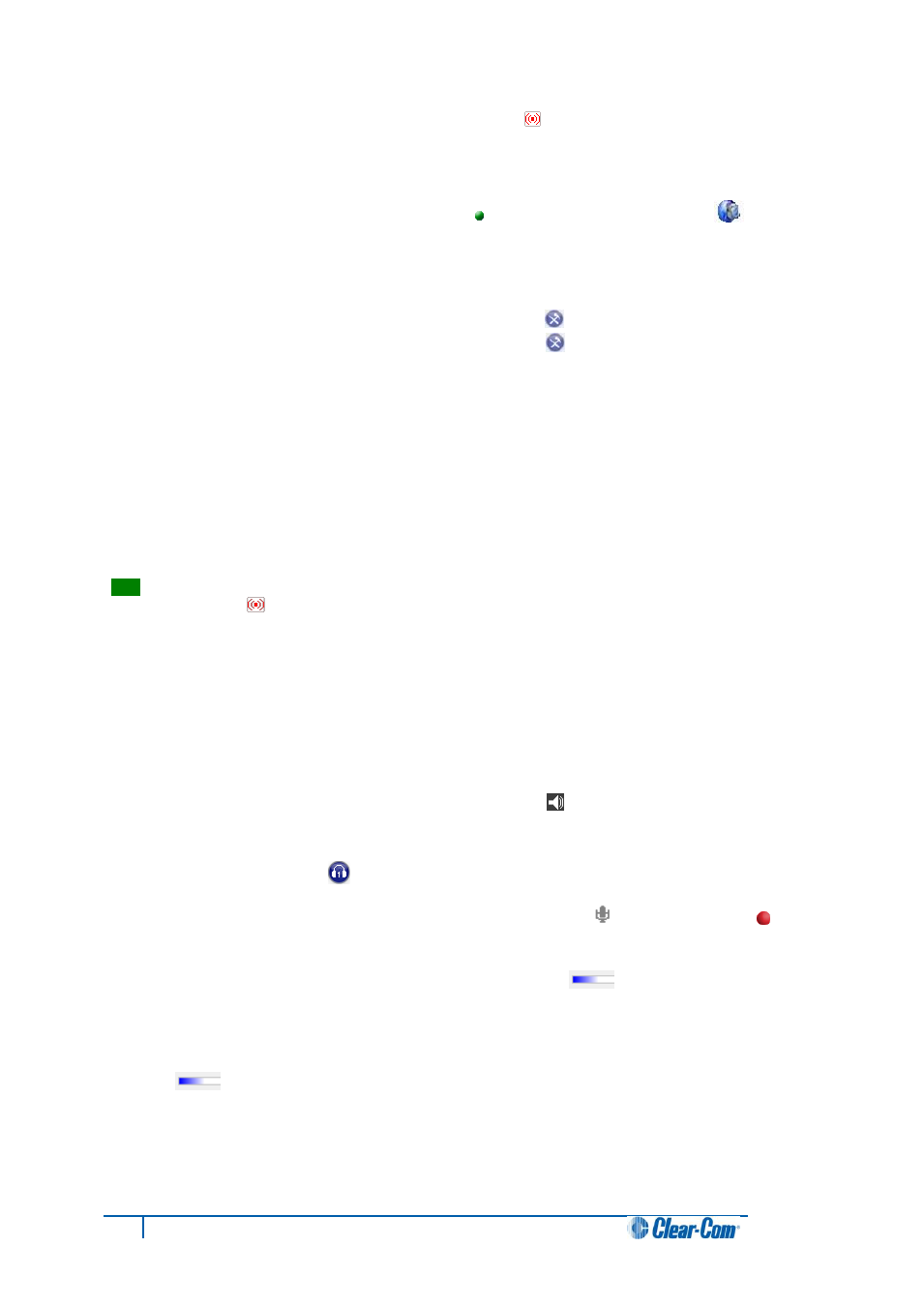
33
Concert ActiveX Client for ENPS User Guide
If Echo Cancel is disabled, the flashing Echo-Cancel icon [
] is displayed at the bottom right of the
Client console screen.
To enable or disable Echo Cancel:
1. In the ENPS console, click the Rover icon [
] located above Media Control [
]. From
the menu, select Open Concert.
2. The Concert login screen is displayed. Do either of the following:
Before you log in, click the configuration icon [
]. Go to Audio.
Log into Concert. Click the configuration icon [
] in the side bar. In the
configuration dialog, select Audio.
Note:
For more information about logging into Concert, see 2.1 Login.
3. Deselect Simple mode. Advanced mode is activated.
4. In Options, select (enable) or deselect (disable) Echo Cancel.
5. To save the configuration, click Save.
Tip:
If Echo Cancel is disabled, you can also re-enable Echo Cancel by right-clicking the flashing
Echo-Cancel icon [ ] and selecting Enable Echo Cancel.
For more information about changing audio settings, see
1.7 Configuring the Audio settings.
3.4 Managing your audio devices
3.4.1 Controlling the volume
To adjust the volume in Concert, use the volume slide control [
] in the side bar.
Alternatively:
1. Click Check Devices [ ] in the side bar. The Check Devices area opens under My Calls!
2. To adjust the volume of the input audio device (microphone) [
] drag the red icon [
] on
the input (top) volume slide control.
Monitor the volume level using the volume-level indicator [ ] built into the volume slide
control.
Note:
The input (top) volume slide control is disabled for certain devices. The volume-level indicator
[ ] remains functional. If the input (top) volume slide control is disabled, use the volume
controls on the PC.
