Managing the client, Managing contacts, Adding and removing contacts – Clear-Com Concert for Newsroom User Manual
Page 38: 4 managing the client, 1 managing contacts, 1 adding and removing contacts
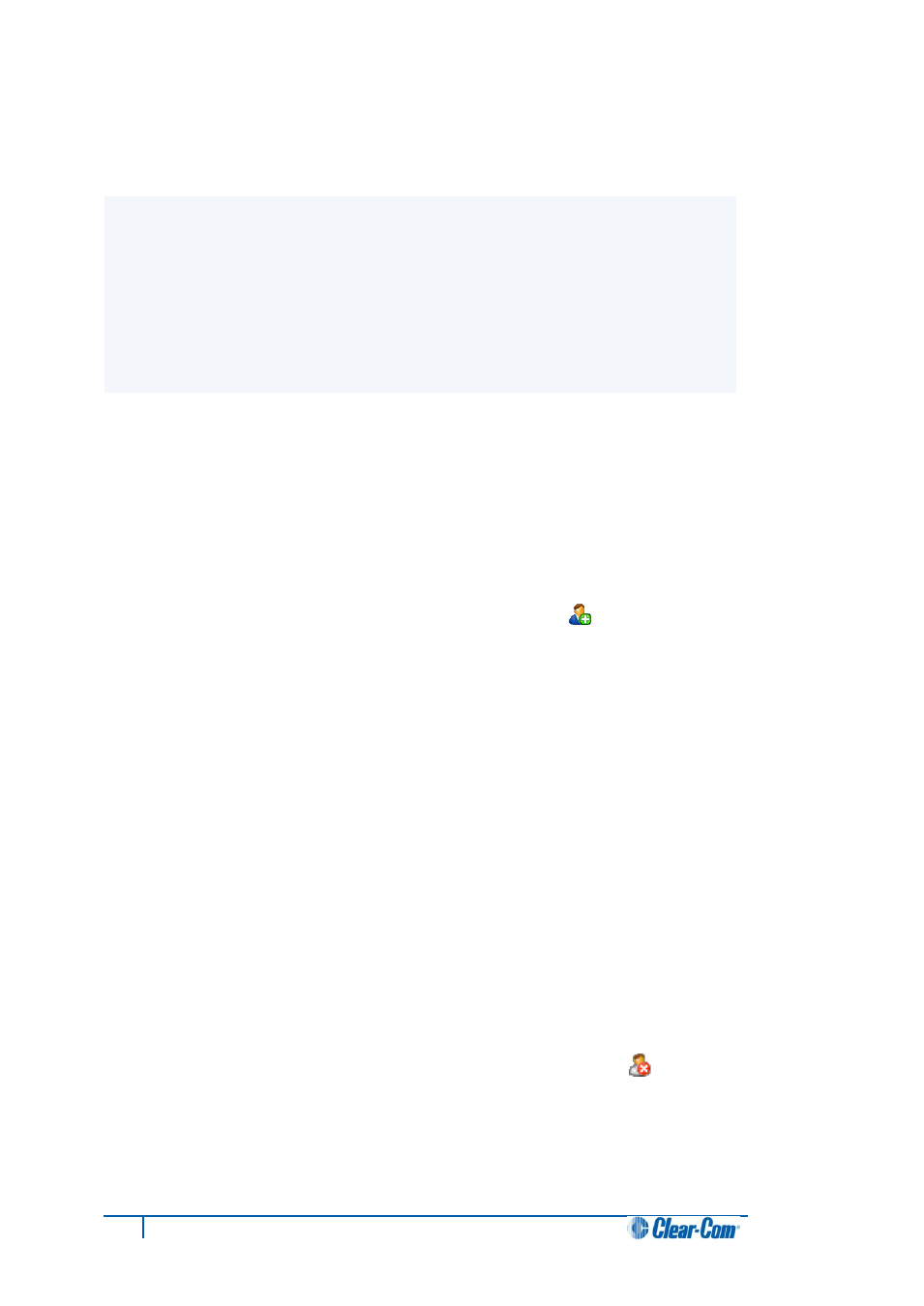
38
Concert Client User Guide for Mac
4 Managing the Client
This chapter describes the features in the Concert Client that help you manage:
Contacts.
Call, conference and chat history.
Audio devices.
Network connection.
The size and alignment of the Client pane.
4.1 Managing contacts
4.1.1 Adding and removing contacts
To add a contact to your contact list:
1. Do either of the following:
In the Concert menu bar, select File > Manage Contacts > Add a Contact.
In the Client Console, click the Add Contact icon [
].
2. The Add Contact dialog is displayed. In Group, select the contacts Group for the new
contact from the drop-down list.
3. In User, type the contact name.
4. Click Add.
Note
:
You can only add contacts with an existing Concert user account.
If you receive a chat request from a Concert user who is not in your contact list, the
Chat from new contact dialog is displayed: Do you want to add [Contact name] to your contact
list?
To add the Concert user to your contact list, click OK.
To remove a contact from your contact list:
1. In the Client console, right-click the contact name.
2. An on-screen menu is displayed. Select Remove from Contacts [
].
3. The following alert message is displayed: Are you sure you want to remove: [Contact
Name] from your contact list?
Click OK.
