Clear-Com Concert for Newsroom User Manual
Page 13
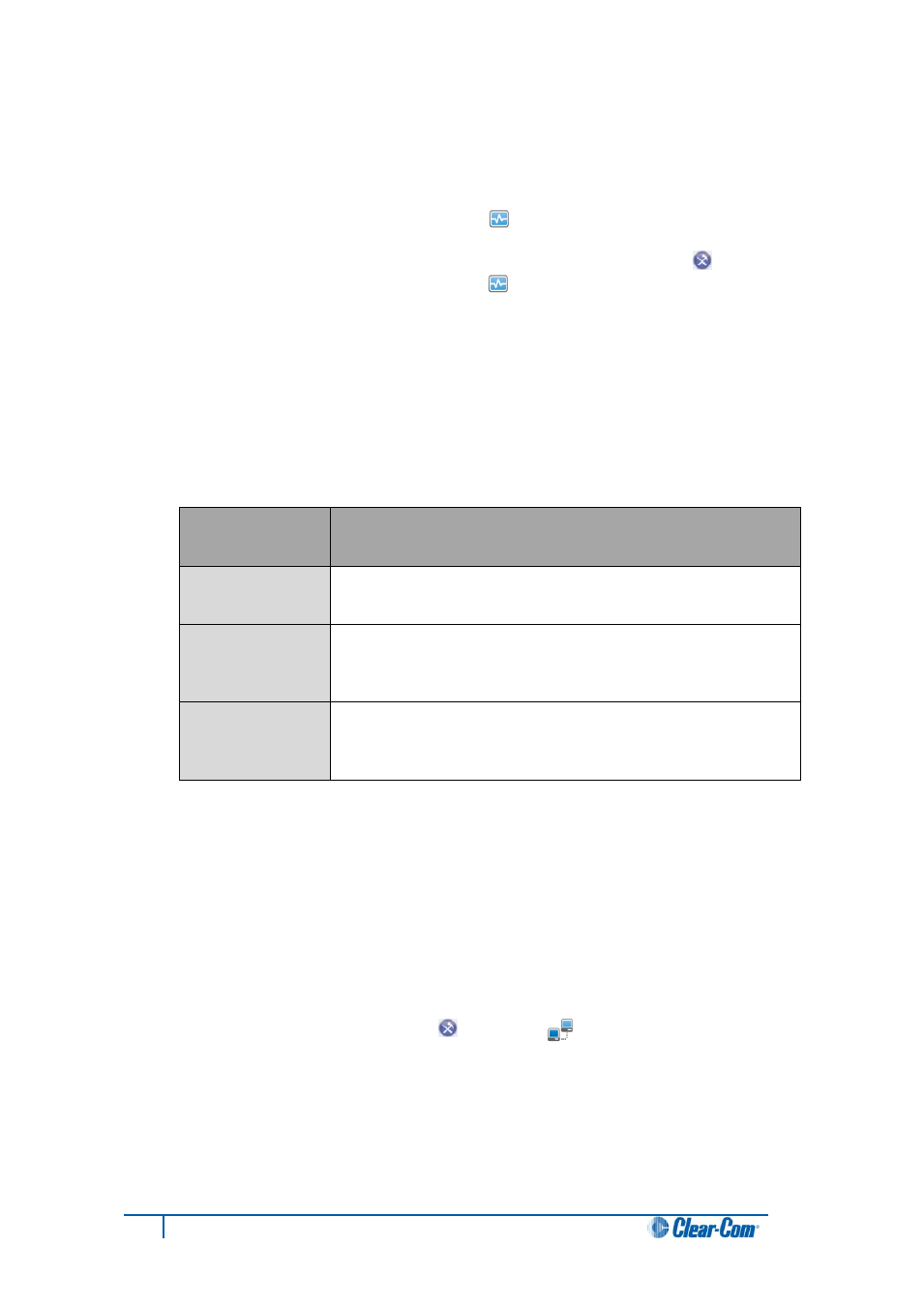
13
Concert Client User Guide for Mac
To configure the Audio settings in Simple mode:
1. Do either of the following:
From the Concert menu bar, select Concert > Preferences. In the
Preferences dialog, select Audio [ ].
In the Client console, click the Preferences (configuration) icon [
]. In the
Preferences dialog, select Audio [ ].
Note:
Simple mode is pre-selected in the Audio dialog.
2. In Network Settings, select the type of network connection that best describes
your network (the default setting is WAN).
3. Select from the following types of network connection:
Network
connection
Description
LAN
Concert is used on a corporate LAN (same office). High and
stable bandwidth. High audio quality but more bandwidth is used.
WAN
Default setting. Concert is used on a corporate WAN (controlled
network environment). Bandwidth may be lower between two
offices or sites.
Internet
Concert is used on the Internet (at home or a remote site).
Bandwidth is uncontrolled, unstable and low. Less bandwidth is
used.
Table 2: Audio: Network Settings (Simple mode)
4. In Network Settings, you also have the option to change your network settings for
the Eclipse Network.
To change the default setting, deselect Get Eclipse Network from server
(default). From the drop-down list, select the appropriate setting
(LAN, WAN or Internet).
Note:
To see if your system is enabled for Eclipse, the digital matrix system from
Clear-Com, go to Preferences [ ] > Server [ ] > Advanced mode. Eclipse
parameters cannot be edited. The parameters are set in CMI by your system
administrator.
For more information, see 1.3 Configuring the Concert Server.
