Clear-Com Concert for Newsroom User Manual
Page 26
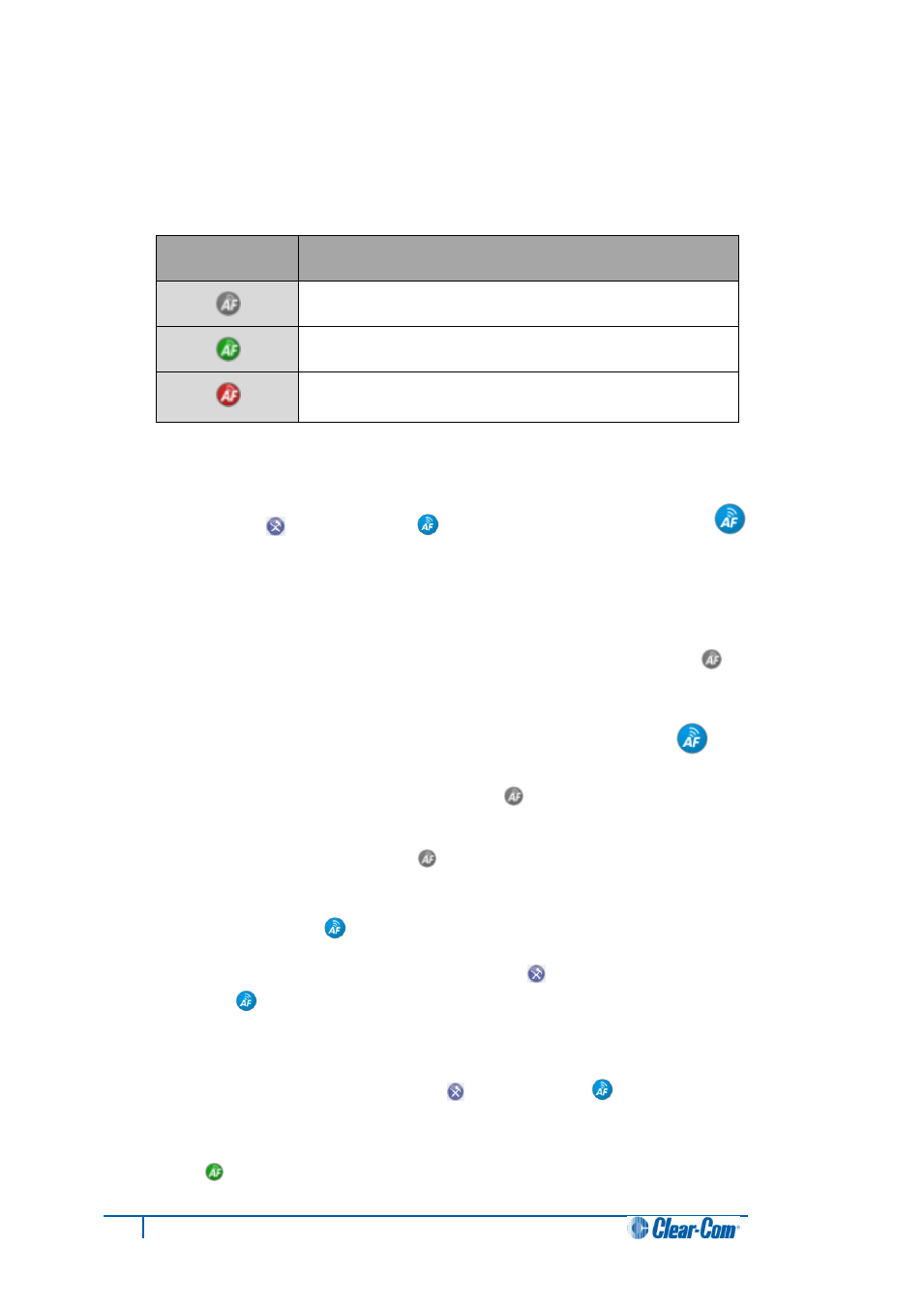
26
Concert Client User Guide for Mac
Note
:
You can participate in chats without interrupting the audio feed.
The connection status of the audio feed is shown by the Audio Feed icon in both the Client console
and the Intercom Panel:
Icon
Description
Audio feed is either disconnected or not configured.
Audio feed is joined (connected).
Audio feed has been temporarily interrupted by a call or
conference.
Table 12: Audio feed icons
Note
:
The connection status of the audio feed is also shown by the Audio Feed icon in the Audio Feed
dialog (Preferences [
] > Audio Feed [
] ). See 1.9 Configuring Audio Feed [
The Audio Feed facility can be configured so that the audio feed is joined automatically at login. If the
Audio Feed icon in the Client console is gray, the audio feed may simply be disconnected or it has not
yet been configured.
To quickly find out if the Audio Feed facility requires configuration:
1. In either the Client console or Intercom Panel, click the Audio Feed icon [
]. If the
Audio Feed facility requires configuration, the following message is displayed in the
menu: No Audio Feed Configured.
2. Configure the Audio Feed facility. See 1.9 Configuring Audio Feed [
If the Audio Feed facility is configured but disconnected [
], you can join the audio feed by any of
the following methods:
Click the Audio Feed icon [
]. From the menu, select Connected.
In the Concert menu bar, select Concert > Preferences. In Preferences, select
Audio Feed [
]. Click Join (Listen).
Click the Preferences (configuration) icon [
]. In Preferences, select Audio Feed
[
]. Click Join (Listen).
Note:
You can only listen to one audio feed at a time. The range of available Audio Feed
you can select in Preferences [
] > Audio Feed [
] is determined by your
system administrator in the CMI web interface.
The Audio Feed icon in both the Audio Feed dialog and the Client console changes to green (live
connection) [
].
