Changing your password, Making a call, 2 making a call – Clear-Com Concert for Newsroom User Manual
Page 20: 1 changing your password
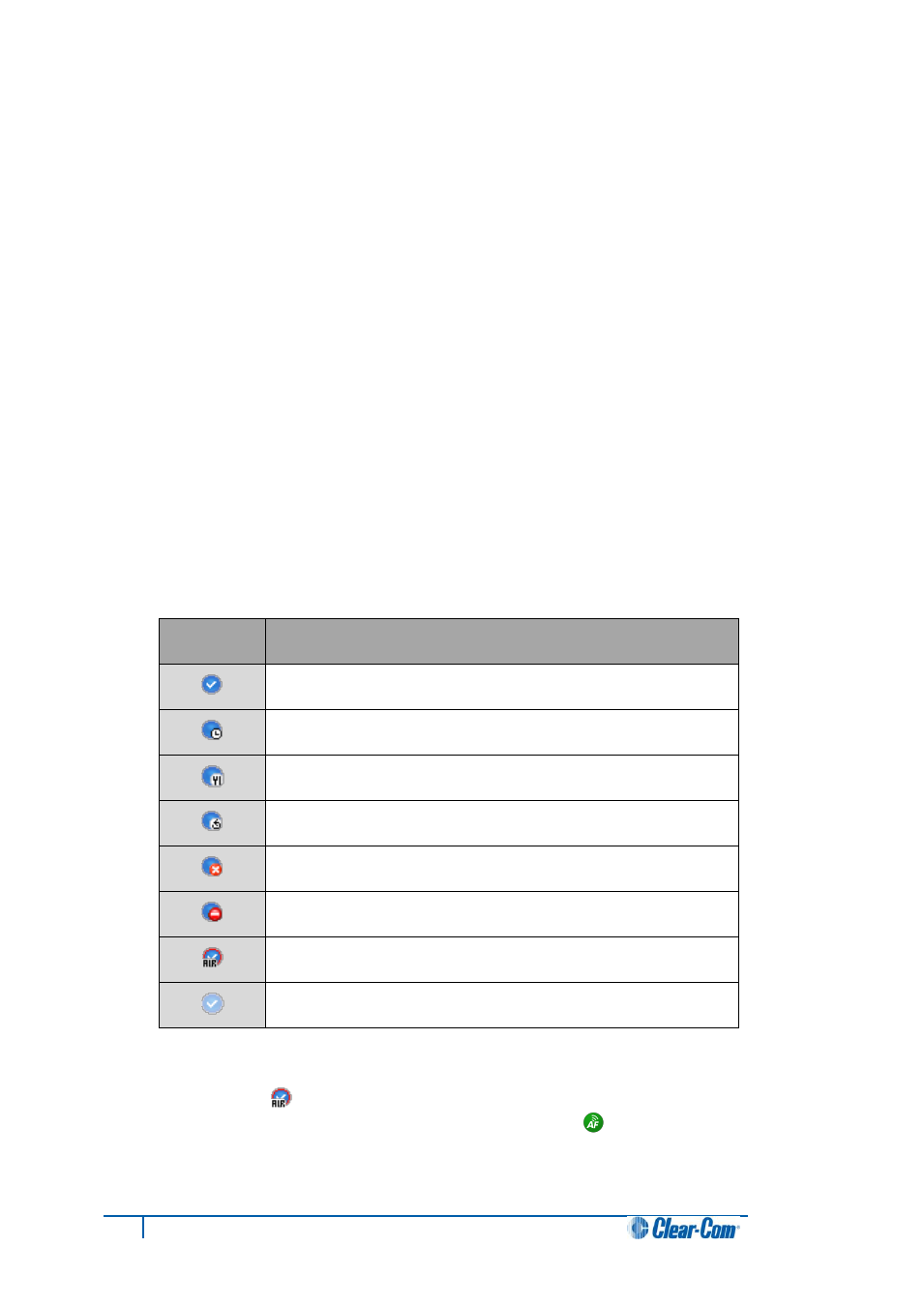
20
Concert Client User Guide for Mac
2.1.1 Changing your password
When you have logged in, you can change your password. To change your password:
1. In the Concert menu bar, select Config > Change Password.
2. The Change Password dialog is displayed. Enter your current password.
3. Enter your new password (up to eighteen characters).
4. Re-enter your new password.
5. To confirm the change, click OK.
2.2 Making a call
You can make a call to any online contact in your Contact list.
To make a direct call to a contact:
1. Be sure the contact is on line (available to call). The status of a contact is indicated by the
icon to the left of their name:
Icon
Definition
On line (Available to call).
Away.
Away for lunch.
Be right back.
Not available.
Do not disturb.
On Air (Connected to an IAF conference. Do not disturb.)
Invisible.
Table 7: Contact status icons
Note:
On Air status [
] is only available (and is only displayed as a status option) when the Audio
Feed (Interruptible Audio Feed (IAF)) facility is connected [
].
For more information about changing and managing your own status,
see 4.1.3 Managing status.
