Clear-Com Concert for Newsroom User Manual
Page 14
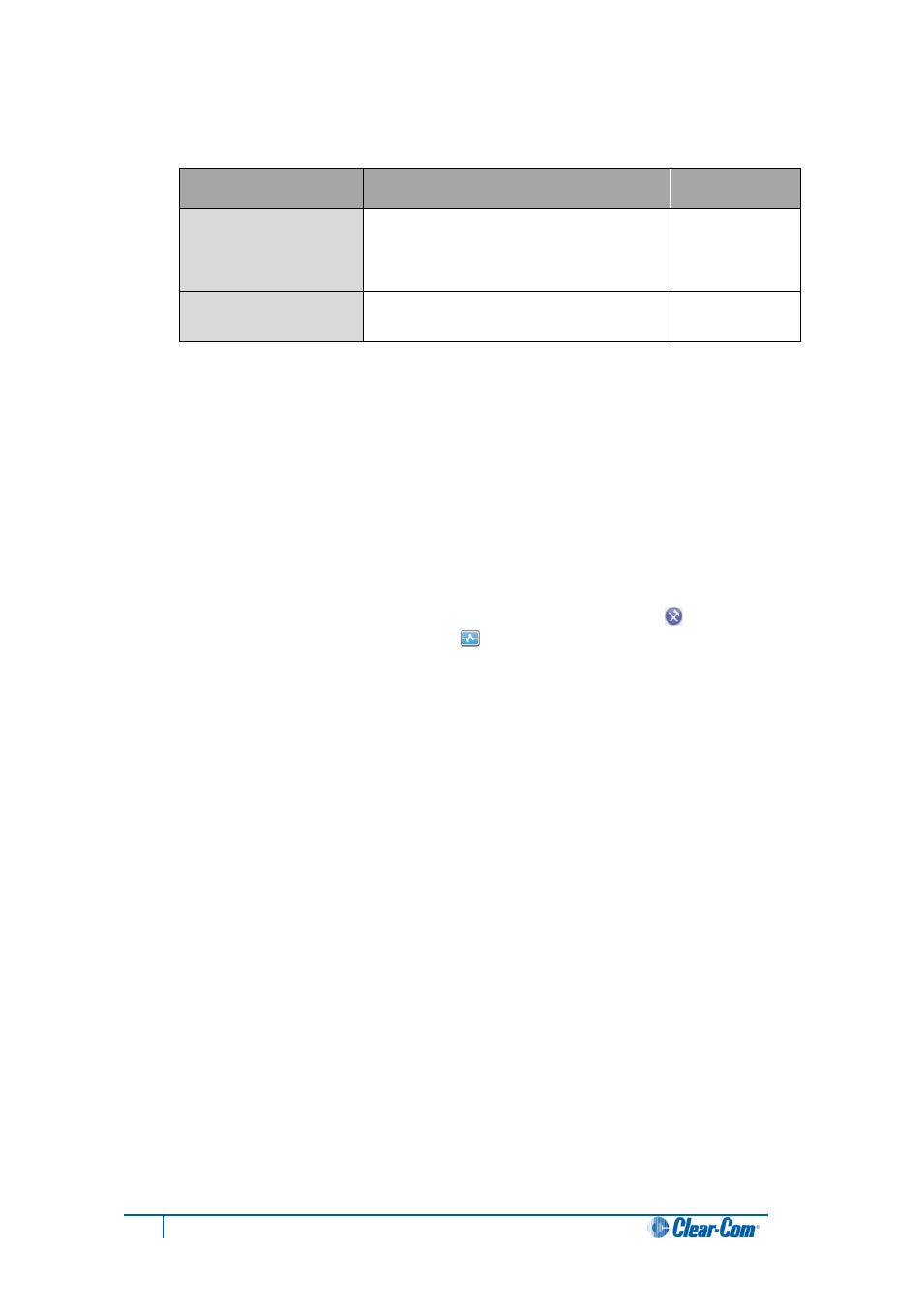
14
Concert Client User Guide for Mac
5. In Options, you can configure the following QoS audio settings:
QoS audio setting
Description
Default
Noise Filter/
Voice Activity
Only applies to interface channels.
Reduces background noise and enables
the microphone when speech is detected.
Disabled
Audio Buffer
Improves overall audio quality by
adjusting the Mac sound channel buffer.
*
Medium
Table 3: Audio: Options (QoS audio settings, Simple mode)
Table Notes:
*
Higher settings increase latency but can solve issues with uneven (‘choppy’)
audio. Lower settings decrease latency but can cause audio quality issues. The
performance level of the Mac is also a factor in determining the correct Audio
Buffer setting.
6. To save the configuration, click Save.
To configure the Audio settings in Advanced mode:
1. In the Client console, click the Preferences (configuration) icon [
]. In the
Preferences dialog, select Audio [ ].
2. Simple mode is pre-selected. To enter Advanced mode, deselect Simple mode.
3. In Bandwidth Settings, select the appropriate bandwidth (Low, Medium or High).
