Modifying the details of a conference, Associating a conference with a role, Associating a conference with a channel – Clear-Com Concert for Newsroom User Manual
Page 34: 3 modifying the details of a conference, 4 associating a conference with a role, 5 associating a conference with a channel
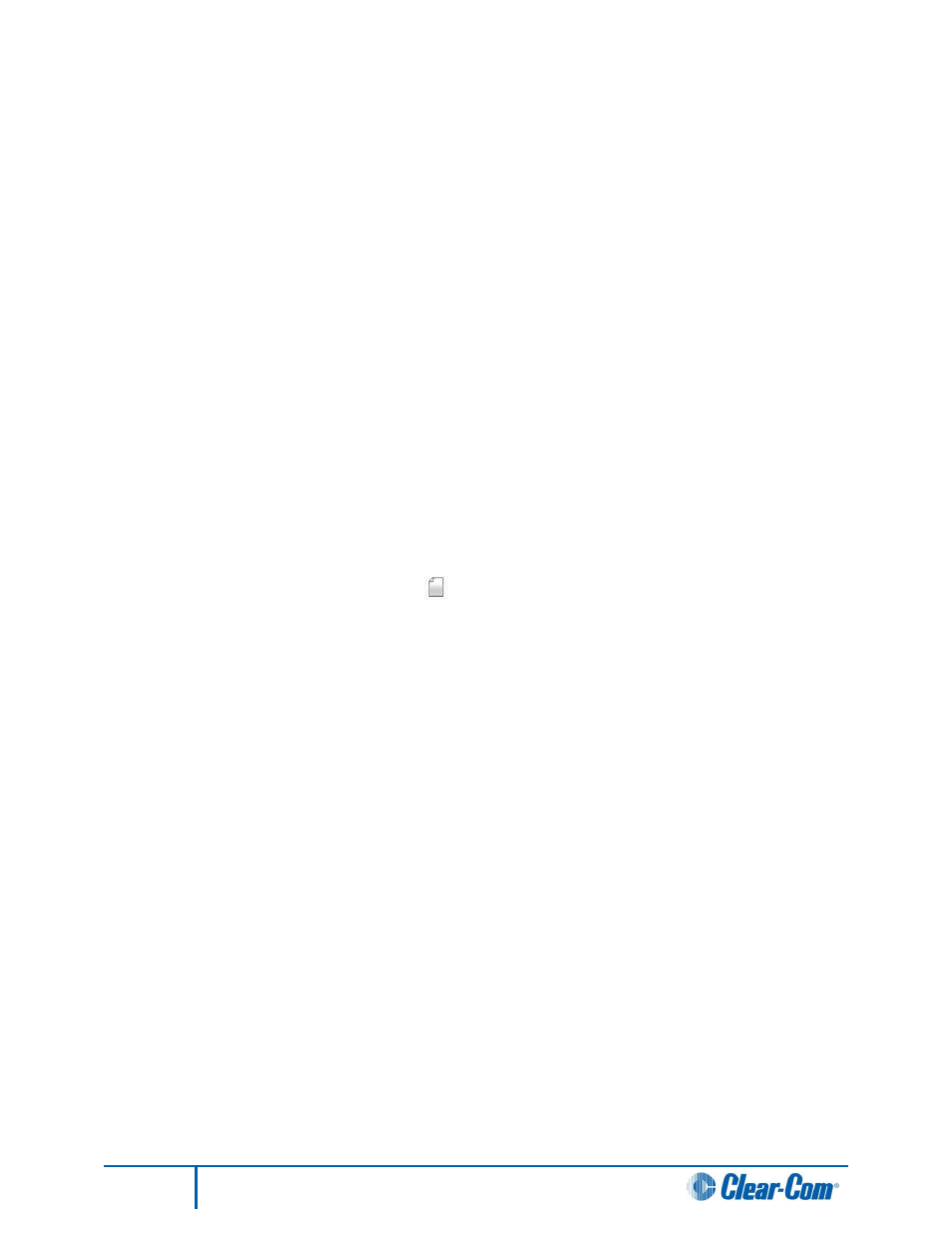
34
Administrator Guide
5.5.3 Modifying the details of a conference
To modify the conference details:
1. Locate the conference you want to modify in the list. In Action, click [modify].
2. The Details page for that conference is displayed. Make any changes you require.
3. Click Submit.
5.5.4 Associating a conference with a role
When you associate a conference with a particular role, you grant access permissions to all the users
associated with that role.
To associate a conference with a particular role (Role Associations):
1. Do either of the following:
In the Conference page (Conference Table) locate a conference (for example, Product
Engineering 1). In Action, click the Name for that conference.
Click the information pages [ ] for that conference, located under the Conference
page (Conference Table).
2. The Role Associations page is displayed, listing all the roles in the partition. Make any changes
you require to the permissions granted to particular roles.
3. Click Submit.
Note:
When you associate an IAF-enabled conference with a role, the conference is displayed in the Audio
Feed configuration dialog of the Concert Client, for all users who are members of that role. For more
information, see your Concert Client User Guide.
5.5.5 Associating a conference with a channel
When you associate a conference with a channel, the channel automatically joins the conference (with
the specified permissions) upon connection.
When you connect the channel, all audio sent to or received by that channel is also routed through the
specified conference. See also 5.6.5 Associating a channel with a conference.
