Database restore, download and remove, Uploading a database from a pc, 2 database restore, download and remove – Clear-Com Concert for Newsroom User Manual
Page 13: 3 uploading a database from a pc
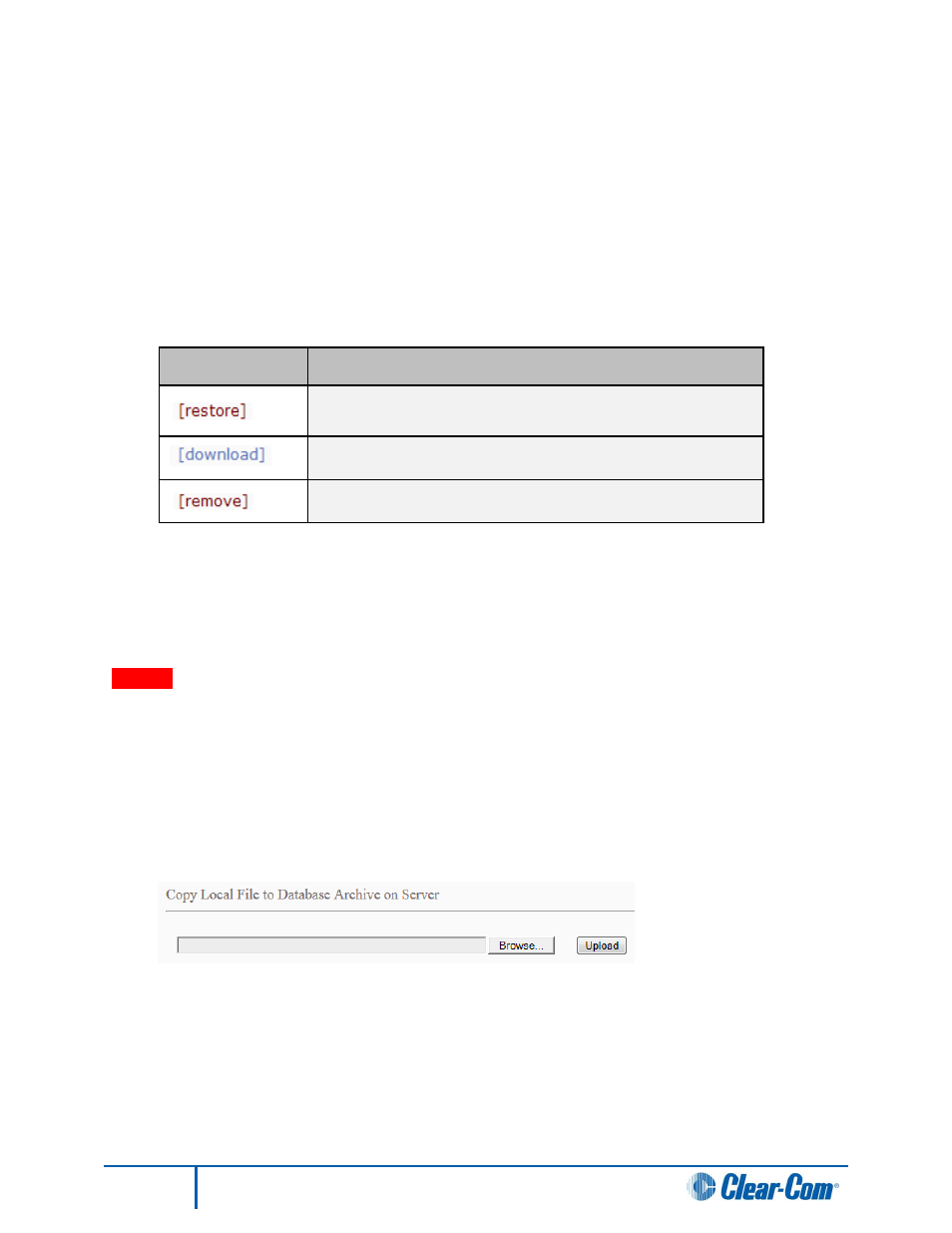
13
Administrator Guide
3.6.2 Database restore, download and remove
Database Archives contains an entry for each database archive on the server. The following information
is presented for each archive entry:
The date when the archive was created.
The size of the archive (in either Kilobytes or Megabytes).
The name of the archive as it exists on the server.
The actions that may be performed on each archive:
Action
Description
To restore the Concert system to the state it was in when the
archive was created, click [restore].
To download the archive to your PC, click [download].
To remove the archive entirely from the server, click [remove].
Table 3: Database archive actions
Note:
When you click restore, you will be asked to confirm the action before the restore operation
begins. If you confirm the restore operation, the page will go blank for approximately 30 seconds
before being refreshed. Do not manually refresh or resubmit your restore request during this
time. Concert services will be temporarily lost during the restore operation.
Warning
:
All Concert data within the existing database (users, roles, conferences, channels and devices) will be
permanently lost when you perform a restore operation. Backup the database first if you believe you will
require this data in future.
3.6.3 Uploading a database from a PC
To upload a database archive, stored on your PC, to the Concert Server:
1. Locate the database archive by clicking the Browse or Choose File button
Figure 1: Copy Local File to Database Archive on Server
2. Select the file you want to upload.
3. Click Upload.
