Clear-Com Concert for Newsroom User Manual
Page 26
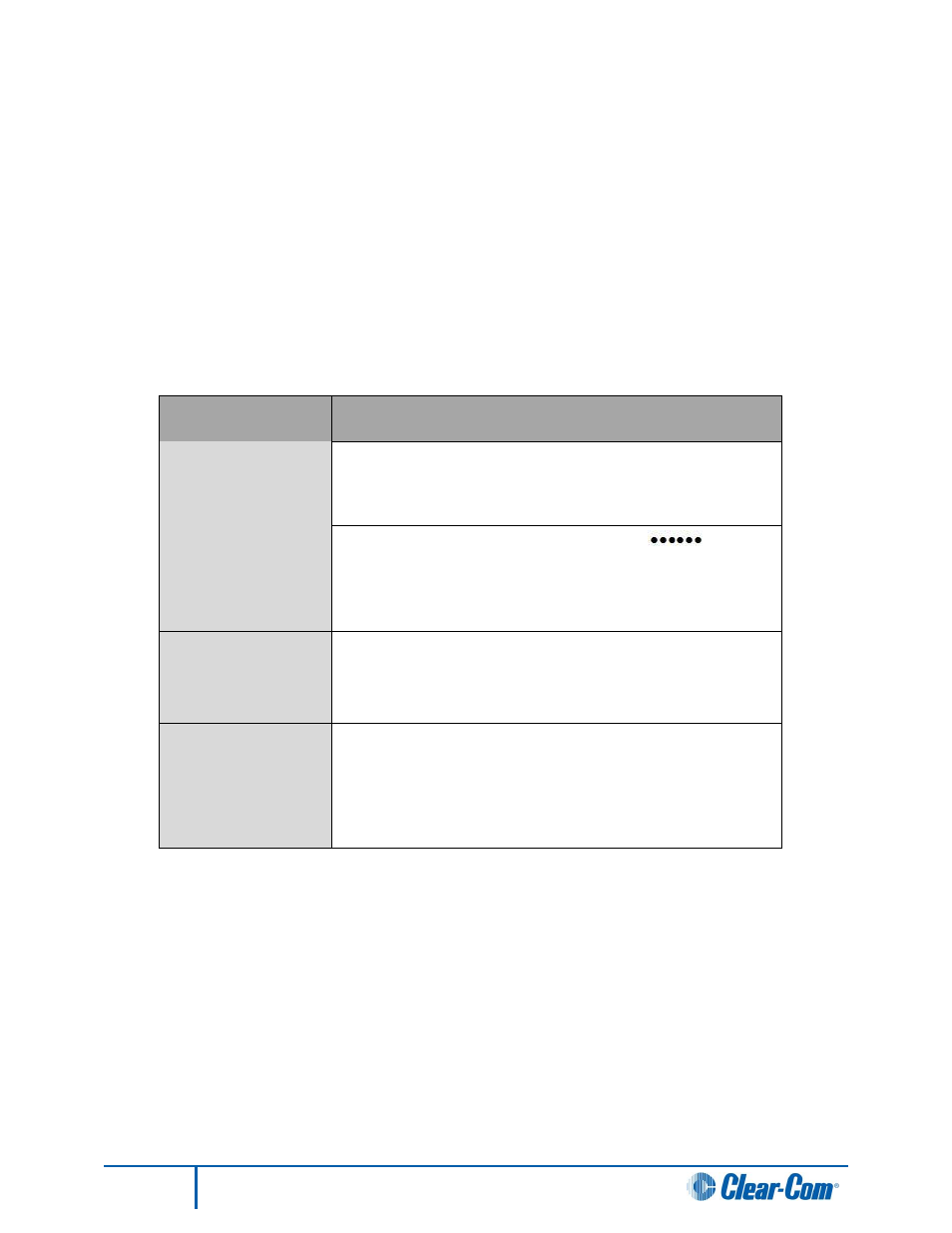
26
Administrator Guide
Modifying Eclipse access for a Concert user
To modify access for a Concert user to an Eclipse Frame:
1. Select the Concert user from the list of users under the Eclipse Frame. Click [modify].
Note:
Only Concert users already enabled for Eclipse are displayed in this list.
2. The Key name is the name that is displayed on the intercom panel whenever the user is called
from an Eclipse pane. The key name is limited to 10 characters. Make any changes you require
to the Key name.
3. In the Eclipse section of the Details page for the Concert user, you can modify the following:
Field
Description
Eclipse username
The existing username is displayed. To change, type into the
field.
Eclipse password
The existing password is hidden from view [
].
To change the password, type the new password and retype
the password in the field below.
Eclipse Frame
The Eclipse Frame to which the user currently has access is
displayed. To change the Eclipse Frame, select another
Eclipse Frame (or none) from the drop-down list.
*
Eclipse access
Eclipse access is currently enabled. To disable Eclipse
access, deselect Eclipse Enabled.
The following message is displayed under the deselected
checkbox:
(User will not connect to Eclipse)
.
Table 8: Eclipse Frame access
Table notes:
You must create an Eclipse Frame before configuring a user for Eclipse. An error occurs if you
attempt to submit the page before creating an Eclipse Frame, with None for Eclipse Frame
selected.
4. Click Submit.
Note:
You cannot use the information pages for an Eclipse Frame to directly access Concert user accounts that
are not associated with that frame.
