Interference avoidance – Clear-Com HME DX210 User Manual
Page 31
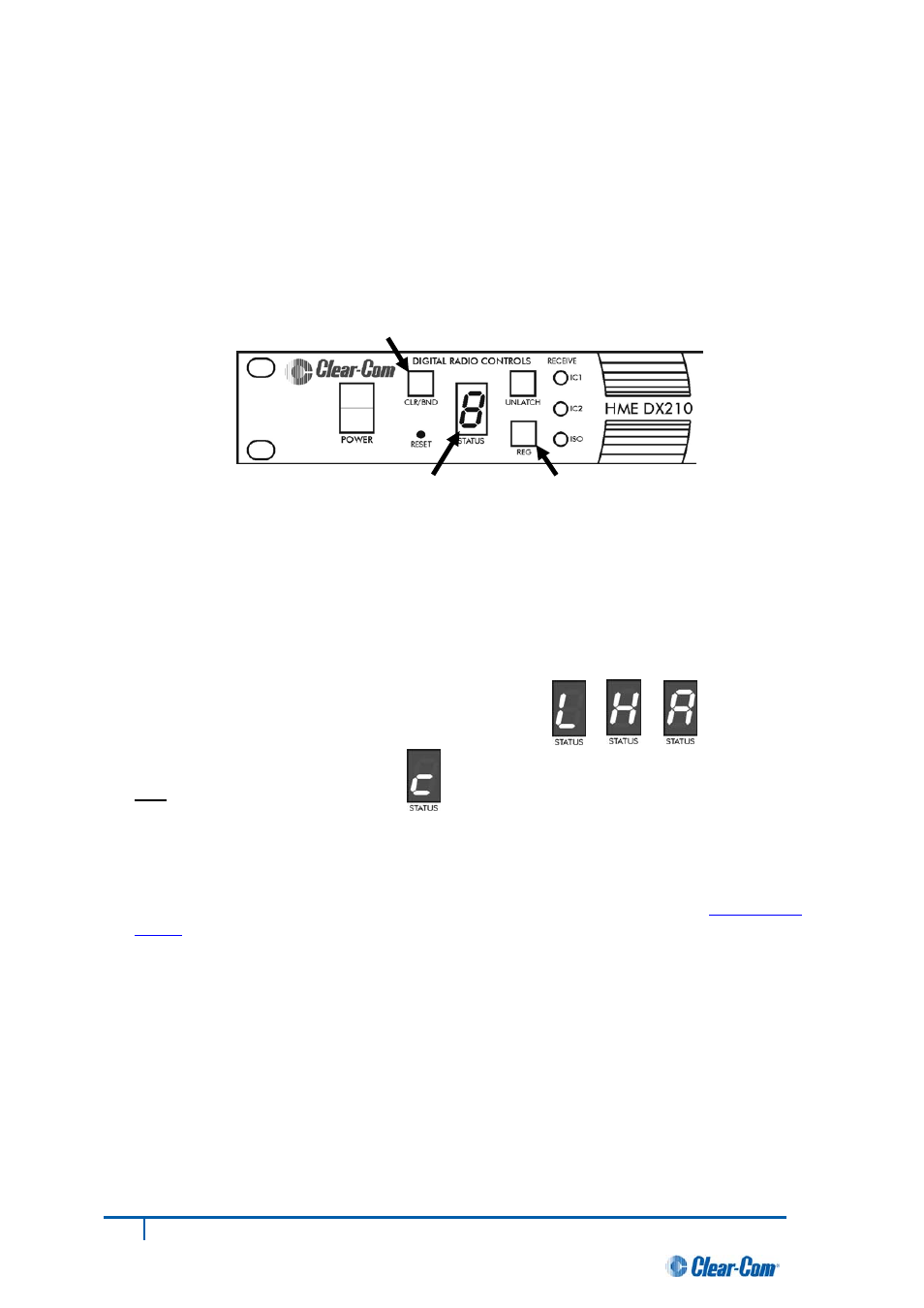
Appendix E: Interference Avoidance through
Spectrum Friendly
Interference, which may be heard in a headset as popping sounds, may occur whenever other
equipment such as Wi-Fi systems or wireless DMX systems, etc. use the same frequency band. Some
systems can be limited to one portion of the band. If so, the DX210 can be set to the opposite half of the
2.4 GHz to 2.48 GHz band. To avoid this type of interference, select the upper or lower part of the
frequency range.
CLR/BND button
●
Turn on the base station power. An “8” will appear on the STATUS display for a few seconds.
●
After the “8” disappears and the STATUS display is blank (primary base station) or shows a double
bar (secondary base station), press and hold the CLR/BND button and then, while you are still
holding the CLR/BND button, press and hold the REG button and wait until a L, H or A appears, and
then release both buttons.
NOTE: Base stations are shipped in the A (default) position.
●
Press the CLR/BND button to cycle through parts of the
frequency band, (L = Low end, H = High end, and A = All)
and stop on the desired setting.
●
Wait until “c” appears on the display.
NOTE: “c” will only appear on the STATUS display if you are setting the frequency band the first time,
or you are changing the setting. If you stop at L, H or A that was already set, an “8” will appear for a few
seconds and the STATUS display will become blank.
●
Register
®
all COMMUNICATOR s to be used with each base station as instructed in
section 2.3.2,
page 8
.
NOTE: If you change a base station’s frequency band setting, you will have to re-register all
unicators that were registered to that base station.
Comm
STATUS display
REG button
25
Clear-Com HME DX210 System Guide
