Configuration “config” button, Engineering “eng” button, Configuration “config” button -8 – Clear-Com LMC-64 User Manual
Page 28: Engineering “eng” button -8
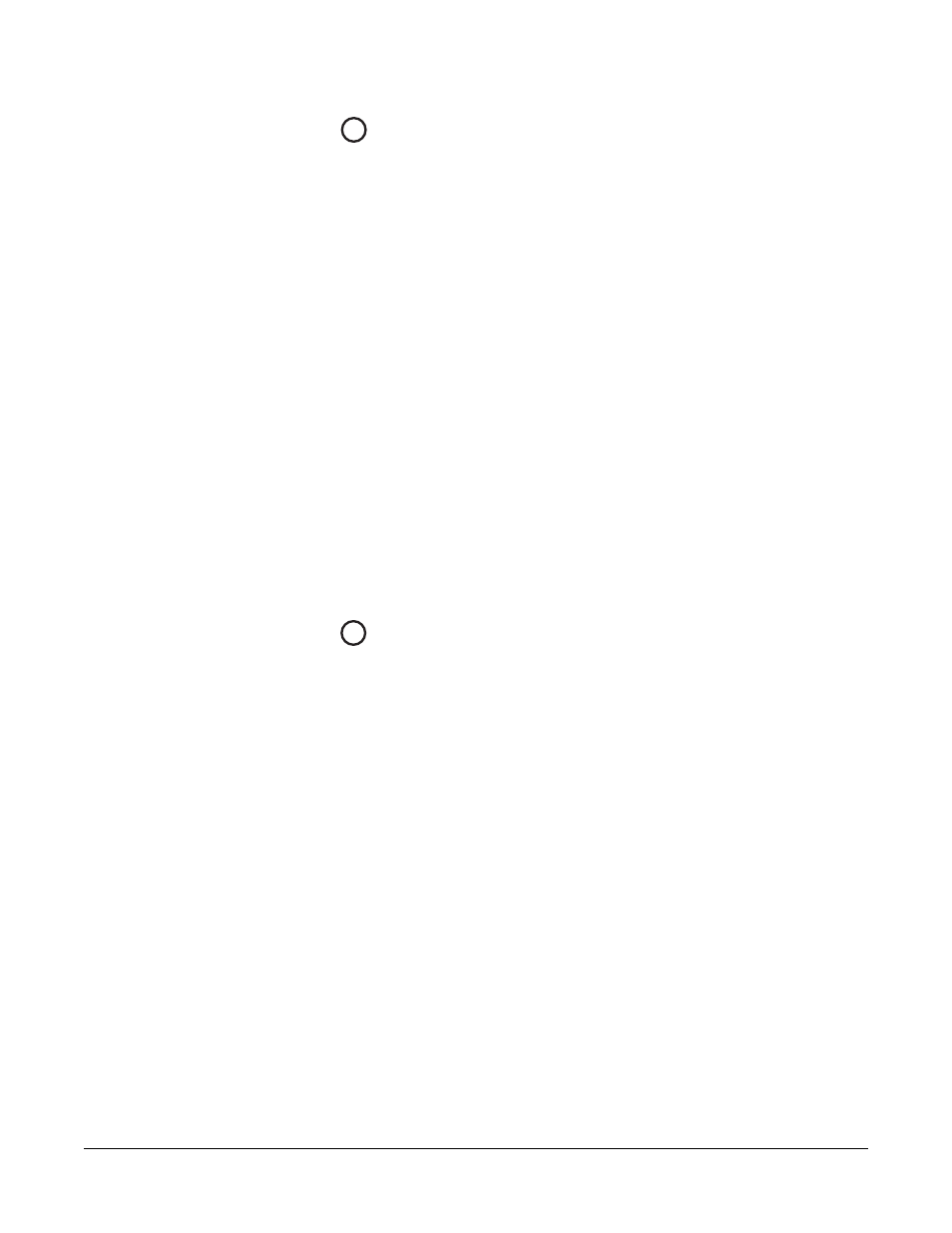
Clear-Com
Eclipse Median Instruction Manual
2 - 8
CONFIGURATION “CONFIG” BUTTON
The CPU card can hold four complete system configurations in its
operational memory. When the “CONFIG” button is pressed the
number of the currently active configuration (either 1, 2, 3, or 4)
appears in the dot-matrix display.
Each time the button is subsequently pressed the next configuration
number in the series appears in the dot-matrix display. The numbers
cycle forward until all of the choices have been displayed, then start
again at “1”.
When a non-active configuration’s number appears in the display, it
flashes to indicate its non-active status. When an active configuration’s
number (either 1,2, 3, or 4) appears in the display, it illuminates solidly
(without flashing) to indicate that it is the active configuration.
To select one of the four configurations from the CPU card
1. Repeatedly press the CONFIG button until the desired
configuration’s number (1,2,3, or 4) appears in the display.
2. When the desired number appears, press and hold the CONFIG
button until the display stops flashing. This should take about three
seconds.
The selected configuration then becomes the system’s active
operational configuration.
ENGINEERING “ENG” BUTTON
This button is used to reset the system to the default IP address
(169.254.0.100) with DHCP enabled and to display system information
on the LED dot matrix.
.To perform an IP address reset sequence:
1. Press and hold the ‘ENG’ and ‘FULL RESET’ front panel buttons
simultaneously.
2. Press the ‘RESET’ button.
If the system is fitted with two CPU cards (master and slave) ensure
that the default IP address procedure is carried out on both cards
but with only the card being reset plugged in as detailed below.
• Remove the slave CPU card if present.
• Press and hold the ‘ENG’ and ‘FULL RESET’ front panel buttons
simultaneously then press the ‘RESET’ button on the master CPU
card.
• Replace the slave CPU card if there is one otherwise the
procedure is complete.
• Remove the master CPU card
• Press and hold the ‘ENG’ and ‘FULL RESET’ front panel buttons
simultaneously then press the ‘RESET’ button on the slave CPU
card.
5
6
