Restoring default settings, Restoring default settings -4 – Clear-Com RS-603 (No longer available) User Manual
Page 54
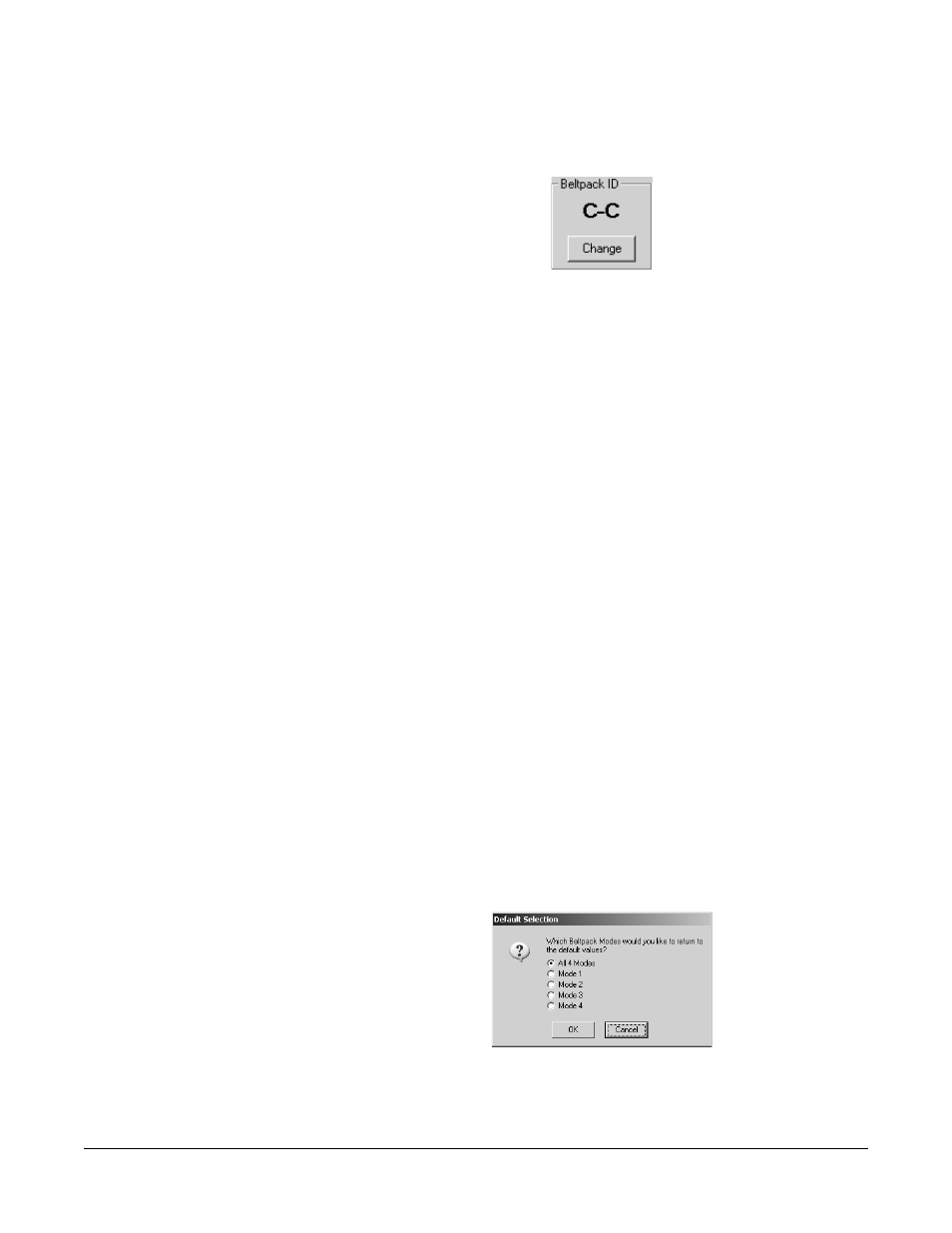
V - P A C K I N S T R U C T I O N M A N U A L
7 - 4
The Beltpack Setup dialog box appears. The beltpack’s current identification
number appears in the Beltpack ID area of the screen, as shown in Figure 3.
Figure 3 shows the default ID “C-C.”
Figure 3: Beltpack ID area of the Beltpack Setup Screen
4. In the Beltpack ID area of the Beltpack Setup dialog box, click Change.
5. Type in a new three-digit alphanumeric code.
6. Click Enter.
The new beltpack ID number appears on the screen. It also uploads to the
connected beltpack.
To restore the default identification number to a beltpack:
1. Connect the beltpack to the computer with the VPC-1 cable.
2. Start V-Pack in Windows.
3. From the Virtual Beltpack dialog box, click Go Online.
The Beltpack Setup dialog box appears. The beltpack’s current identification
number appears in the Beltpack ID area of the screen.
4. In the Beltpack ID area of the screen, click Change.
5. Press the DELETE key on the computer keyboard.
6. Press or click ENTER.
The default id, C-C, is restored on the screen and uploads to the connected
beltpack.
NOTE: To eliminate the ID number and leave blank, click Change, press the
spacebar on the computer keyboard, and press or click ENTER.
RESTORING DEFAULT SETTINGS
When you are creating or editing modes, you can restore the default settings at
any time.
To restore a mode’s default settings:
1. In the Computer area of the Beltpack Setup screen, click Default.
The Default Selection dialog box appears, as shown in Figure 4.
Figure 4: Restoring Default Settings
2. Click the Modes for which you wish to restore the default settings.
