Setting the noise gate values, Setting the noise gate values -10 – Clear-Com RS-603 (No longer available) User Manual
Page 43
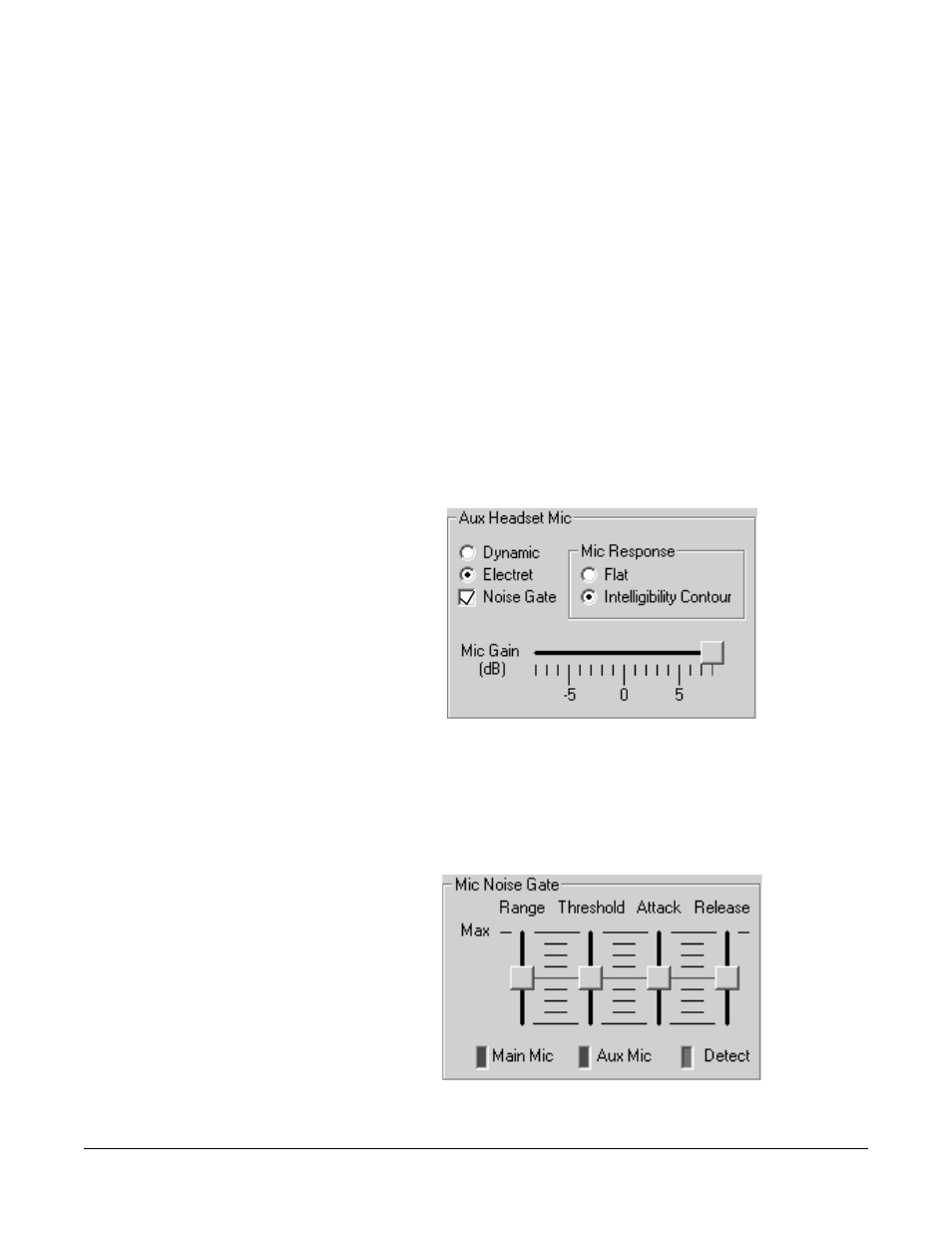
V - P A C K I N S T R U C T I O N M A N U A L
5 - 1 1
When you set the range value to “maximum,” the noise gate filters most or all of
the background noise. When you set the range value to “minimum,” the noise
gate filters out only a portion of the background noise. At midpoint, fifty percent
is filtered out.
The optimum value on this scale depends on the conditions in your operating
environment. Adjust this value so that it offers the best mix for your particular
environment.
S
ETTING
THE
N
OISE
G
ATE
V
ALUES
To set the noise gate values:
1. Connect a beltpack to the computer and go online. Wear a headset to listen as
you adjust the noise gate values. Adjusting noise gate values in the presence of
the background noise that you want to gate out works best.
2. Click the Headset Options button on the Beltpack Setup screen. The
Headset Options screen appears. Figure 7 shows the Headset Options screen.
3. To turn on the noise gate, click Noise Gate in the Main Headset Microphone
area of the Headset Options screen, as shown in Figure 14.
Figure 14: Main headset microphone area of headset options screen
4. Set the threshold value. To do so, without talking into the microphone, and in
the presence of the background noise, move the slider on the threshold scale
up or down until the on-screen “detect” light just goes out.
Figure 15 shows the Microphone Noise Gate area of the Headset Options
screen.
Figure 15: Microphone Noise Gate
The listen volume is under
control of the software, not
the controls on the beltpack.
When V-Pack is connected
and online, you cannot
adjust the listen volume
from the beltpack.
