Using v-pack offline, Using v-pack offline -6 – Clear-Com RS-603 (No longer available) User Manual
Page 18
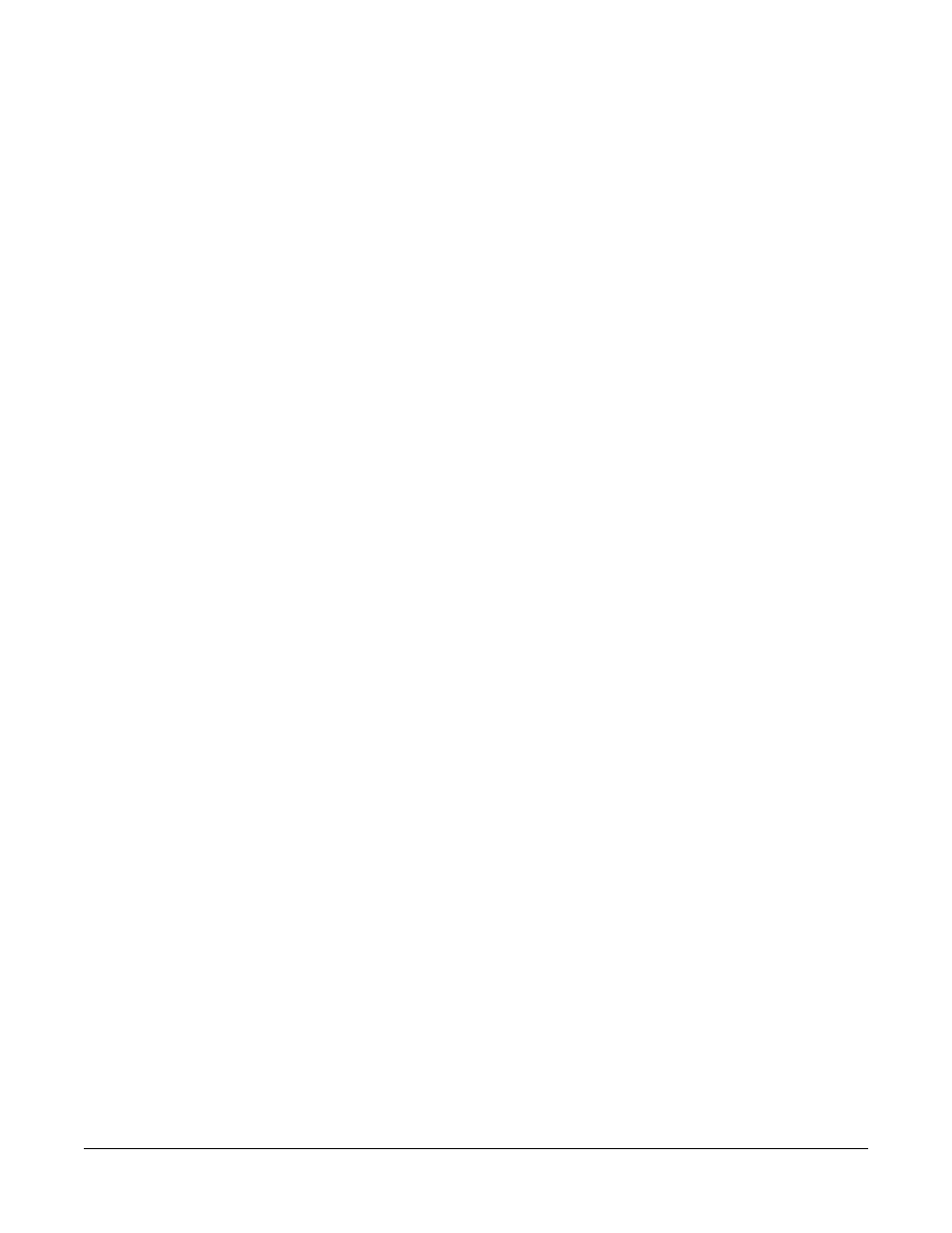
V - P A C K I N S T R U C T I O N M A N U A L
3 - 6
USING V-PACK OFFLINE
To program a beltpack offline:
1. Start V-Pack. From the Windows Start menu, select Programs, then
600-Series Beltpack, then V-Pack.
The Virtual Beltpack Control Panel appears.
2. Click Setup on the Virtual Beltpack Control Panel.
The Beltpack Setup dialog box appears.
3. In the Model area of the Beltpack Setup dialog box, click the correct beltpack
model type.
4. In the Mode area of the Beltpack Setup dialog box, click the desired Mode for
which you are selecting options.
5. In the Settings area, click Operation, Headset, or Advanced to access these
option settings. Chapters 4, 5, and 6 describe these option settings.
Unlike using V-Pack online, when you select an option when you are offline
to V-Pack, the option does not go into effect immediately. This allows you to
edit your choices until you are satisfied with the complete configuration. Click
OK to exit any screen and return to the Beltpack Setup dialog box.
6. When you are satisfied with your choices, there are two ways to upload the
options to a beltpack. Do one of the following:
•Save one or more modes to a computer file and then upload the mode or
modes to a connected beltpack. Chapter 7 explains how to upload a saved
file.
•“Clone” the four modes from the Virtual Beltpack Control Panel and upload
them directly to one or more beltpacks. Chapter 7 explains how to clone a
beltpack setup.
7. Click OK on the Beltpack Setup dialog box.
8. Click EXIT on the Virtual Beltpack Control Panel.
