Using v-pack online, Using v-pack online -5 – Clear-Com RS-603 (No longer available) User Manual
Page 17
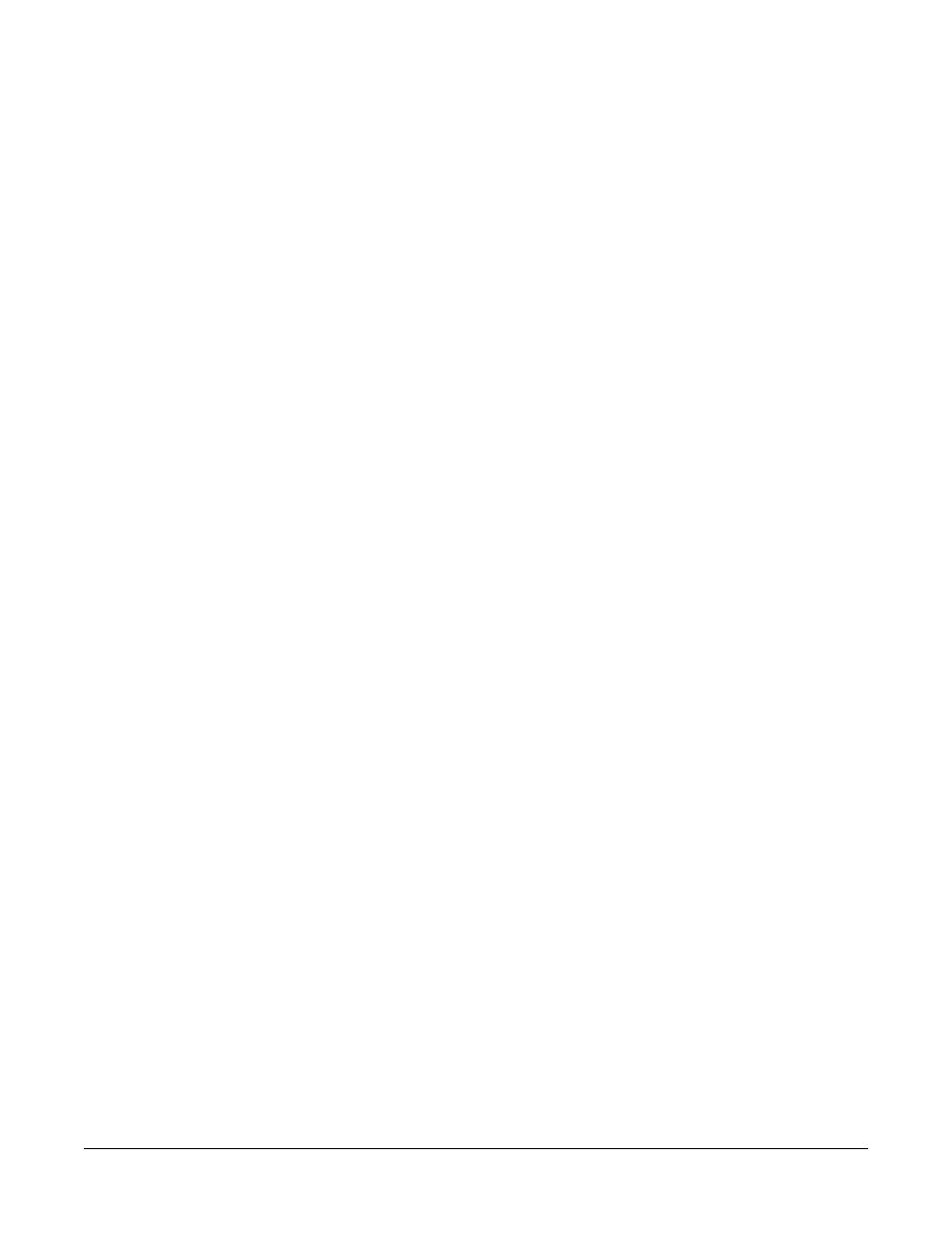
V - P A C K I N S T R U C T I O N M A N U A L
3 - 5
The next three chapters explain these settings:
• Chapter 4 describes Operations Options;
• Chapter 5 describes Headset Options;
• Chapter 6 describes Advanced Options.
• Chapter 7 describes other helpful tasks you can accomplish with V-Pack, such
as saving custom setups to a computer file, and “cloning” custom setups for
quick uploading to one or more beltpacks.
USING V-PACK ONLINE
To program your beltpack directly in real time:
1. Attach the VPC-1 cable to the beltpack’s 3.5 mm jack and to the computer’s
DB-9F serial port.
NOTE: If your computer has only USB ports, adapters are available from com-
puter parts suppliers.
2. Start V-Pack. From the Windows Start menu, select Programs, then
600-Series Beltpack, then V-Pack.
The Virtual Beltpack Control Panel appears.
3. Click Go Online from the Virtual Beltpack Control Panel.
The light under the Go Online button turns green and the Go Online button
reads “Online Now.” The beltpack’s current operational settings download to
V-Pack and display on V-Pack’s dialog boxes.
4. If you wish to operate the beltpack remotely in real time, you can do so from
the Virtual Beltpack Control Panel.
Click Talk to talk on a channel. Click Call to send a call signal on a channel.
On dual-channel beltpacks, move the slider buttons to adjust headphone vol-
ume levels in real time.
5. To program beltpack options in real time, click Setup.
The Beltpack Setup dialog box appears. A green light illuminates next to the
beltpack’s model type.
6. Select a mode by clicking a button in the Mode area.
7. In the Settings area of the Beltpack Setup dialog box, click Operation,
Headset, or Advanced to access these options settings. Chapters 4, 5, and 6
describe these options settings.
As you select an option on the screen, that option goes into effect immediately
on the beltpack. Click OK to exit any screen and return to the Beltpack Setup
dialog box.
8. If you wish to save the settings in a computer file, click Save File on the
Beltpack Setup dialog box. Chapter 7 explains how to save a file.
9. Click OK on the Beltpack Setup dialog box.
10.Click EXIT on the Virtual Beltpack Control Panel.
