The virtual beltpack, Going online to v-pack, Operating a beltpack remotely in real time – Clear-Com RS-603 (No longer available) User Manual
Page 13: Going online to v-pack -1, Operating a beltpack remotely in real time -1
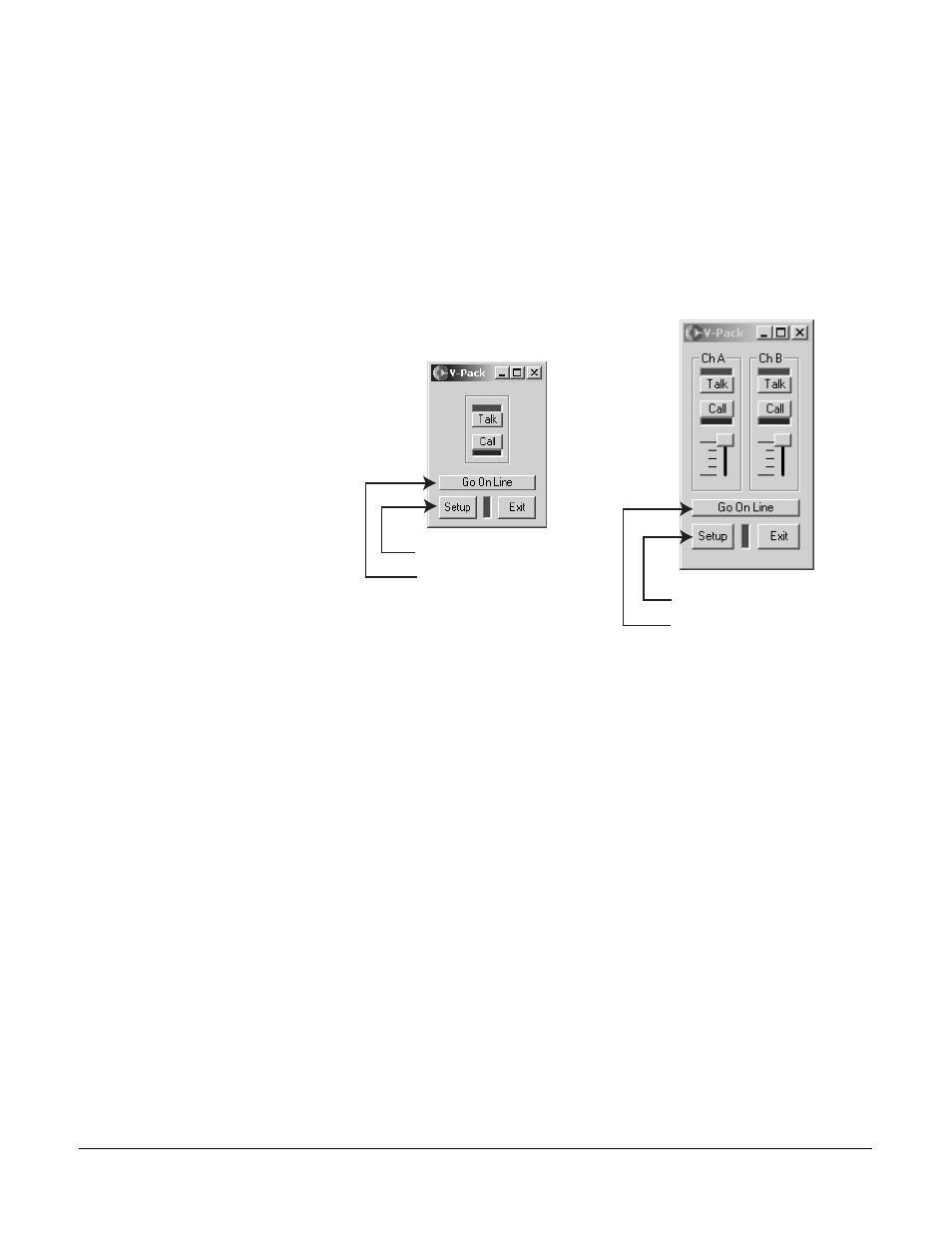
V - P A C K I N S T R U C T I O N M A N U A L
3 - 1
THE VIRTUAL BELTPACK
GOING ONLINE TO V-PACK
When you first start V-Pack, the Virtual Beltpack Control Panel appears. Figure
1 shows a control panel for both a single-channel beltpack and for a dual-channel
beltpack.
Figure 1: Virtual Beltpack Control Panel
To go “online” to the computer, first connect a beltpack to the computer with the
VPC-1 cable, and then click the Go Online button on the Virtual Beltpack
Control Panel, as shown in Figure 1. The beltpack then actively connects to the
V-Pack programming software and is “online” to the computer.
When you first go online, data about the beltpack’s current settings “downloads”
from the beltpack to the computer and displays on the various screens of the
V-Pack program.
OPERATING A BELTPACK REMOTELY IN REAL TIME
After you connect a beltpack to the computer and go online, you can operate the
beltpack from the Virtual Beltpack Control Panel in real time:
• When you click a channel’s Talk button on the computer screen, the effect is
the same as if you had pressed the talk button on the beltpack itself—the talk
function goes into effect immediately.
• Similarly, you can send a call signal by clicking a channel’s Call button on the
Virtual Beltpack Control Panel. The call signal transmits from the connected
beltpack immediately in real time.
• On dual-channel beltpacks, you adjust listen levels by moving the slider
buttons on the Virtual Beltpack Control Panel.
1-Channel Beltpack
2-Channel Beltpack
Click to go online
Click to go online
Click to go to Beltpack Setup
Click to go to Beltpack Setup
The Virtual Beltpack Control
Panel takes you either online
to V-Pack or lets you create
setups offline.
You go “online” to V-Pack
when you connect a VPC-1
cable from the beltpack to
the computer, and then click
the Go Online button on the
Virtual Beltpack Control
Panel.
3
