Cloning a beltpack setup, Cloning a beltpack setup -2 – Clear-Com RS-603 (No longer available) User Manual
Page 52
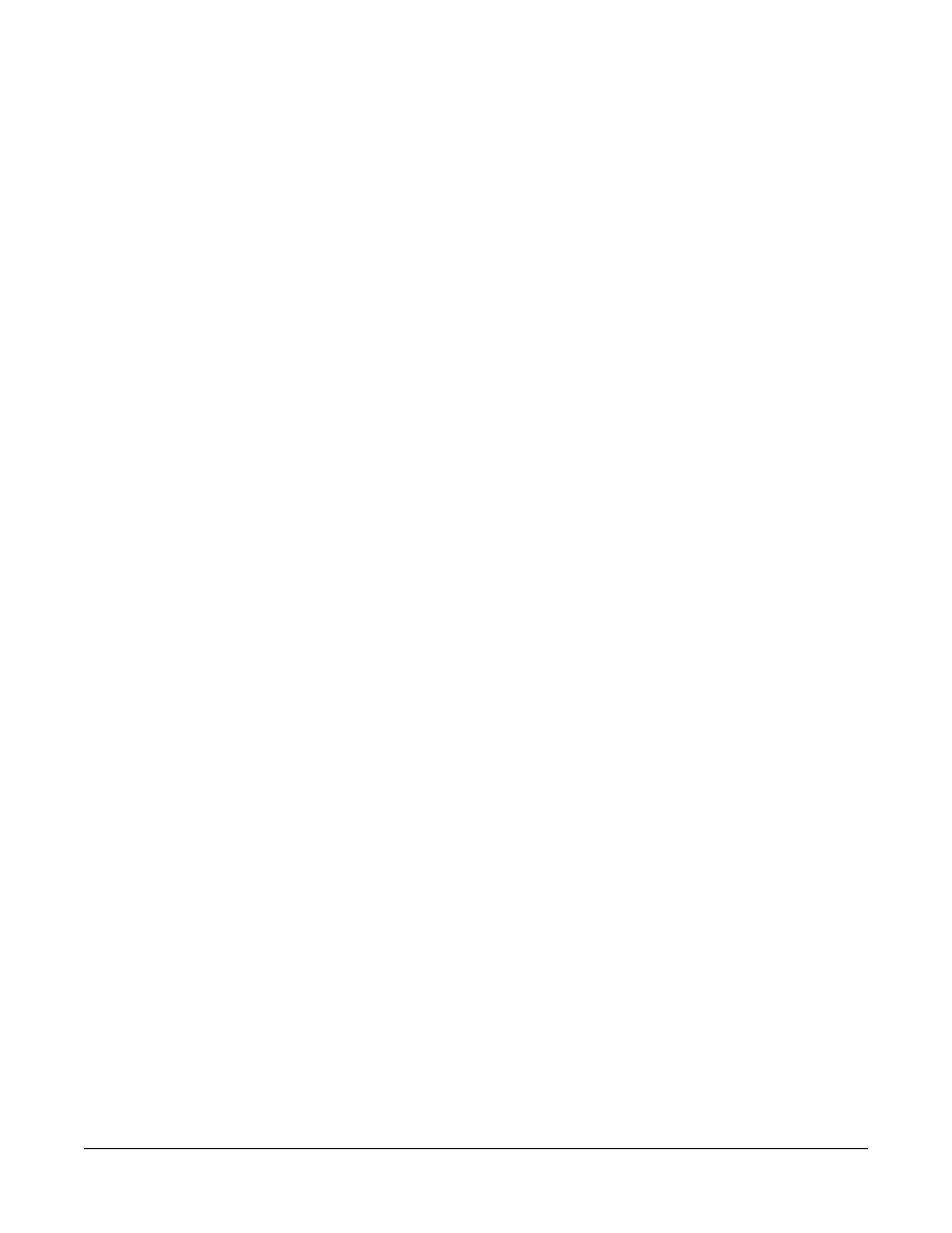
V - P A C K I N S T R U C T I O N M A N U A L
7 - 2
To retrieve a beltpack mode or setup to V-Pack for viewing and editing:
1. Start V-Pack in Windows.
2. From the Virtual Beltpack dialog box, click Setup.
The Beltpack Setup dialog box appears.
3. From the Beltpack Setup dialog box, click Open File.
The Open dialog box appears.
4. Navigate to the desired file and double-click it.
The settings from the selected file appear in V-Pack on the Operation
Options, Headset Options and Advanced Options screens.
5. Edit the Operation, Headset, and Advanced options.
6. If desired, save the selected options. The previous procedure describes saving a
mode or setup.
To upload a beltpack mode or setup to a beltpack:
1. Connect a beltpack to the computer with the VPC-1 cable.
2. Start V-Pack in Windows.
3. From the Virtual Beltpack dialog box, click Go Online.
The beltpack actively connects to the computer and the Beltpack Setup dialog
box appears.
4. On the Beltpack Setup dialog box, click Open File.
The Open dialog box opens.
5. Navigate to the desired file and double-click it.
6. The mode or setups in the file upload to V-Pack and to the connected
beltpack.
CLONING A BELTPACK SETUP
Beltpack Cloning is a unique feature that allows you to copy a beltpack setup to
several other beltpacks quickly and accurately. You can also copy setups from one
beltpack to another.
To copy a beltpack setup to another beltpack or beltpacks:
1. Create a beltpack setup in V-Pack, either online or offline.
2. In the Beltpack Cloning area of the Beltpack Setup screen, click On.
3. Connect a beltpack to the computer. (Disconnect the original beltpack if you
programmed the setup online.)
4. Click Copy.
The beltpack setup uploads to the connected beltpack in about seven seconds
or less.
5. Disconnect the beltpack.
6. Repeat steps 2, 3, and 4 for as many additional beltpacks that are needed with
the original setup.
7. When you have completed cloning beltpacks, click On again in the Beltpack
Cloning area of the screen to turn Beltpack Cloning off.
The blue light next to the On button goes out to indicate that this feature is
off. If you do not turn off beltpack cloning, you may not be able to access
other screens in V-Pack.
