Quick start, Navigating v-pack: an overview, Navigating v-pack: an overview -1 – Clear-Com RS-603 (No longer available) User Manual
Page 11
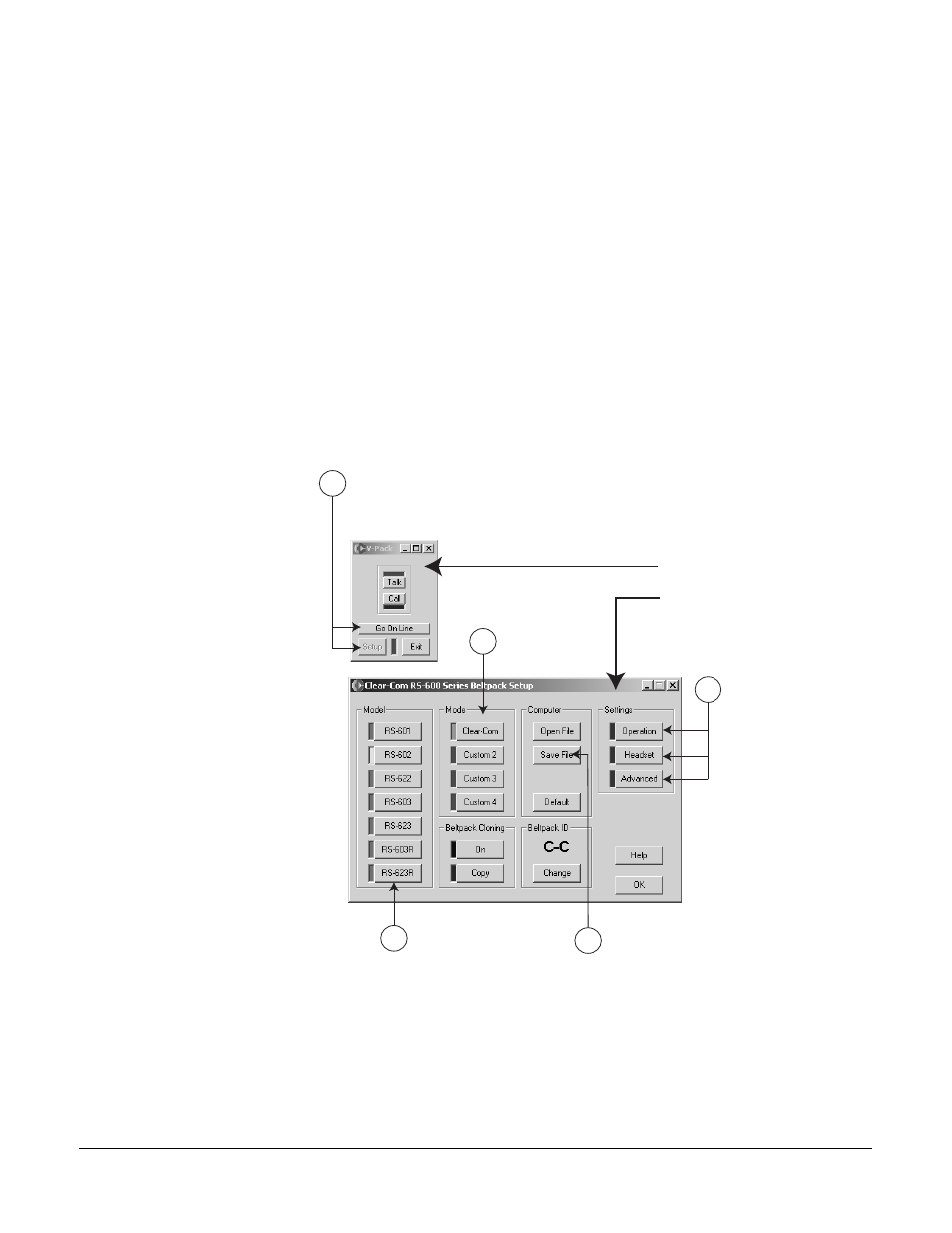
V - P A C K I N S T R U C T I O N M A N U A L
2 - 1
QUICK START
NAVIGATING V-PACK: AN OVERVIEW
For readers who want to get started quickly, this chapter gives an overview of
V-Pack. Subsequent chapters explain V-Pack in more detail.
Figure 1 shows how to begin navigating the V-Pack interface, after you install
and start the program. When you first start the program, the Virtual Beltpack
dialog box appears. From here, you can go online to the computer to operate and
program a beltpack remotely.
Or, you can choose to stay offline while you select operating features for your
beltpack. After you select and save the features you want, you can then go online
and upload the complete setup to a beltpack.
Figure 1: Navigating the V-Pack Interface
(Optional) Save the mode setup
as a computer file.
To program options online, click Go On Line.
To program options offline, click Setup.
The Beltpack Setup dialog box appears.
1
Select a beltpack model.
(Or a model will self-select
in plug-n-play mode.)
2
Select a mode.
3
Select beltpack options for
the selected mode.
4
5
Operations Options
Headset Options
Advanced Options
Virtual Beltpack
Beltpack Setup
For readers who want to get
started quickly, this chapter
gives an overview of V-Pack.
To begin navigating the
interface, decide whether
you want to select features
for a beltpack online in real
time, or offline, to download
to the beltpack later.
2
