Programmed playback (audio-cds), Programmed playback (cd‑rom), Displaying jpeg images – Arcam DV27A User Manual
Page 19: 19 displaying jpeg images, Programmed playback (cd-rom)
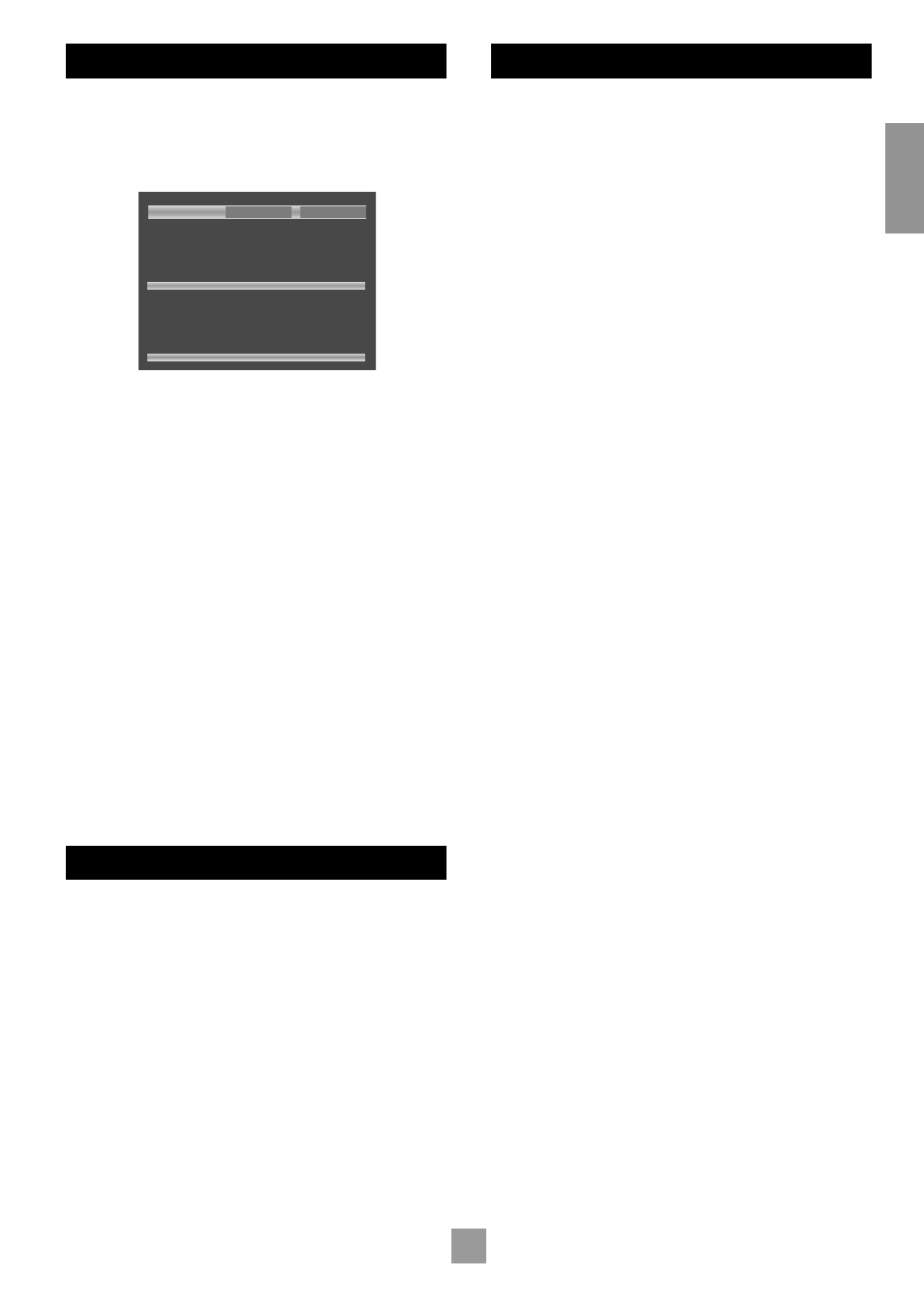
18
19
E
n
g
li
sh
PROGRAMMED PLAYBACK (AUDIO-CDS)
Press
PROG
on the remote control to open the ‘Programme’ menu.
Playback must be stopped first.
The bottom of the screen shows the number of tracks present on the
disc. Below this is an information line, giving relevant information for the
cursor position.
13 Track(s) on this disc.
Enter title number.
Play
Clear All
1: 1
2: 2
3: 3
4: 4
5: 5
6: 6
7: 7
8: 8
9: 9
10: 10
11: 11
12: 12
13: 13
14: – –
15: – –
16: – –
17: – –
18: – –
19: – –
20: – –
You can enter a sequence of up to 20 tracks for programmed playback.
If you enter data that is invalid for the current disc, the field will be
erased automatically.
To program the player, highlight the first entry (using the cursor pad on
the remote control), then press the number of the track you want to
play first. To enter a second track, move down, then type the number
of the second track to play, etc. To enter a track number greater than 9,
press the two digits sequentially (e.g., for track 10, first press
1
, then
press
0
).
To play the programme you have entered, highlight the
PLAY
button on
the screen and press
OK
. The ‘PROG’ indicator shows on the front panel
display and the programmed sequence begins.
If you make a mistake while programming, you can clear a single field by
highlighting it and pressing
CLEAR
. To clear all the fields at once, highlight
the ‘CLEAR ALL’ button on the screen and press
OK
.
To stop the programmed sequence and return to normal playback,
select the ‘PLAY’ button in the programme menu with no programme
specified. This clears programme mode and causes normal playback
order to be resumed.
Note that in programmed playback mode, skipping track forward or
back skips forward or back through the programmed sequence.
The player returns to ‘Browse’ mode if no programme has been
entered when
PROG
is pressed for a second time.
PROGRAMMED PLAYBACK (CD-ROM)
Pressing the
PROG
button on the remote control stops playback
(if active) and changes the player mode to ‘Programme’ mode (as
indicated at point
2
).
Navigating the directory tree is the same as described earlier for
‘Browse’ mode. Files from any location on the disc may be added to
the playlist by moving the cursor to the file, then pressing
OK
on the
remote control. Files that are present in the playlist are shown with a
light blue highlight.
To remove a file from the playlist, move the cursor to the file and press
OK
. The blue highlight disappears from the file, indicating that the file is
no longer in the playlist. To remove all files from the playlist, press
CLEAR
on the remote control.
When you have entered the programme to your satisfaction, press the
PROG
button again. This changes the display to show the programmed
list (‘Playlist’ mode) and playback starts automatically.
Playback can be stopped and started using the
STOP
and
PLAY
keys,
as normal. To stop the programmed sequence and return to normal
playback, press the
PROG
button for a third time; this stops playback and
changes the player to ‘Browse’ mode.
DISPLAYING JPEG IMAGES
Your DVD player can display JPEG files from a CD-ROM disc, including
those on “Kodak” Picture CD discs. Images on the disc can be selected
for “playback” in the same way as audio tracks, described above.
When displaying images, the display time of each image varies, as
follows:
If the current image is followed in the play list by another image,
then the display time of the current image will be four seconds
(unless playback is paused)
If the current image is followed by an audio track (MP3/WMA),
then the image will be displayed until either the next image in
the play list is encountered or the end of the play list is reached
(whichever comes first)
When playback is stopped, the disc navigator screen will be displayed.
ROTATING THE IMAGE
If the image needs to be rotated on the screen, use the cursor pad on
the remote control to indicate the angle of rotation (‘up’ indicates 0
degrees (no rotation), ‘right’ is 90 degrees, etc.) The same effect can be
achieved by using the ANGLE button, which will rotate the image by 90
degrees each time it is pressed.
Rotating the image will cause playback to be paused. To resume
playback (play the next item in the play list), press PLAY.
ENLARGING THE IMAGE
Pressing the ZOOM button causes the image to be enlarged on the
screen. Four stages of “zoom” are available, up to 4 times bigger.
When an image is enlarged, the direction keys on the remote control
allow navigation around the enlarged image. So, for example, pressing
the left arrow will cause the image to move to the right, allowing the
left side of the picture to be viewed.
It is not possible to rotate an enlarged image, but it is possible to
enlarge a rotated image.
KODAK PICTURE CD
A Kodak Picture CD has a single directory on the disc that contains
all the disc images. If the DVD player detects a genuine Kodak Picture
CD, it will display the contents of this directory on the screen. It is not
possible to navigate to other directories on the disc.
