For emp users – MoTeC M880 User Manual
Page 56
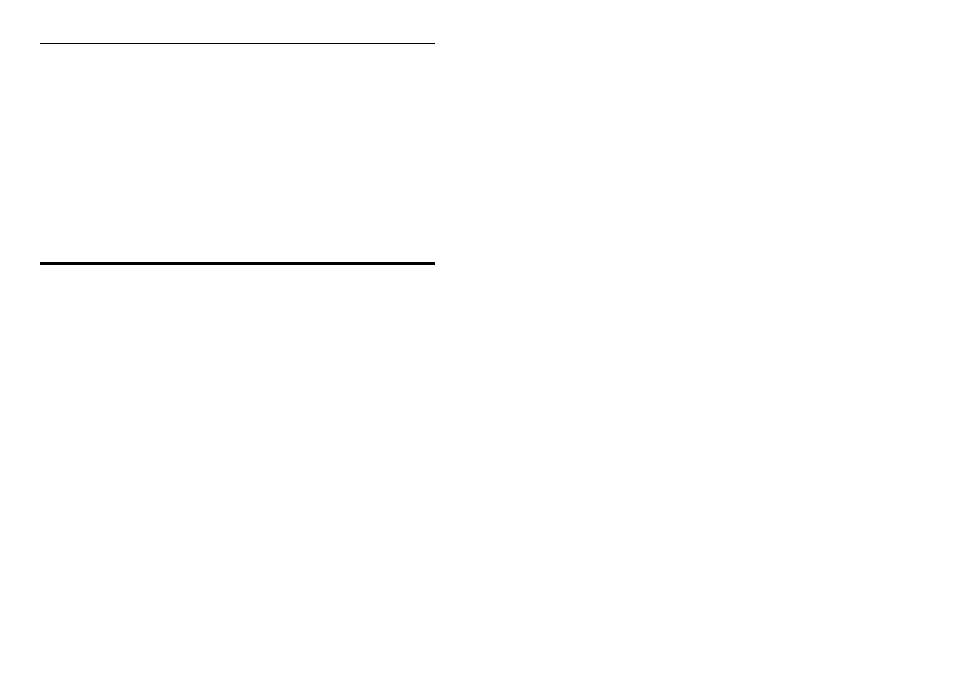
54
ECU Manager Software
PC Requirements
See the MoTeC Software section earlier in this manual.
Connecting a PC to the ECU
See the MoTeC Software section earlier in this manual.
Installing the Software
See the MoTeC Software section earlier in this manual.
This topic covers information that may be helpful for users that have
previously used the MoTeC EMP Software, which ECU Manager supersedes.
For EMP Users
Windows
The main difference between ECU Manager and the old EMP software is that
it is a full Windows application. This has allowed a significant number of
improvements to be made, the most obvious being the improved graphical
user interface.
Familiarity
The operation of ECU Manager is very similar to EMP, including most
keyboard shortcuts such as: F5 to switch between Fuel and Ignition and V to
show the view screen.
The Adjust menu item is the same as the EMP Select Screen menu and may
still be activated by pressing the Esc key. Pressing the Esc key has the
advantage of highlighting the currently selected screen item which often
makes navigation to the next screen easier.
All the adjustment screens should be familiar so there is no need to relearn
how to configure the ECU.
The Tools menu replaces the old Function menu and may still be activated
by pressing the F9 key.
Communications
All communication is done using the MoTeC CAN Cable (No need for both a
Serial Cable and a CAN Cable).
