NXG Technology NX-RM610 User Manual
Page 6
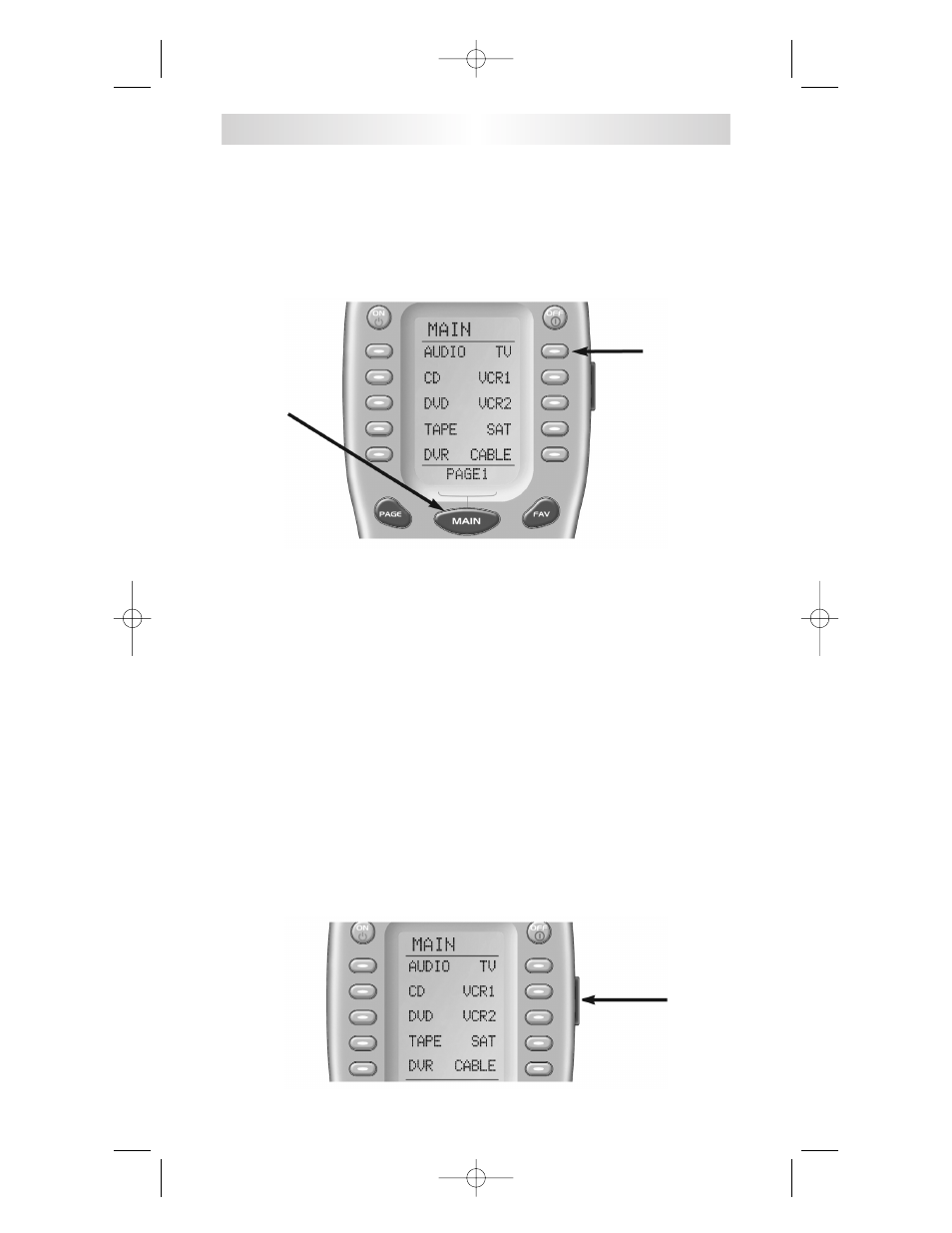
Selecting a New DEVICE Changes
All Button Commands Instantly
The NX-RM610 can operate twenty different devices even though
it is only one remote control. Let’s try it now! Press the MAIN
button, then press the TV DEVICE button.
The top of the screen changes from MAIN to TV. Now all of the
buttons change their function to operate a TV. Press the PAGE
button. Watch the labels of the display buttons change with each
press. There are four pages of display buttons already labeled for
TV operation. To operate another component (e. g., VCR, DVD etc.),
press the MAIN button to return to the MAIN menu. The MAIN
menu displays ten of your Devices on the screen. Simply press
one of the screen-labeled Device buttons to operate another device.
If you don’t see the device name you want, then use the PAGE
buttons to display the remaining ten devices on page 2 of the
MAIN menu.
Light Button
Press the LIGHT button to backlight all the buttons. To turn off the
back-lighting, press the LIGHT button again, or just wait ten
seconds (the back-lighting automatically shuts itself off).
NX-RM610
4
MAIN
Button
TV
DEVICE
Button
LIGHT
Button
NX-RM610_Remote_Manual 10/6/08 4:04 PM Page 6
