Getting started, Battery installation – NXG Technology NX-RM610 User Manual
Page 4
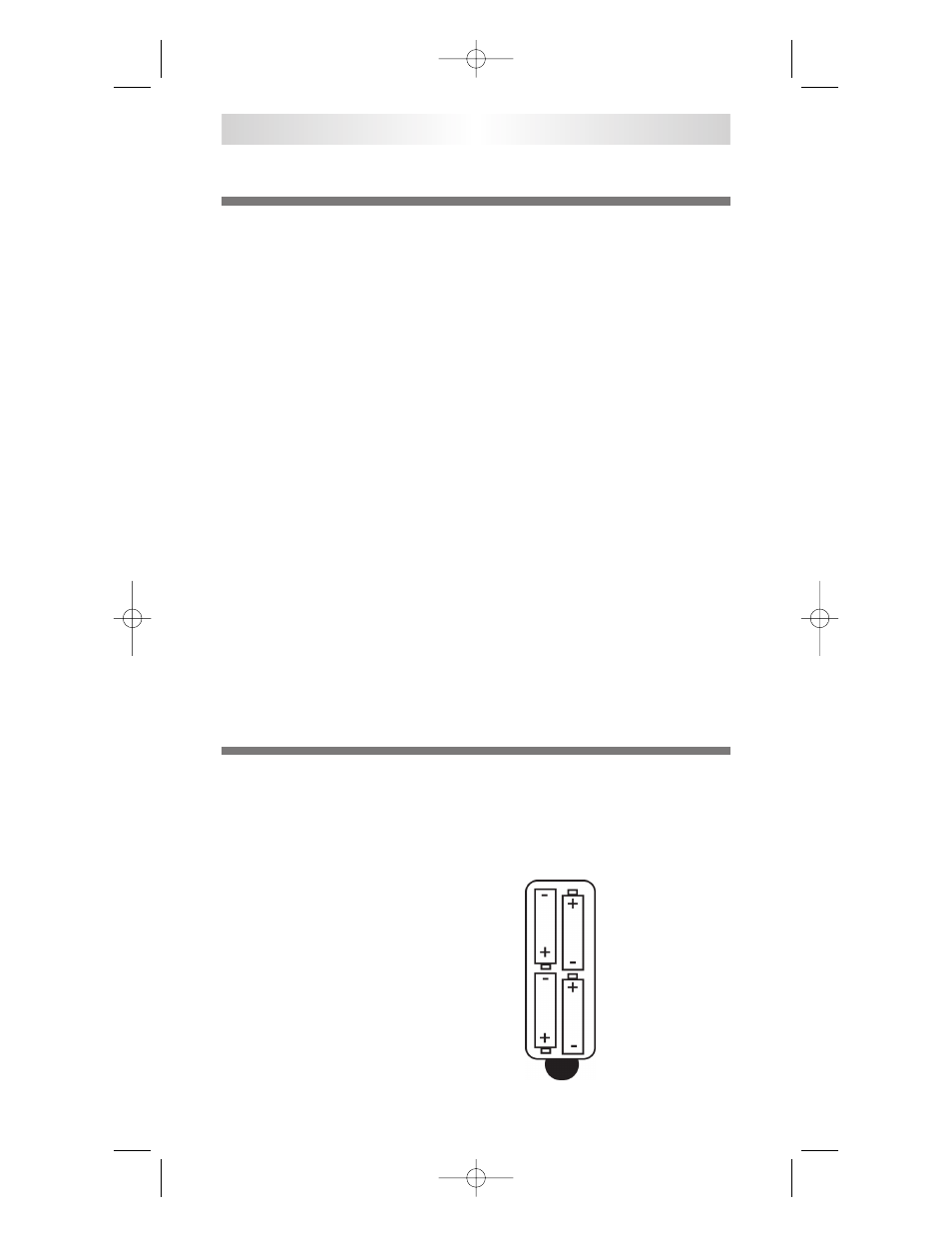
Getting Started
Congratulations!
You’ve purchased one of the most advanced and easy to setup con-
trol systems available. The NX-RM610’s built-in library includes
thousands of different brands and models of remote controls. In
most systems, all you have to do to setup the NX-RM610 is enter
which brands and models you own. If you own a component too
new to be in the library, the NX-RM610 uses advanced learning
technology to quickly set each NX-RM610 button, one at a time.
Setting up your NX-RM610 to replace all your existing remote con-
trols can be done in a few minutes. Basic Setup is described on
pages 5 to 13.
The NX-RM610’s exciting advanced features automate and cus-
tomize operation in many ways. You could use Macro Setup to
power on all of your components and start the show with the press
of one button! With the N-RM610’s unique Favorite Channel capa-
bility, you can tune in a channel with the press of one button
instead of entering the entire channel number. Any of the button
names on the display can be edited, as you like. It is best to delay
any Advanced Setup (described on pages 14 to 36) until after you
finish Basic Setup.
Battery Installation
Remove the battery compartment cover by pressing up the cover
lock. Insert four AAA batteries into the battery compartment as
shown in the diagram.
NX-RM610
2
NX-RM610_Remote_Manual 10/6/08 4:04 PM Page 4
