Installation, Installation overview – Extron Electronics SW HDMI LC User Guide User Manual
Page 9
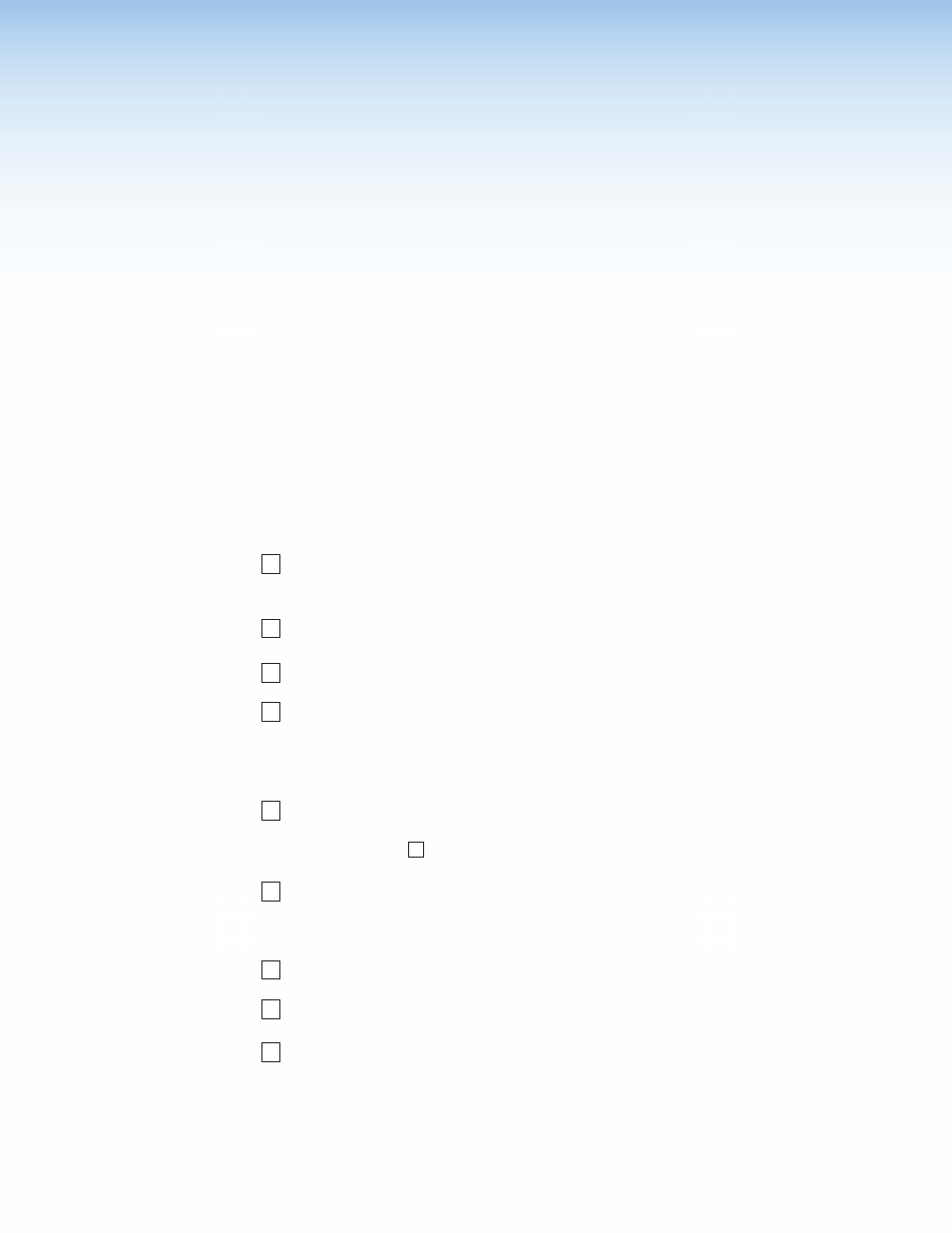
SW HDMI LC • Installation
33
Installation
This section describes the installation and setup of the SW HDMI LC switchers, including:
z
z
z
z
z
z
Wiring the Power Connector (Optional)
z
z
HDMI Video Connectors Pin Assignments
z
z
z
z
Installation Overview
To install and set up the SW HDMI LC switcher:
1
Mount the switcher on a rack shelf or furniture, if desired. See “
” in the “Reference Information” section.
2
Connect HDMI input sources to one or more of the SW HDMI LC input connectors.
3
Connect an output device to the HDMI output connector on the switcher rear panel.
4
Wire an RS-232 cable to pins 1, 2, and 3 of one of the provided 5-pin captive screw
plugs. Insert this plug into the 5-pin Remote/Auto-SW connector on the switcher’s rear
panel, and connect the other end of the cable to your computer. (See “
” later in this section.)
5
(Optional) If you want to enable auto-input switching, use a jumper to connect pins
4 and 5 of the 5-pin captive screw plug that you plugged into the Remote/Auto-SW
connector in step
4
. (See “
,” later in this section.)
6
If using a different external power supply from the one provided with the switcher,
wire a 2-pin captive screw connector to your power supply. (See “
,
” later in this section.)
7
Power on the output display.
8
Connect power to the switcher.
9
Power on the input devices.
