Setting the front panel locks (executive modes), Front panel, Locks – Extron Electronics MAV Plus series Large Scale User Guide User Manual
Page 75: Setting the front panel locks ( executive modes), Selecting the rear panel remote, Port protocol and baud rate, Setting the front panel locks, Executive modes), F. see "setting, The front panel locks ( executive modes)
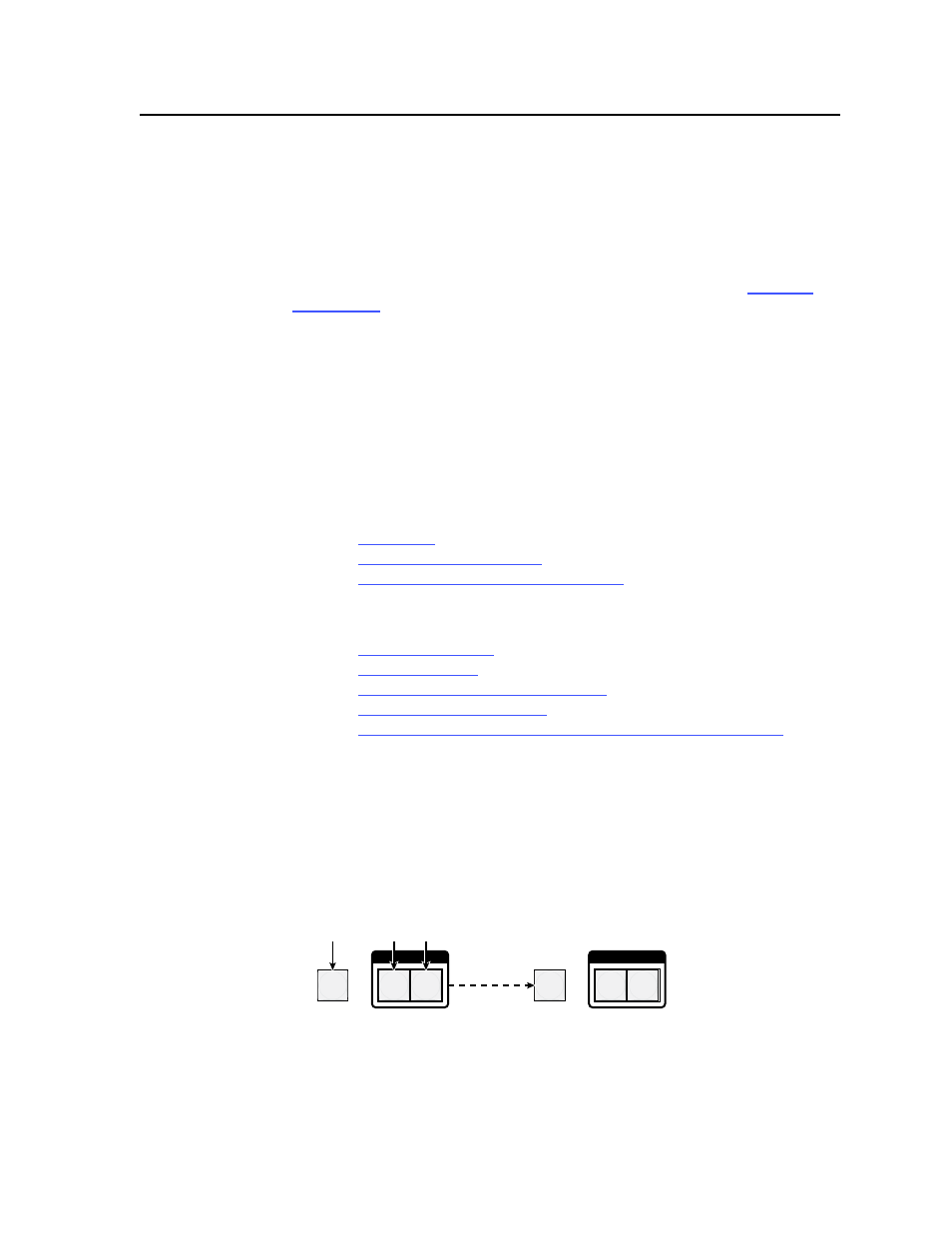
3-43
CrossPoint 450 Plus and MAV Plus Switchers • Operation
Setting the front panel locks (Executive modes)
N
In a system with multiple front panel controllers, Extron recommends locking
(setting
Lock mode 1) the front panel of BMEs other than BME 0 to prevent
confusion.
The front panel security lockout limits the operation of the switcher system from
the front panel controller. When the switcher is locked, all of the front panel
functions are disabled except for the View-Only mode functions (see "Viewing a
configuration" on page 3-20). Other than in View-Only mode, if the user pushes a
front panel button when the switcher is locked, the RGBHV (CrossPoint 450 Plus)
or Video (MAV Plus) button and the Audio button flash twice and return to their
previous state.
• Lock mode 0 — The front panel is completely unlocked. All front panel
functions are available.
• Lock mode 1 — All changes are locked from the front panel (except for
setting Lock mode 2). Some functions can be viewed.
• Lock mode 2 — Basic functions are unlocked. Advanced features are locked
and can be viewed only.
Basic features consist of:
Setting input audio gain and attenuation
Changing Lock modes
Advanced features consist of:
Setting video and audio output mutes
Setting the rear panel RS-232/RS-422 port protocol and baud rate
N
The switcher is shipped from the factory in
Lock mode 2.
Selecting Lock mode 2 or toggling between mode 2 and mode 0
N
If the switcher is in
Lock mode 0 or mode 1, this procedure selects mode 2.
If the switcher is in
Lock mode 2, this procedure selects mode 0 (unlocks the
switcher).
Change the Lock mode as shown:
I / O
VIDEO AUDIO
ENTER
I / O
VIDEO
AUDIO
ENTER
Press and
hold the Enter, RGBHV or Video, and Audio
buttons simultaneously to turn on Lock mode 2 or to
toggle between mode 2 and mode 0.
2 seconds
The Enter, RGBHV or Video,
and Audio buttons blink
twice to indicate the mode
change.
Release the buttons.
