Front panel features – Extron Electronics SCP 104 Series User Guide User Manual
Page 27
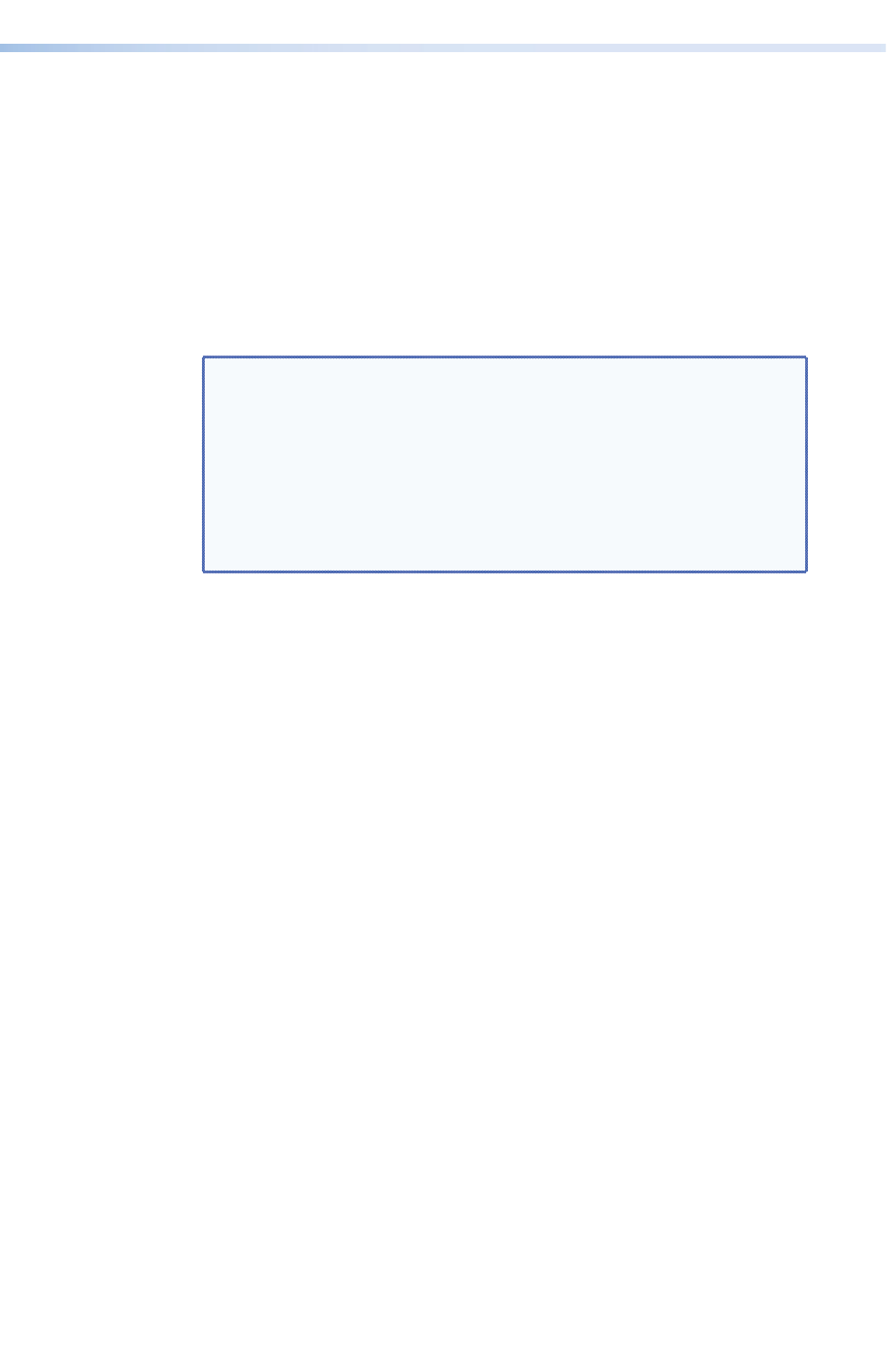
Front Panel Features
The controls on the SCP 104/226 replicate the programmed
MLC 104/226 buttons and controls, and most of the System 5 IP
front panel controls. All button functions for the MLCs and the
System 5 IP are configured via RS-232 or Ethernet.
Any action taken at the SCP front panel, such as turning the
knob to increase or decrease volume, pressing a button to turn
the projector on or off, or pressing a button to select an input,
is reflected on the attached MLC or System 5 IP front panel and
vice versa.
NOTE: On the MLCs, the buttons can be programmed to
light bright green, red, or amber when selected; and
the SCP buttons reflect the programming on the
MLC. Buttons that are not selected light dim amber.
On the System 5 IP, only the buttons indicated by
b
in the following front panel illustrations and
button #6 in group
c
can be programmed to light in
the three colors.
See the Global Configurator help file for instructions on
programming the buttons.
When a button is pressed or the knob is turned on the SCP
front panel, the action is communicated through the RS-232
port. Use a tool such as Extron DataViewer on a computer
that is connected to the RS-232 port on the SCP to view this
information.
You can also issue SIS commands to the SCP to light LEDs and
buttons (see the “
” section, beginning
on page 31, for information on SIS commands).
SCP 104 and SCP 226 • Installation and Operation
21
