Installation overview, Installing or replacing button labels, Labels – Extron Electronics SCP 104 Series User Guide User Manual
Page 12
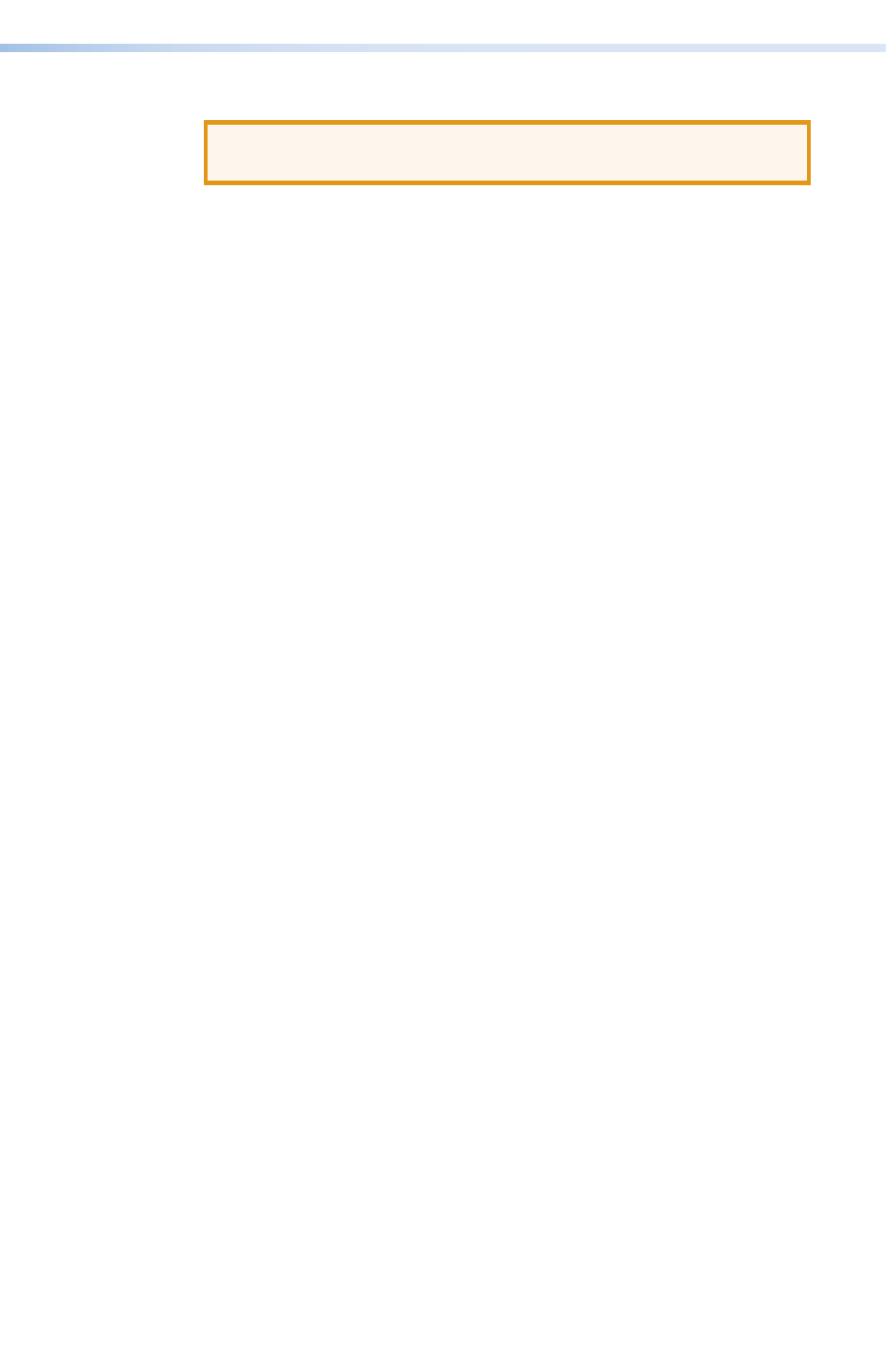
Installation Overview
ATTENTION:
Installation and service must be performed by
authorized personnel only.
To install and set up an SCP control panel:
1.
Power off all equipment. Make sure that the SCP and all
attached devices are disconnected from the power sources.
2.
Set the panel address DIP switch on the back of the SCP (see
a
"Panel address DIP switches" on page 8).
3.
When using two SCPs, set switch 2 as follows:
•
Off (down) to set address 1
•
On (up) to set address 2
4.
Using the rear panel 5-pole captive screw connectors,
connect the SCP to the MLC or System 5 IP (see the
beginning on page 12).
5.
If the SCP is not receiving power through an MLC or a
System 5 IP, plug a 12 VDC power supply into slots A and B of
either of the IRCM/RCM or SCP captive screw connectors.
6.
Restore power to all equipment.
Installing or Replacing Button Labels
By default, the SCP button caps are prelabeled for your
convenience. However, they can be customized. The button
assembly consists of a clear lens cap, the button label, and a
white diffuser (see
on the next page).
To replace the translucent button labels:
1.
Insert a small, flat-bladed screwdriver between the base
of the button and the diffuser, and gently pry the button
assembly off the button plunger.
2.
Locate the small corner notch on the clear cap, and slide the
screwdriver between the clear cap and the diffuser (see
b
in
).
3.
Using a rotating motion of the screwdriver, carefully pry the
two pieces apart (see
c
in
).
SCP 104 and SCP 226 • Installation and Operation
6
