Extron Electronics PowerCage FOX SR HDMI User Guide User Manual
Page 32
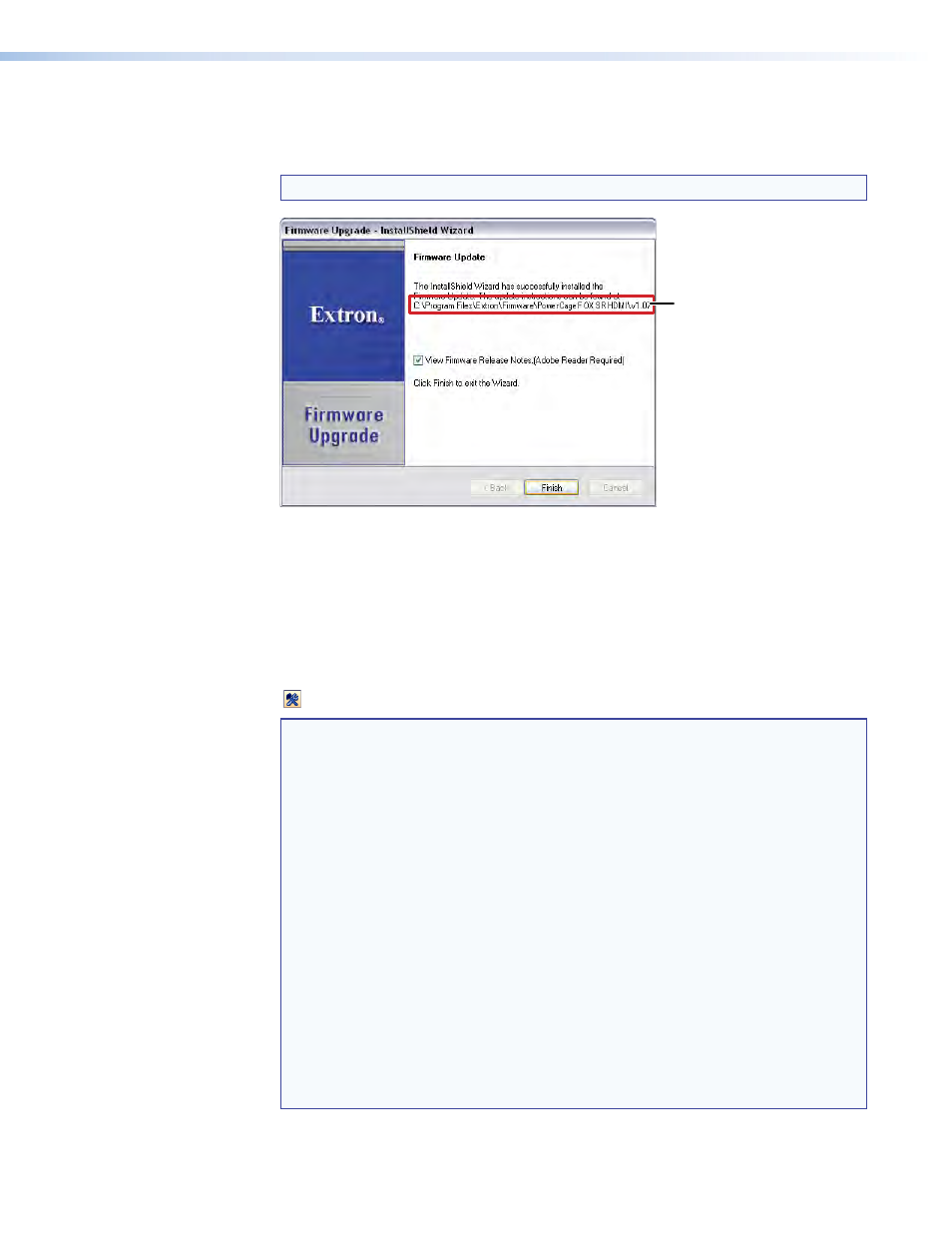
PowerCage FOX SR HDMI Scaling Receiver • Remote Control
26
4.
Follow the instructions on the rest of the download screens to download the firmware
update from the Extron website, start the Extron Installation Program to extract the
firmware file, and place it in a folder identified in the program window.
NOTE: Note the folder to which the firmware file is saved (see figure 19).
Folder where
firmware is
installed
Figure 19.
Location of the Firmware File
Loading the firmware
To load a new version of firmware to your receiver, call the Firmware Loader software from
within the Signal Processing Product Control Program. The serial port on your computer
must be connected to the PowerCage front panel Configuration port and the unit to be
updated must be selected (see
and
1.
In the Signal Processing Product Control Program, click the Firmware Loader button
( ) on the tool bar.
NOTE: If the Firmware Loader button does not appear on the tool bar, the Firmware
Loader software is not installed. Install it as follows:
a.
On the Extron website, click the
Download
tab.
b.
On the Download Center page, click
Software
on the left sidebar
menu.
c.
Locate the “Firmware Loader” line and click the
Download
link at the far
right.
d.
Follow the instructions on the download screens to save the installer file
to your computer.
e.
In Windows Explorer or another file browser, locate the Firmware
Loader executable file in the file system on your computer and double-
click it to open it.
f.
Follow the instructions on the Installation Wizard screens to install the
Firmware Loader on your computer. Unless you specify otherwise, the
installer program places the Firmware Loader file, “FWLoader.exe” in
C:\Program Files\Extron\FWLoader
.
If the Extron and FWLoader folders do not yet exist in your Program
Files folder, the installer creates them.
